Fooocus is a simplified user interface for Stable diffusion. It will generate great looking images while still being easy to use. The advanced features of other interfaces like Automatic1111 and Comfy will be limited, but for many usecases it will still be a fantastic tool.
What is Fooocus?
Fooocus is an open-source AI-powered image generation tool designed to simplify and enhance the creative process for users of all skill levels. Built on Stable Diffusion XL, it automates complex technical configurations, allowing users to focus on crafting prompts and exploring artistic possibilities. Its performance settings are optimized for speed or quality, catering to diverse needs such as rapid prototyping or detailed artistry.
Designed to balance simplicity with versatility, Fooocus is ideal for beginners seeking an intuitive tool and advanced creators looking for a streamlined workflow. By combining automation with powerful customization options, Fooocus empowers users to produce consistent, high-fidelity visuals across various styles and applications.
Fooocus vs Automatic1111 vs ComfyUI
Fooocus, AUTOMATIC1111, and ComfyUI are three popular interfaces for Stable Diffusion, each catering to different user needs and levels of expertise.
Fooocus is the most user-friendly, designed for simplicity and efficiency, making it ideal for beginners or those who want quick results without dealing with complex settings. It automates many parameters, focusing on ease of use but sacrificing advanced customization.
In contrast, AUTOMATIC1111 offers a highly versatile and feature-rich interface, supporting a wide range of extensions like ControlNet and LoRA while providing detailed control over image generation. It is well-suited for intermediate to advanced users who want flexibility and the ability to experiment with various tools and models.
ComfyUI, on the other hand, takes a unique approach with its node-based workflow, offering unparalleled customization and transparency in the image generation pipeline. While powerful, it has a steeper learning curve and is best suited for experienced users or those interested in understanding Stable Diffusion’s inner workings.
In essence, Fooocus excels in simplicity, AUTOMATIC1111 in versatility, and ComfyUI in advanced customization.
Fooocus features and limitations
Its standout features include advanced inpainting and outpainting capabilities, customizable aspect ratios, and seamless multi-prompt support.
It also offers tools like face-swapping via InsightFace and style management for adjusting contrast, sharpness, and color.
With pre-optimized performance settings and intuitive controls, Fooocus automates complex configurations, making it accessible to users with minimal technical expertise.
Additionally, it incorporates innovative features like self-attention guidance and refined model blending to produce visually striking results.
However, Fooocus has limitations, such as reduced flexibility compared to more advanced interfaces like AUTOMATIC1111 or ComfyUI. It lacks support for extensions, has limited inpainting precision, and struggles with intricate workflows or highly detailed customizations. Additionally, while it is optimized for simplicity, some users report consistency issues with complex prompts or maintaining uniformity across multiple images. Despite these drawbacks, Fooocus remains an excellent choice for beginners or those seeking a straightforward tool for generating high-quality AI art.
Run Fooocus on the Cloud - No Installations
1. Getting started
(1) Start by clicking launch app in the top right corner.
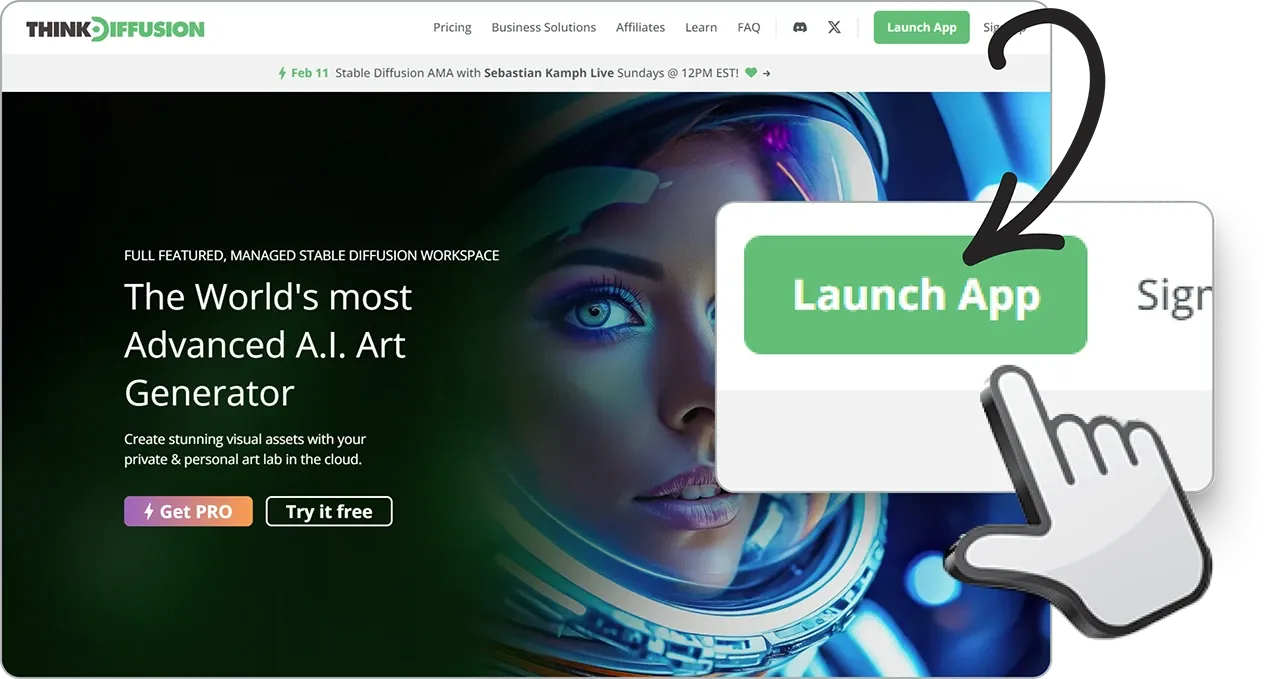
(2) Select Fooocus from the list of user interfaces.
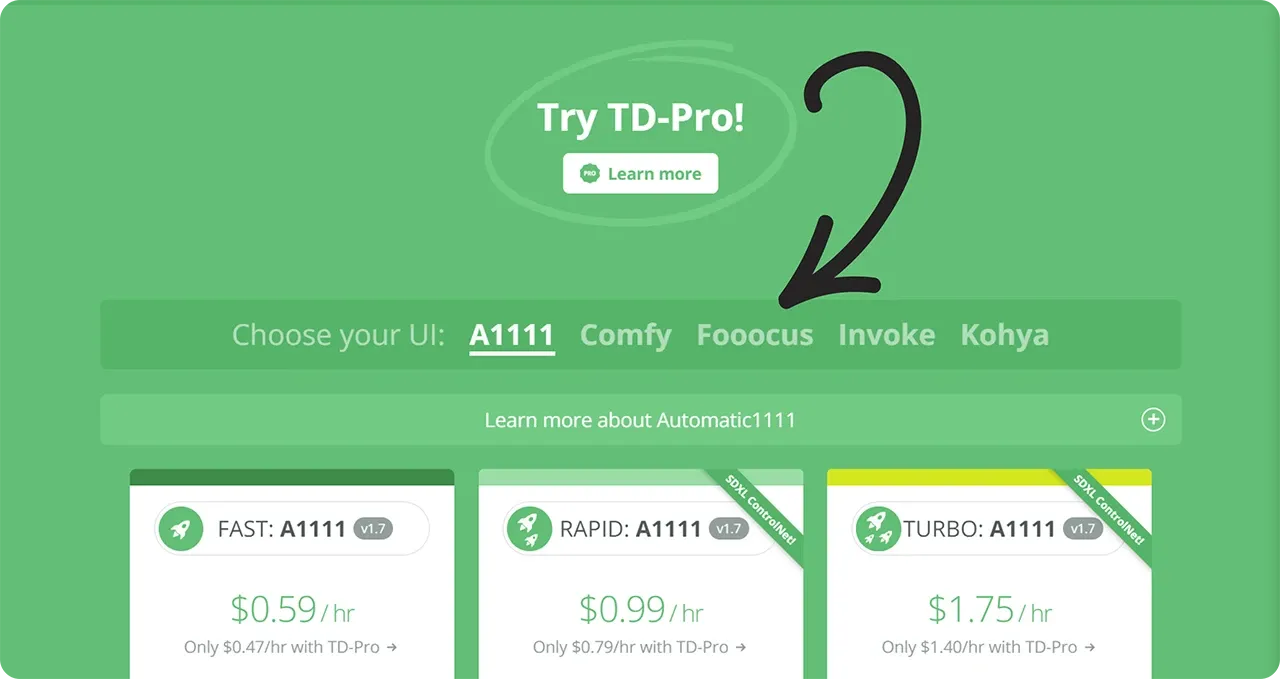
(3) Click launch to start your machine.
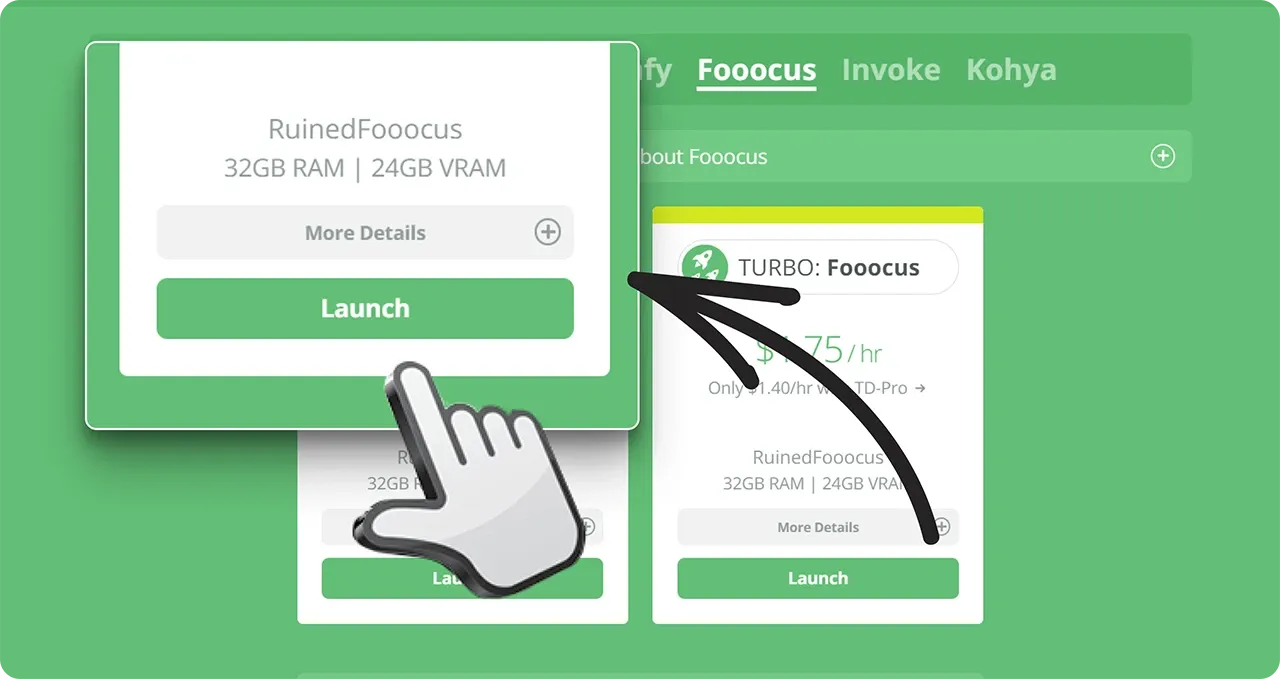
2. Inside Fooocus
This is what you will see once you start Fooocus.
(1) Here's your prompt box where you can type what your image is going to look like.
(2) Press generate to start generating your image.
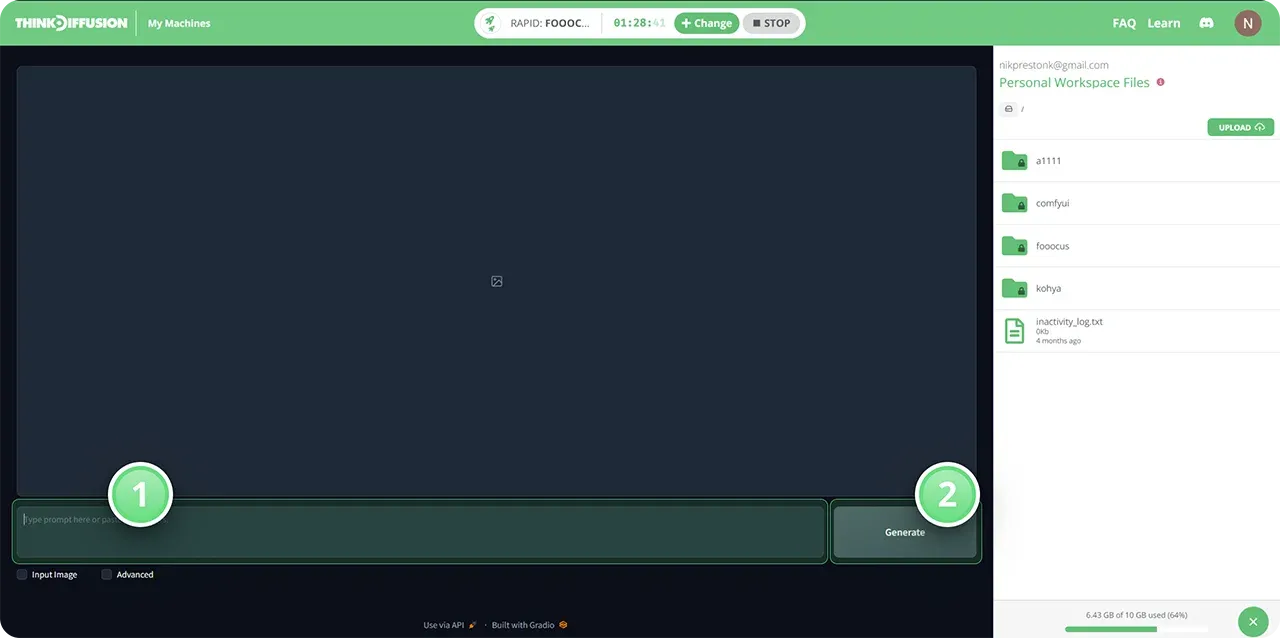
3. Advanced features
Select the advanced checkbox to enable advanced features.
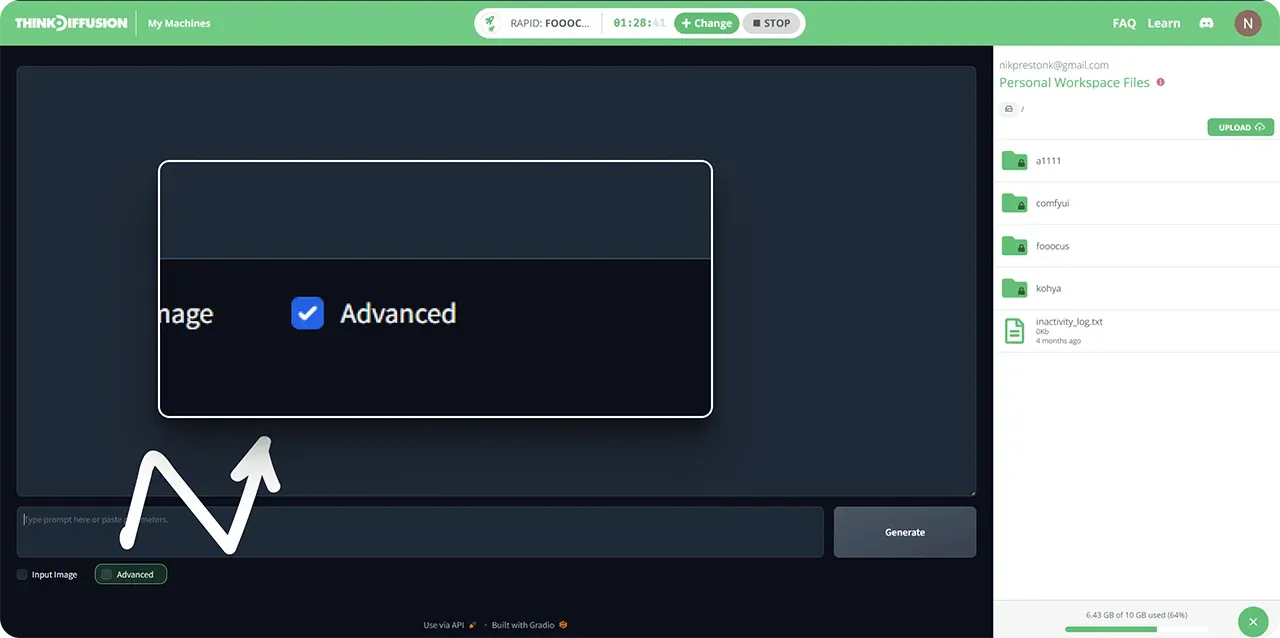
The Settings Tab
In the settings tab you can select performance, size of your image and how many images you want generated.
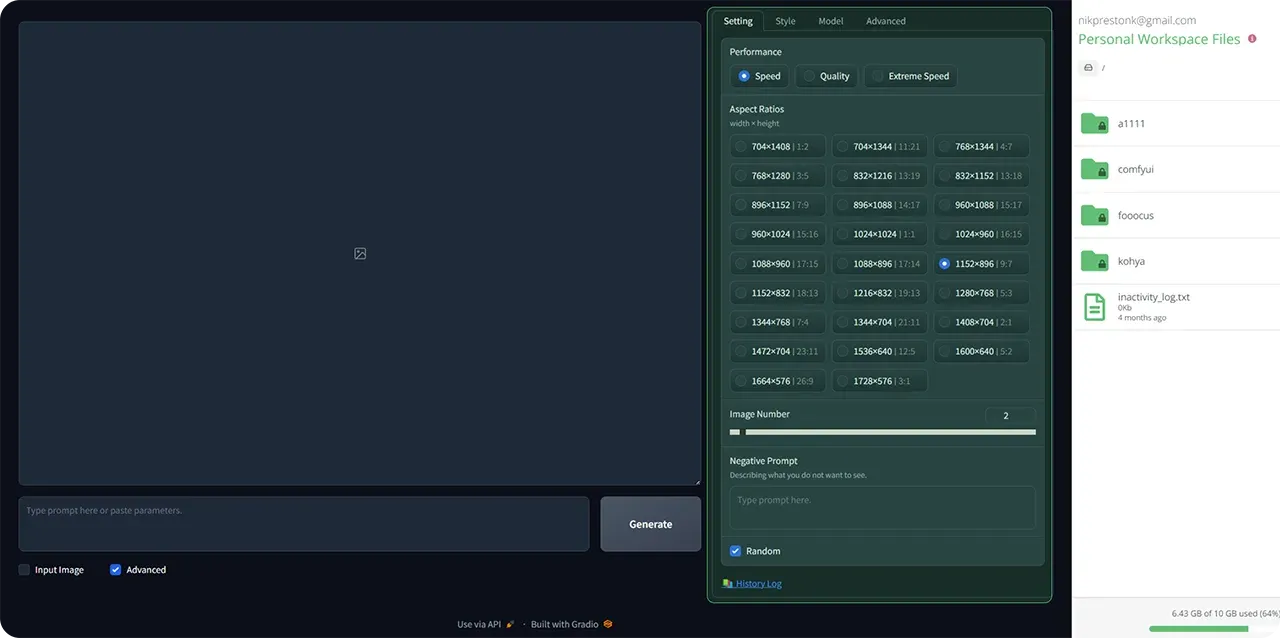
The Style Tab
In the style tab you can select an art style for your image. You can also type a style in the prompt box, but selecting one is easy and convenient.
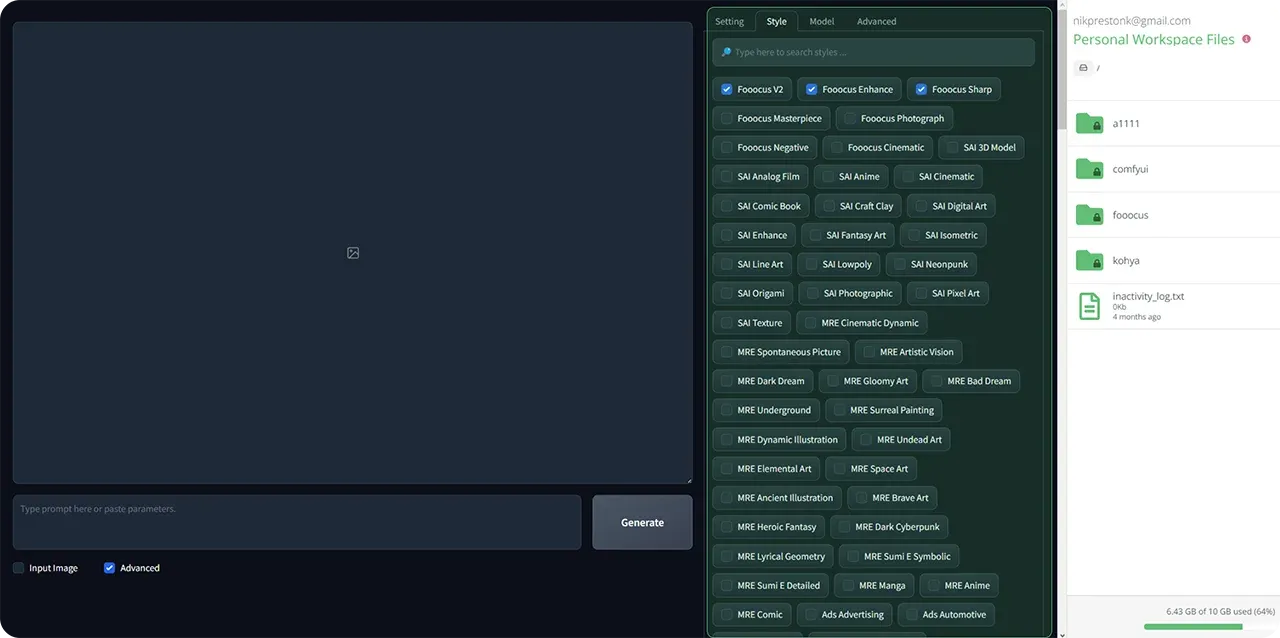
The Models tab
In the models tab you can select niche models to cater to different image styles and also loras, which will enhance your images in various ways. It could for example be adding a lora to make everything look like glass.
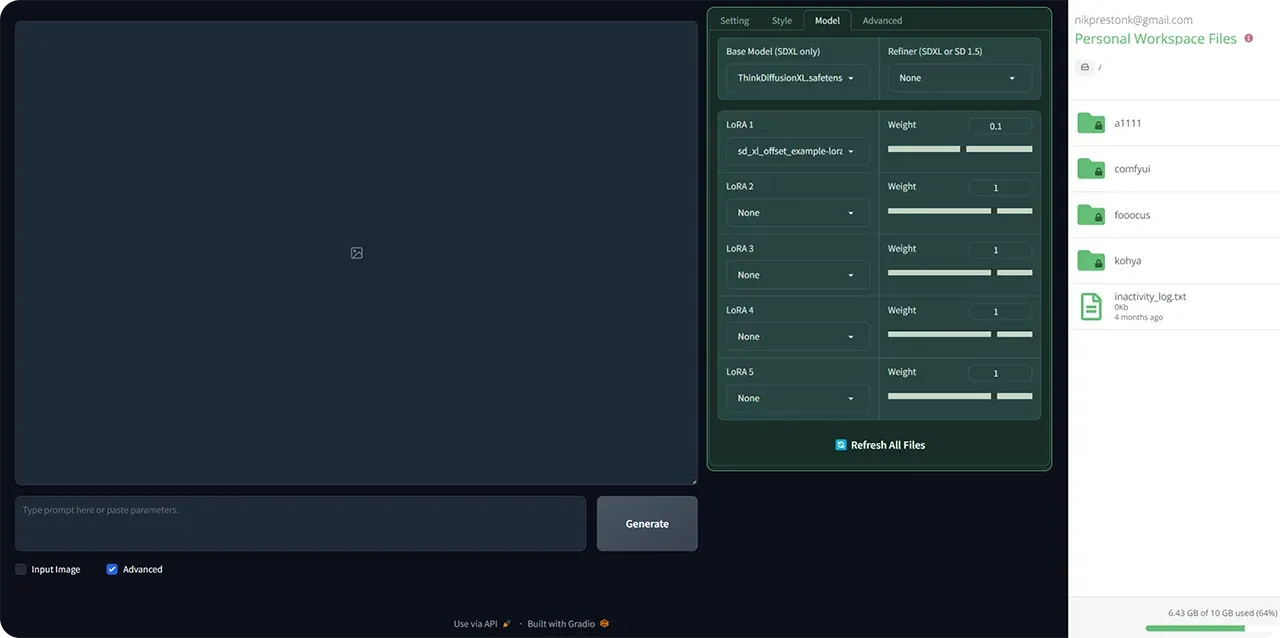
Input image
Check the Input image checkbox if you want to use advanced features like upscale, image prompt, inpaint, outpaint or describe.
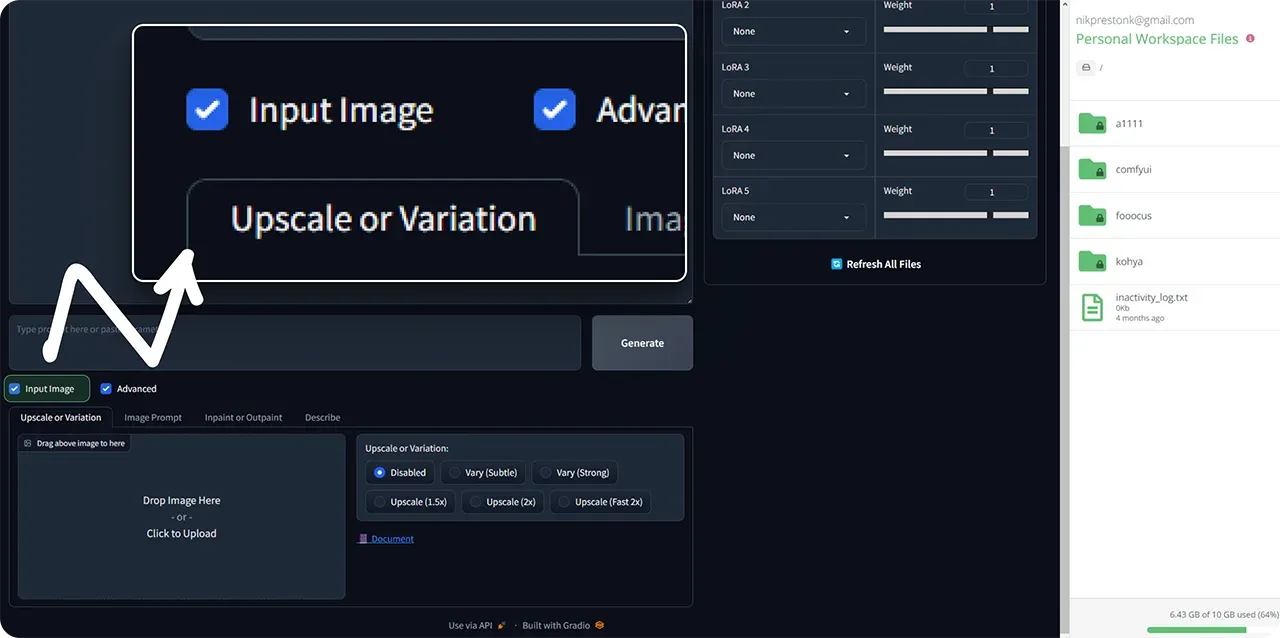
Drag your preferred image into the input image box and that will be used for your output. Using upscale will make your image larger, while image prompt will let you create images in a similar style. Try inpaint or outpaint to adjust details in your image or to expand the canvas.
4. File browser
To find images you've generated previously, go into the right hand file browser and the folders /fooocus/outputs/
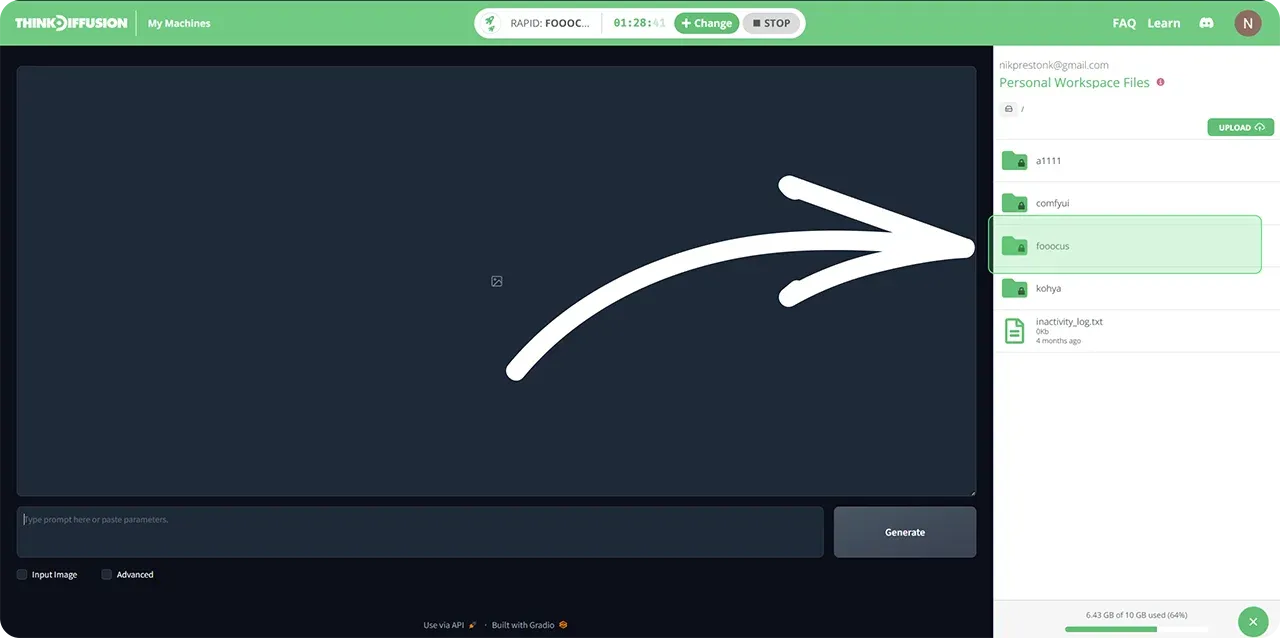
Good luck and go create some amazing art!
Check out all our tutorials at learn.thinkdiffusion.com. Any of them can run on a local version of SD but if you’re having issues with installation or slow hardware, you can try any of these on a more powerful GPU in your browser with ThinkDiffusion.
For a quick start using Automatic1111, try this short tutorial that shows you how to play with styles, poses and faces in under 2-minutes. Excited to see what y'all create!
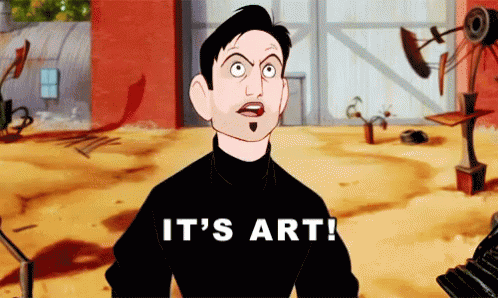
FAQs
Do I need a GPU to use Fooocus?
If you want run on a local machine such as your personal computer, you generally need a GPU to use Fooocus effectively. The minimum requirement is an Nvidia GPU with at least 4GB of VRAM and 8GB of system RAM, though higher specifications are recommended for better performance and faster image generation. Fooocus can also run on AMD GPUs using DirectML or ROCm, but these setups are slower compared to Nvidia GPUs. While it is technically possible to run Fooocus using only a CPU, this approach is significantly slower—up to 17 times slower than an Nvidia RTX 3000 series GPU—and requires 32GB of system RAM. For optimal results and efficiency, a dedicated GPU is highly recommended.
If you don't have a local machine with GPU, you can use ThinkDiffusion instead.
Can Fooocus upscale or inpaint images?
Yes, Fooocus can both upscale and inpaint images, making it a versatile tool for enhancing and editing visuals. The upscaling feature allows users to increase image resolution during the generation process or afterward by selecting options like 1.5x or 2x scaling, ensuring improved clarity and sharpness without compromising quality. For inpainting, Fooocus enables precise modifications to specific areas of an image using masking tools. Users can remove unwanted elements, repair damaged sections, enhance details such as facial features, or add new creative elements seamlessly. Advanced inpainting options include features like "Improve Detail" and "Modify Content," which allow for fine-tuning and customization based on user prompts. These capabilities make Fooocus ideal for refining generated images or creatively transforming existing ones.
Is Fooocus suitable for beginners?
Yes, Fooocus is highly suitable for beginners due to its intuitive interface and simplified workflow. It minimizes technical complexity by automating advanced configurations such as sampling steps, CFG scales, and model setups, allowing users to focus solely on crafting prompts and generating images. The software provides straightforward tools for text-to-image generation, inpainting, outpainting, face swapping, and image upscaling, making it easy for novices to explore creative possibilities without requiring deep technical knowledge. Additionally, features like preset styles and prompt reweighting further enhance accessibility by offering customization options that are simple to use. While it lacks the extensive flexibility of more advanced platforms like AUTOMATIC1111 or ComfyUI, Fooocus is designed to streamline the creative process for beginners while still delivering high-quality results.
Latest version updates
The latest version of Fooocus is v2.5.5, which introduces several significant features and improvements aimed at enhancing functionality and user experience. One of the standout additions is the new "Enhance" feature, allowing users to refine, enlarge, or correct specific parts of an image with greater precision, particularly intricate details like faces and hands. The update also includes improved inpainting capabilities, such as automatic mask generation and editable uploaded masks for more precise control during image modifications.
New presets have been introduced, optimized for specific styles. Workflow enhancements include options to enable inpainting masks directly within the interface and configurable VAE settings for greater flexibility in image generation. Additionally, performance improvements address issues like metadata reading errors for file formats (JPEG, JPG, WebP), persistent model caching for faster processing, and fixes related to inpainting models and debug masks.
While these updates make Fooocus more powerful and versatile, some limitations persist, such as occasional inpainting quality issues (particularly with hands), prompt sensitivity causing unpredictable results, and errors related to file permissions or dependencies during installation. Overall, Fooocus v2.5.5 represents a significant step forward in functionality while maintaining its focus on user-friendly design.


Member discussion