What's up creators, we'll create some amazing images with the exact style, pose, and face that you want, in under a minute with ThinkDiffusion.
Starting the App
First, start the app. Simply click the "Get started button" on the upper right.
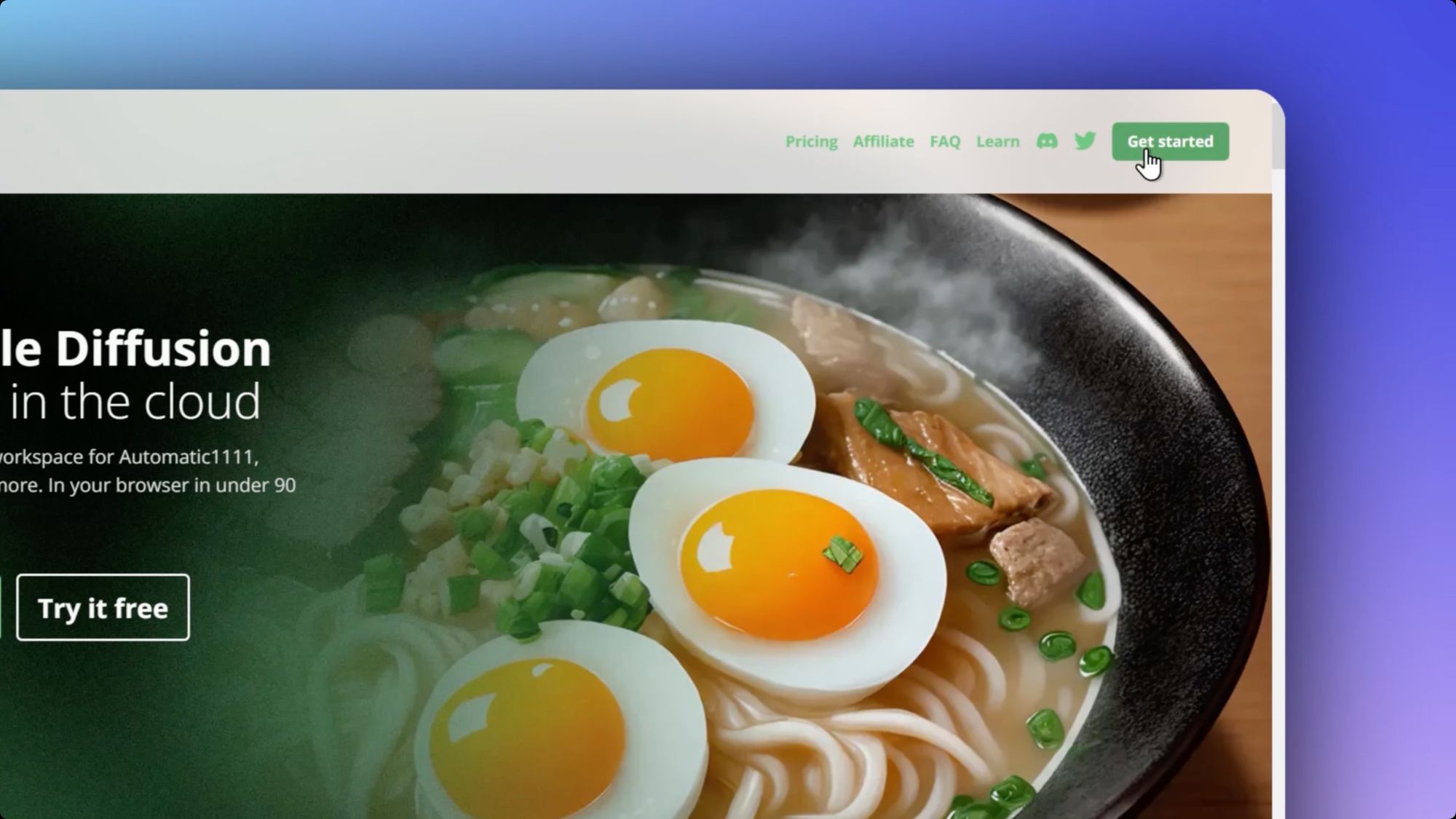
I’ve already logged on, and chosen Automatic1111, the most powerful & widely used interface, as my UI.
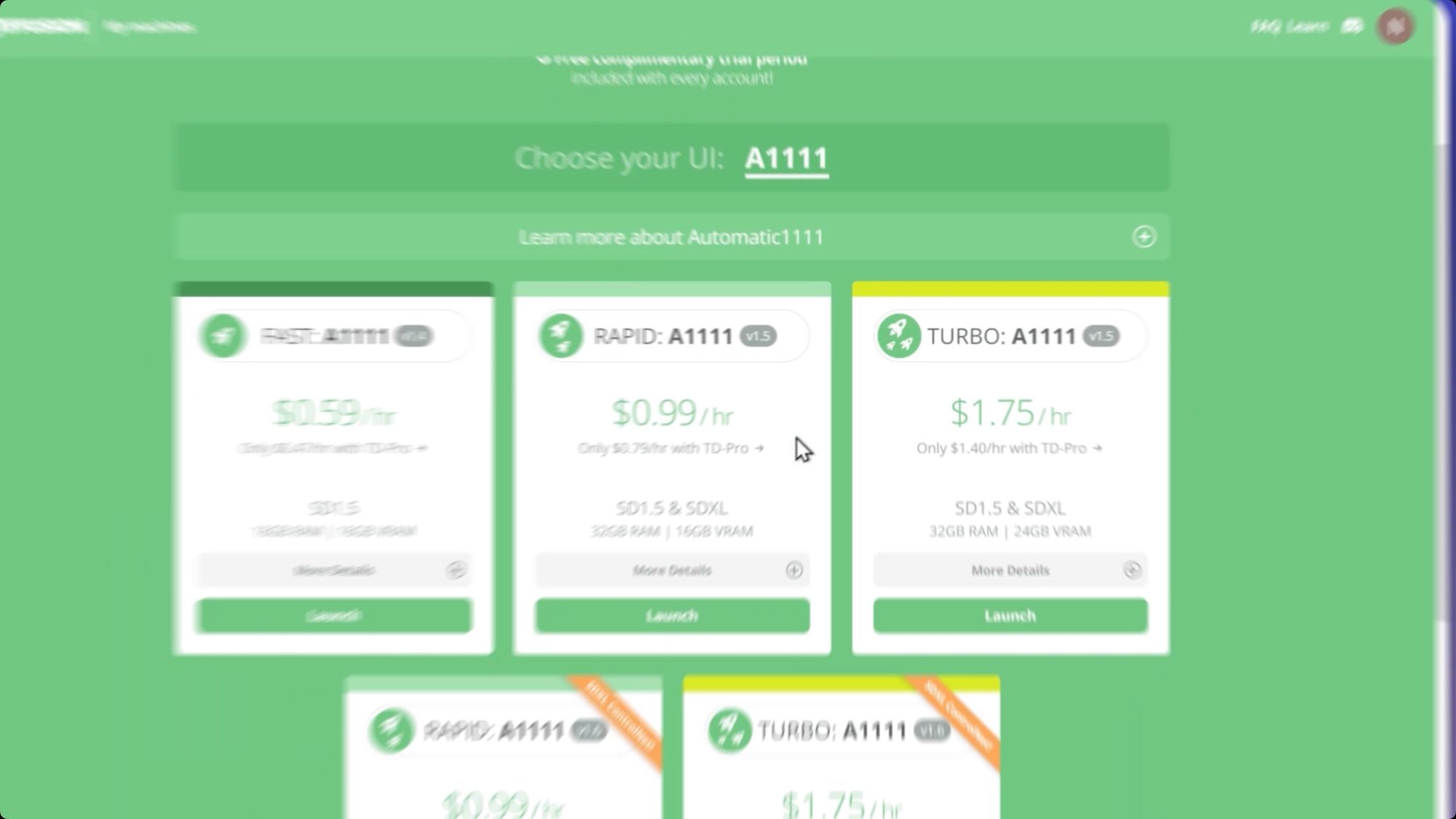
We have more than 50 of the most popular open source models already preloaded - and you can add thousands more from sites like Civitai with just a click.
Find your Model ( Style )
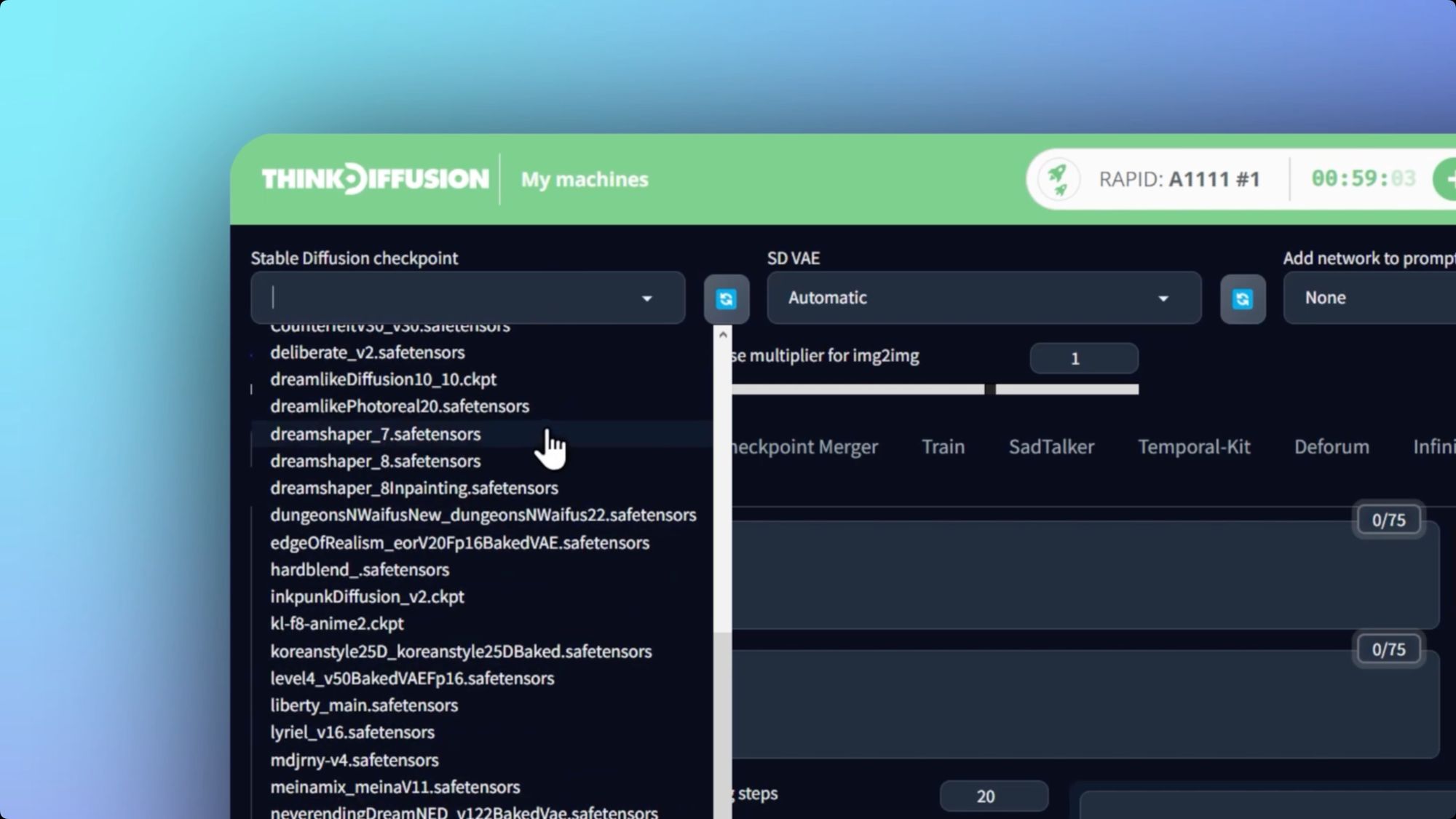
Let's start with finding a model, here’s how. Check out Civitai and find a model you're interested in and right-click it to copy the direct link.
You can choose anyone you like, the one we chose in this video is here
What type of model should I choose?
There are different types of models, like Checkpoints, LoRAs, embeddings and more.
The type we're loading in now are Checkpoints, which are the largest and most comprehensive types of models that are used as a base.
LoRA's are smaller enhacements to Checkpoints, here's our post on how to use them
Embeddings are even smaller models that are essentially text-based model enhancements. You can learn more about using them here
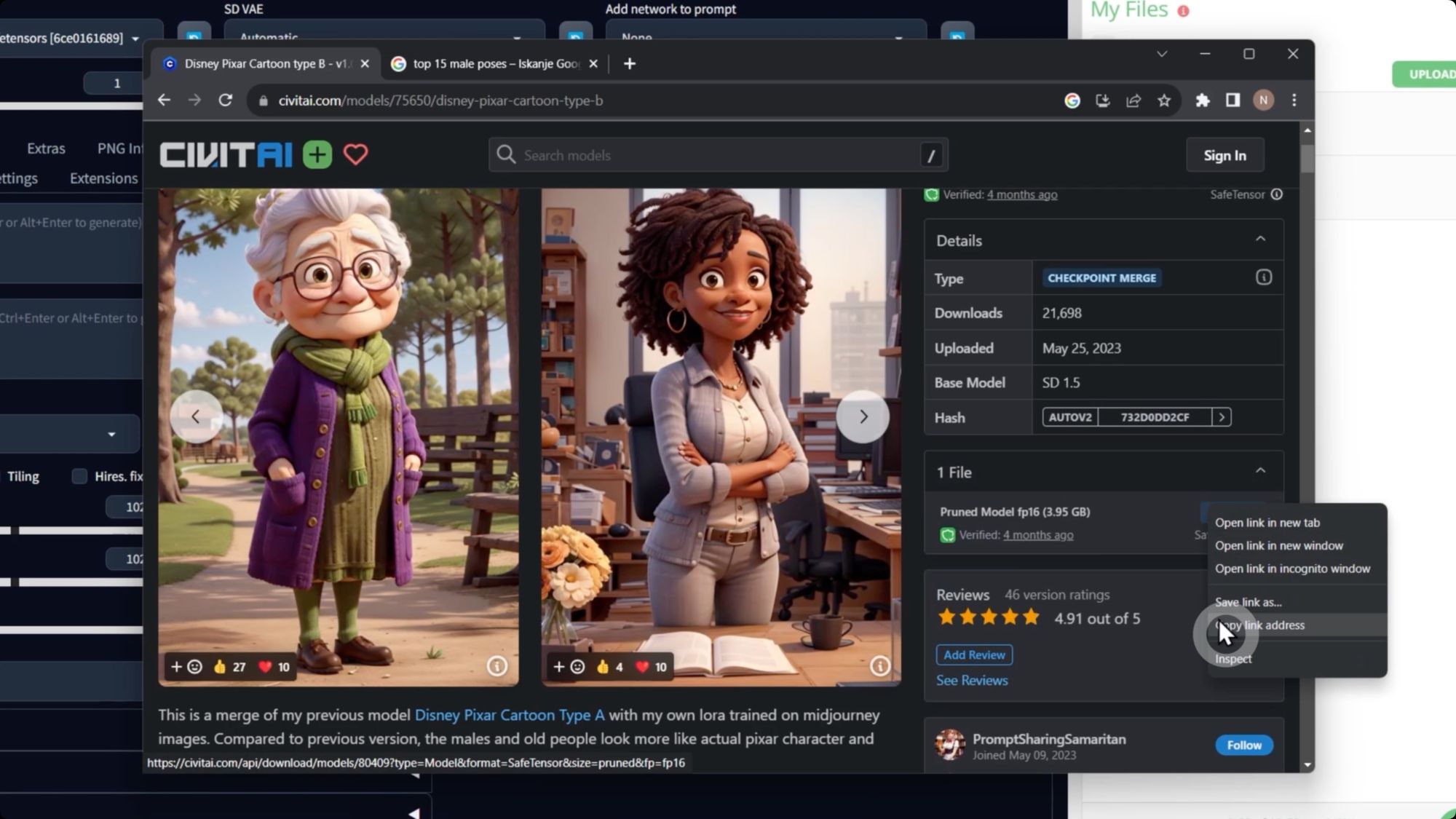
Uploading the Model
Back on ThinkDiffusion, go into your A1111 Stable Diffusion models folder:

Click upload, and paste that link into the URL field...
Protip 💡: Be sure to navigate to the appropriate folder, first.
- In this example, to upload a custom checkpoint model by URL, open your My Files panel, and navigate to the following folder:
../user_data/a1111/models/Stable-Diffusion/
More ways to easily upload your content
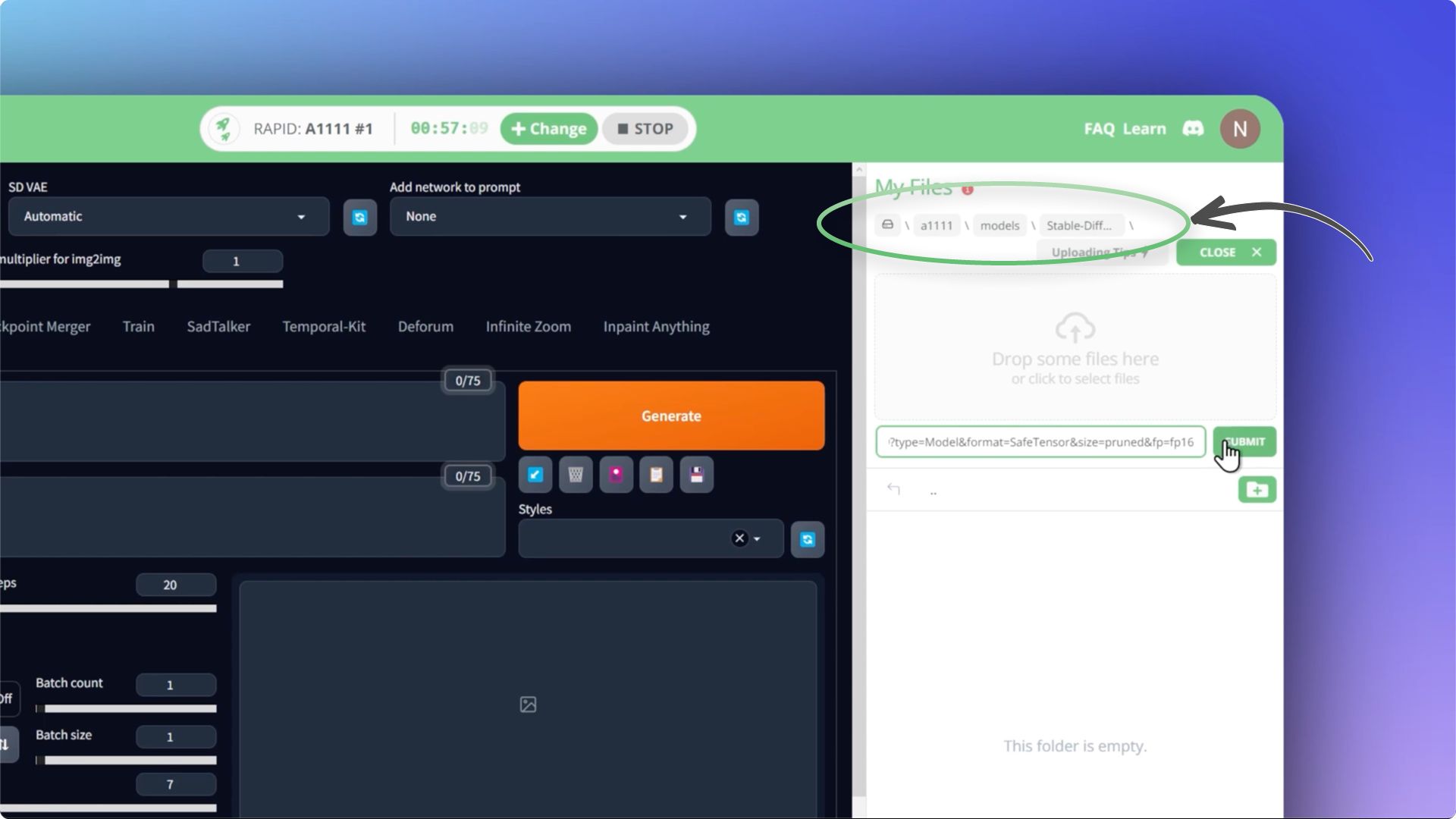
Hit ‘Refresh’ and that’s it!
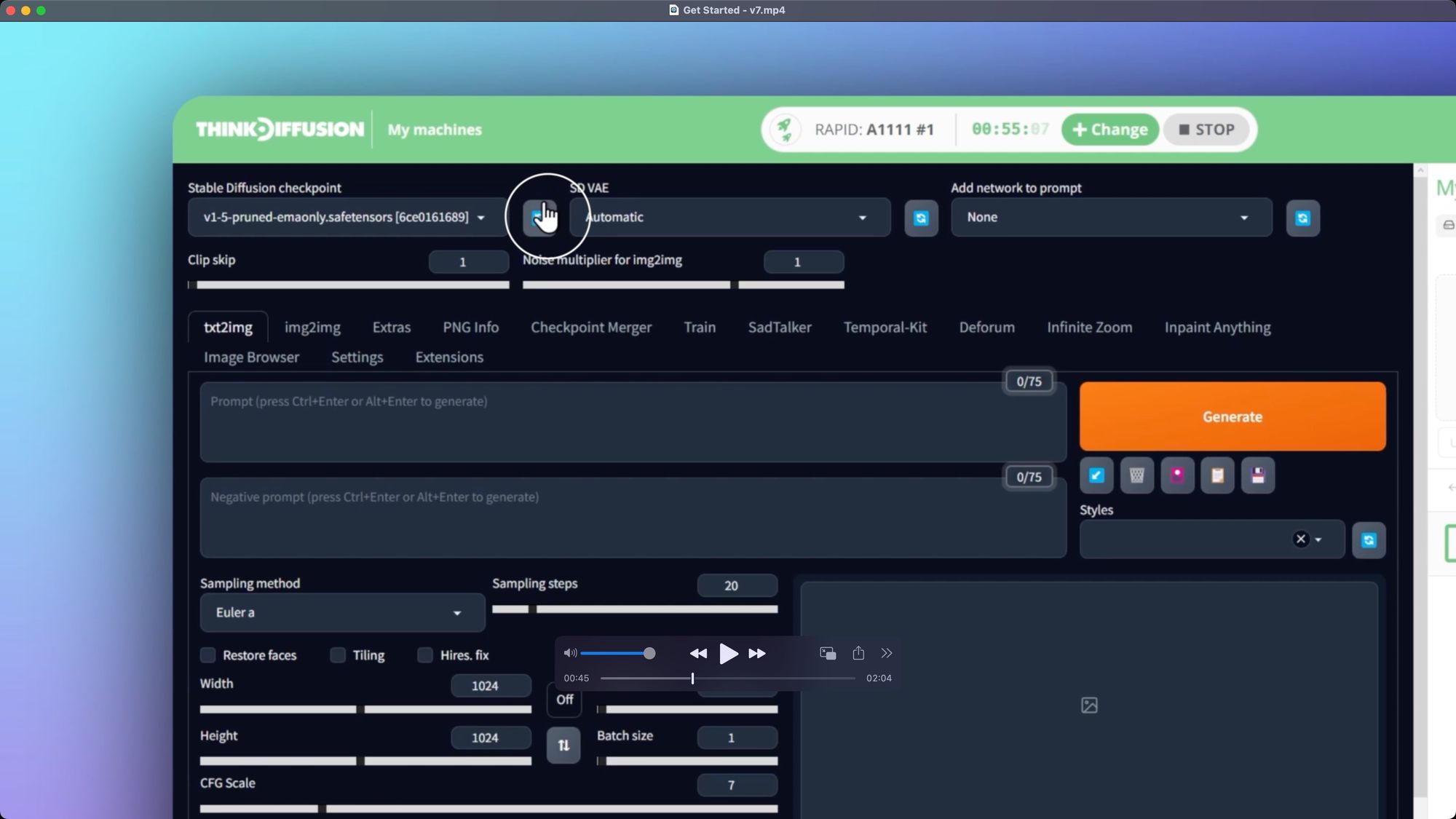
Next, we'll click on an example image and carry over its metadata like prompts, sampler, CFG and steps.
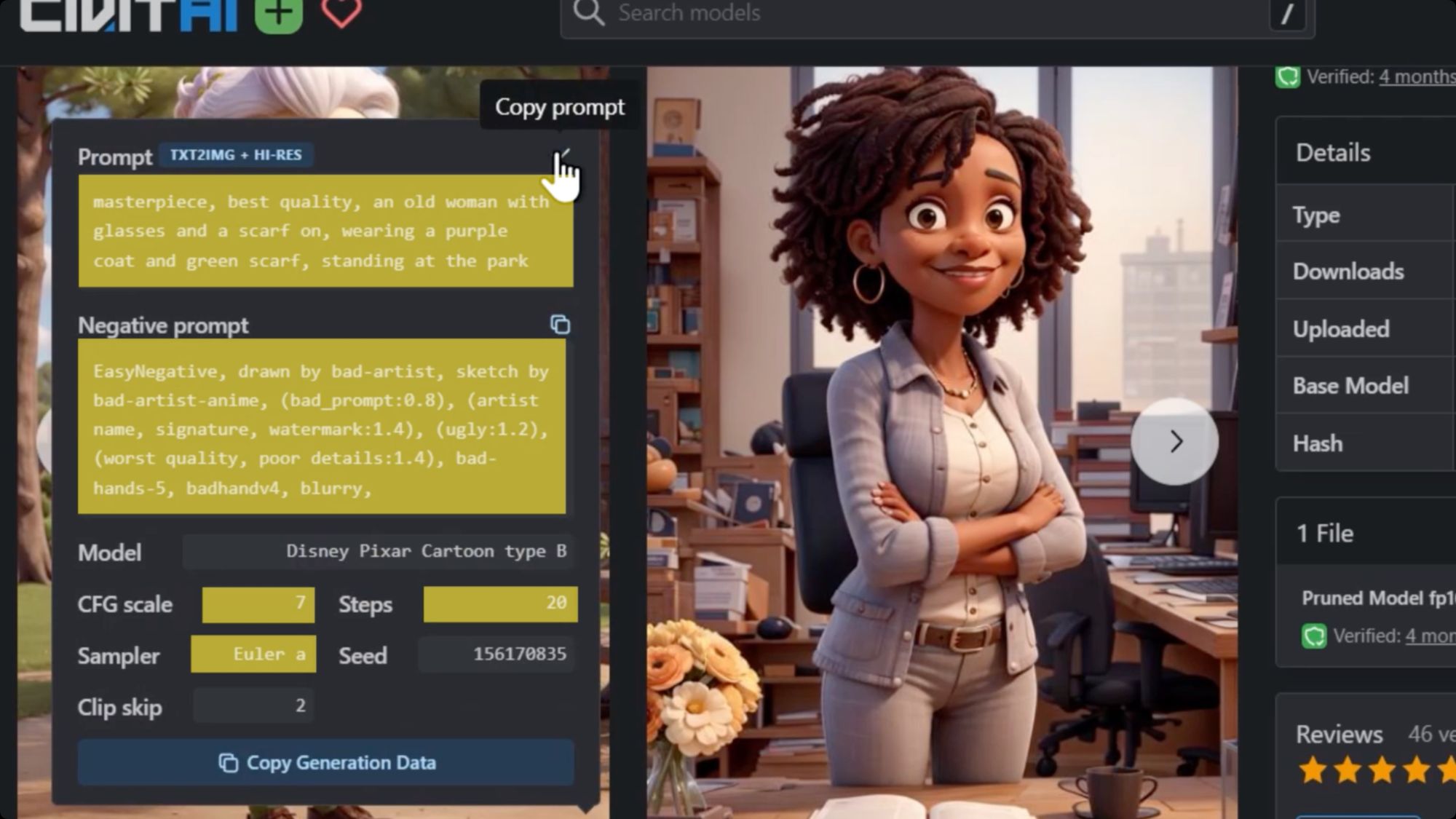
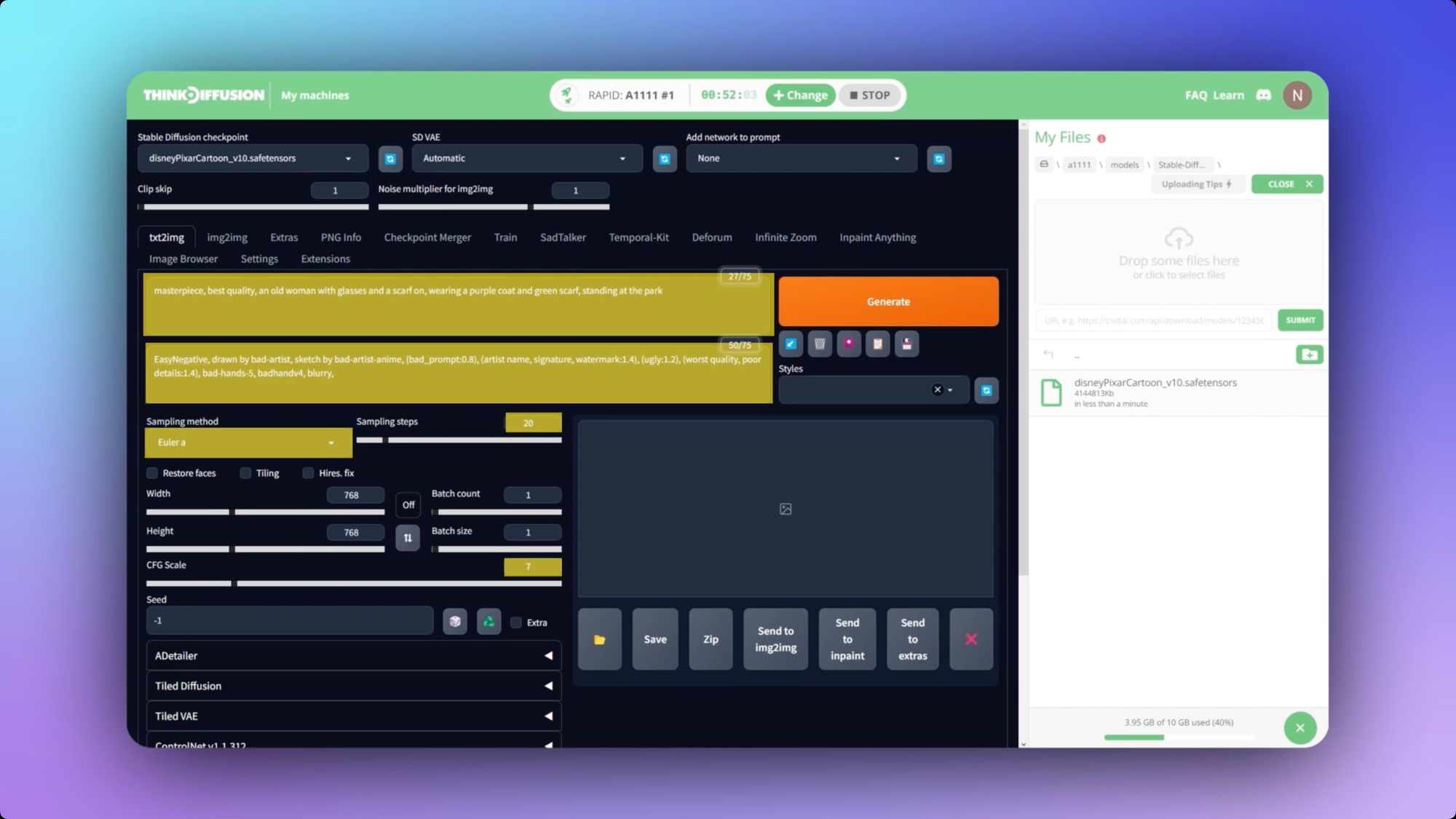
To see more results, let’s increase the batch count…
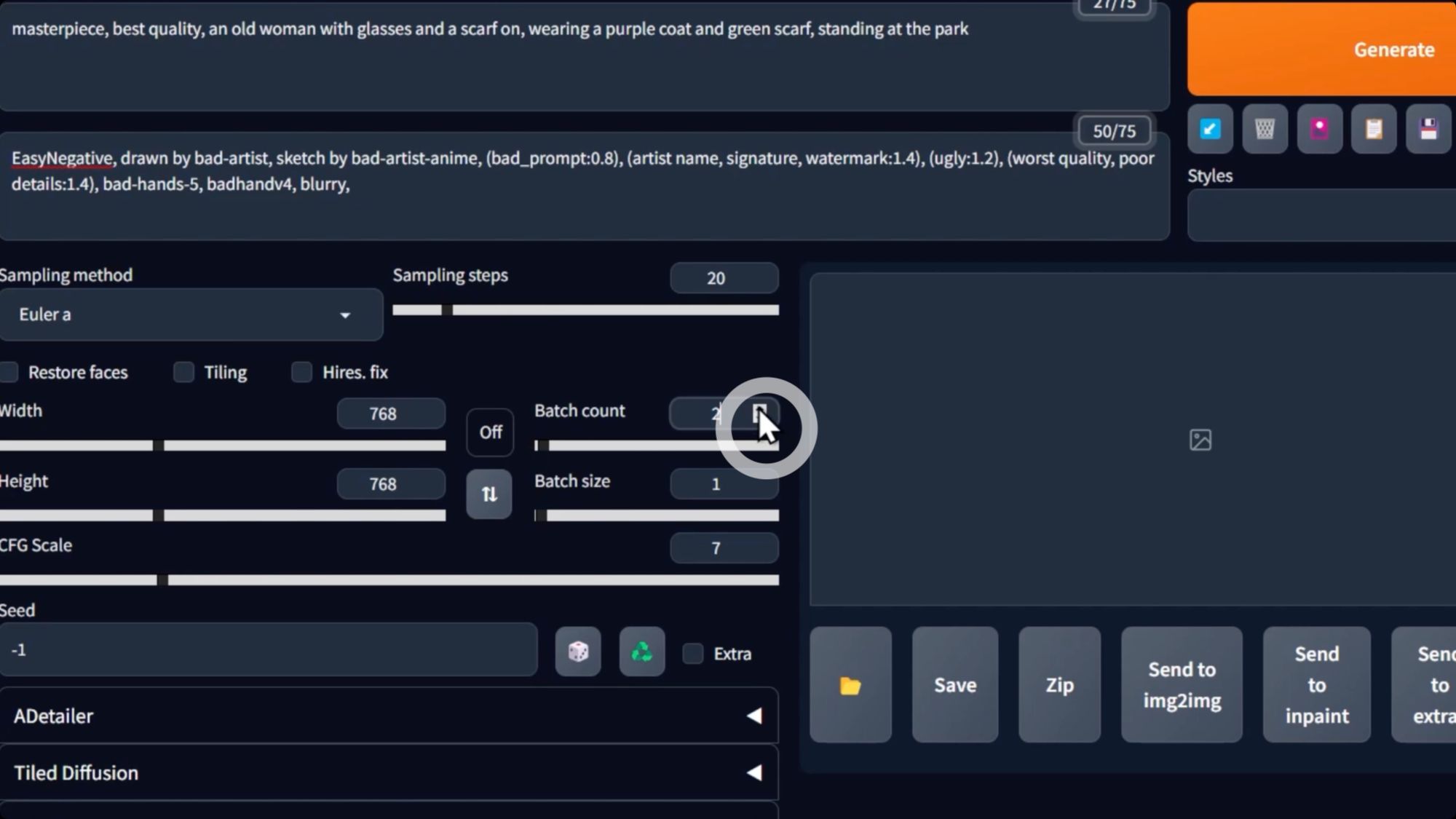
...and, hit 'Generate'.
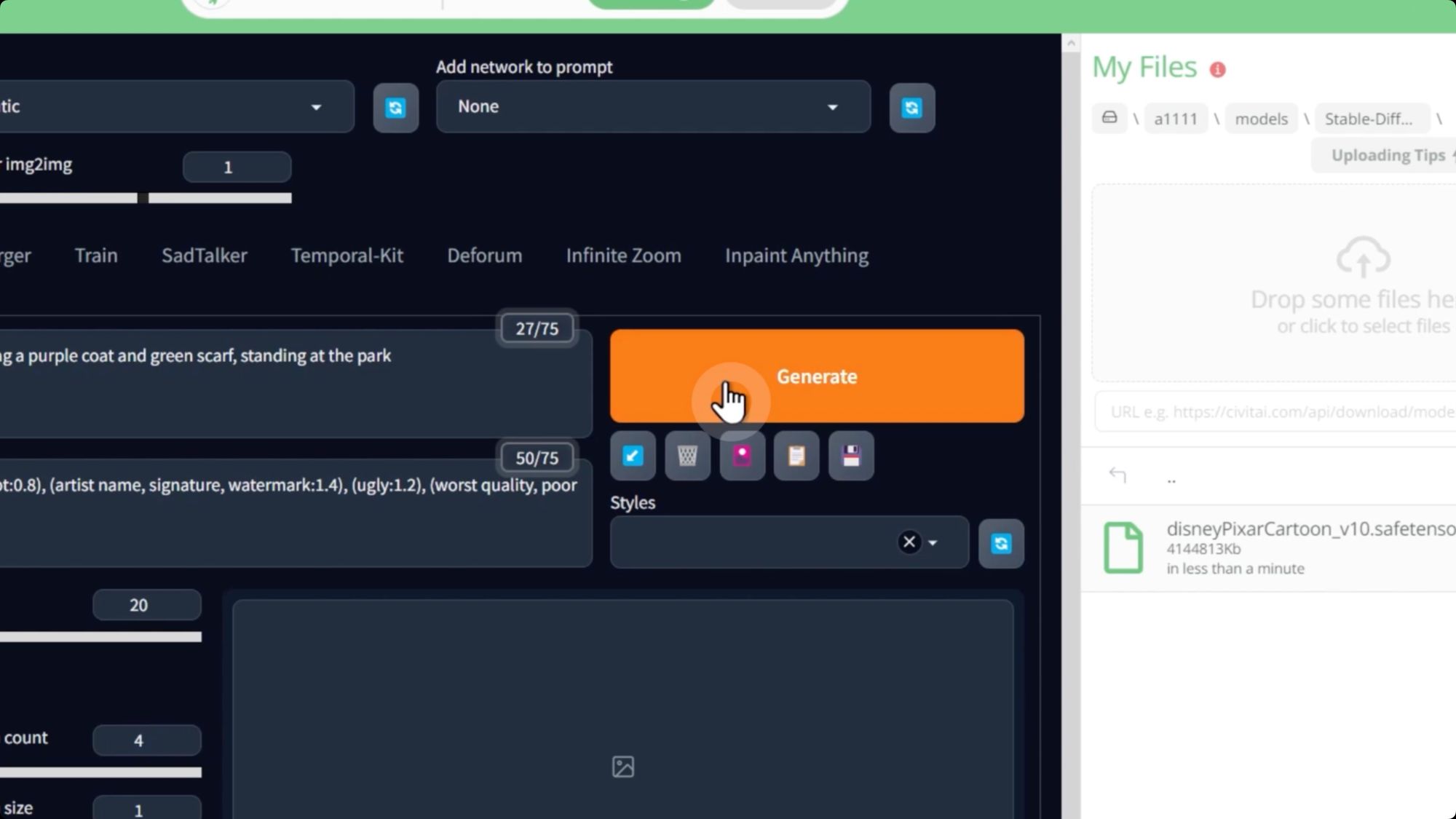
These are great, but you’ll never have full control over your subject with just words
Create your exact pose
Meet ControlNet Openpose, a way to precisely position your figures with just a few clicks. Here’s how…
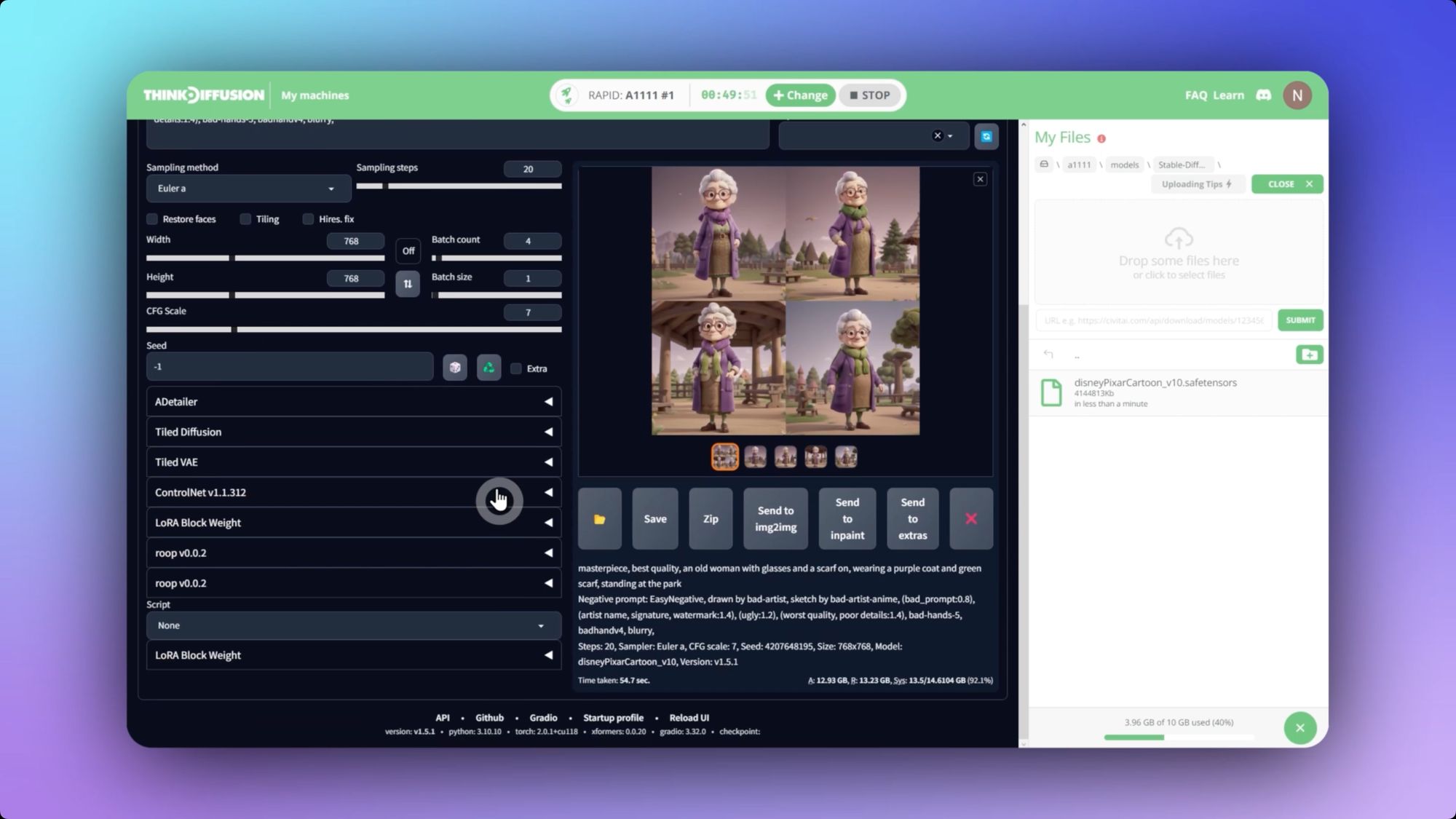
Paste your chosen image into the 'ControlNet' box.
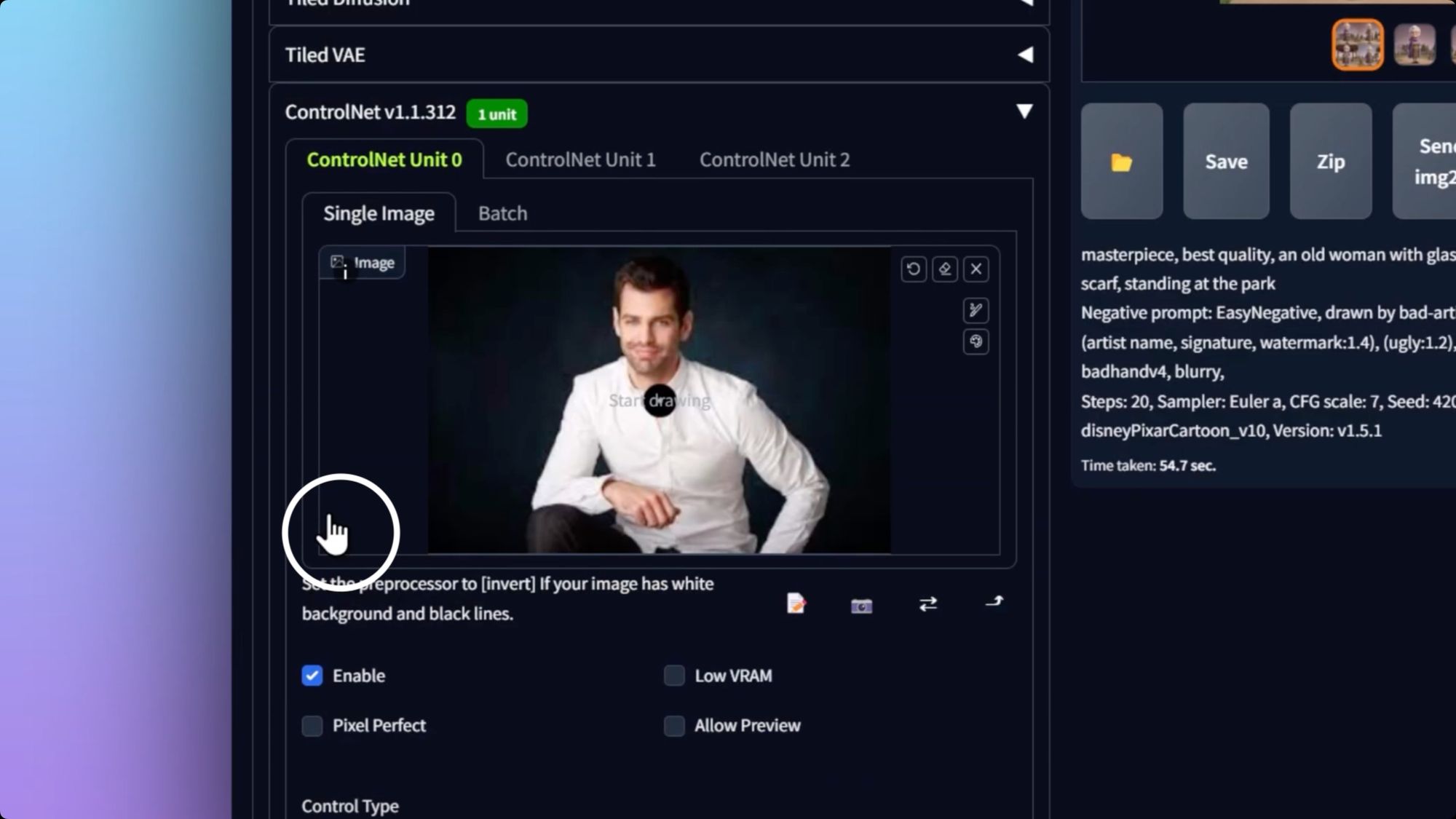
Click Enable, and choose the open pose preset
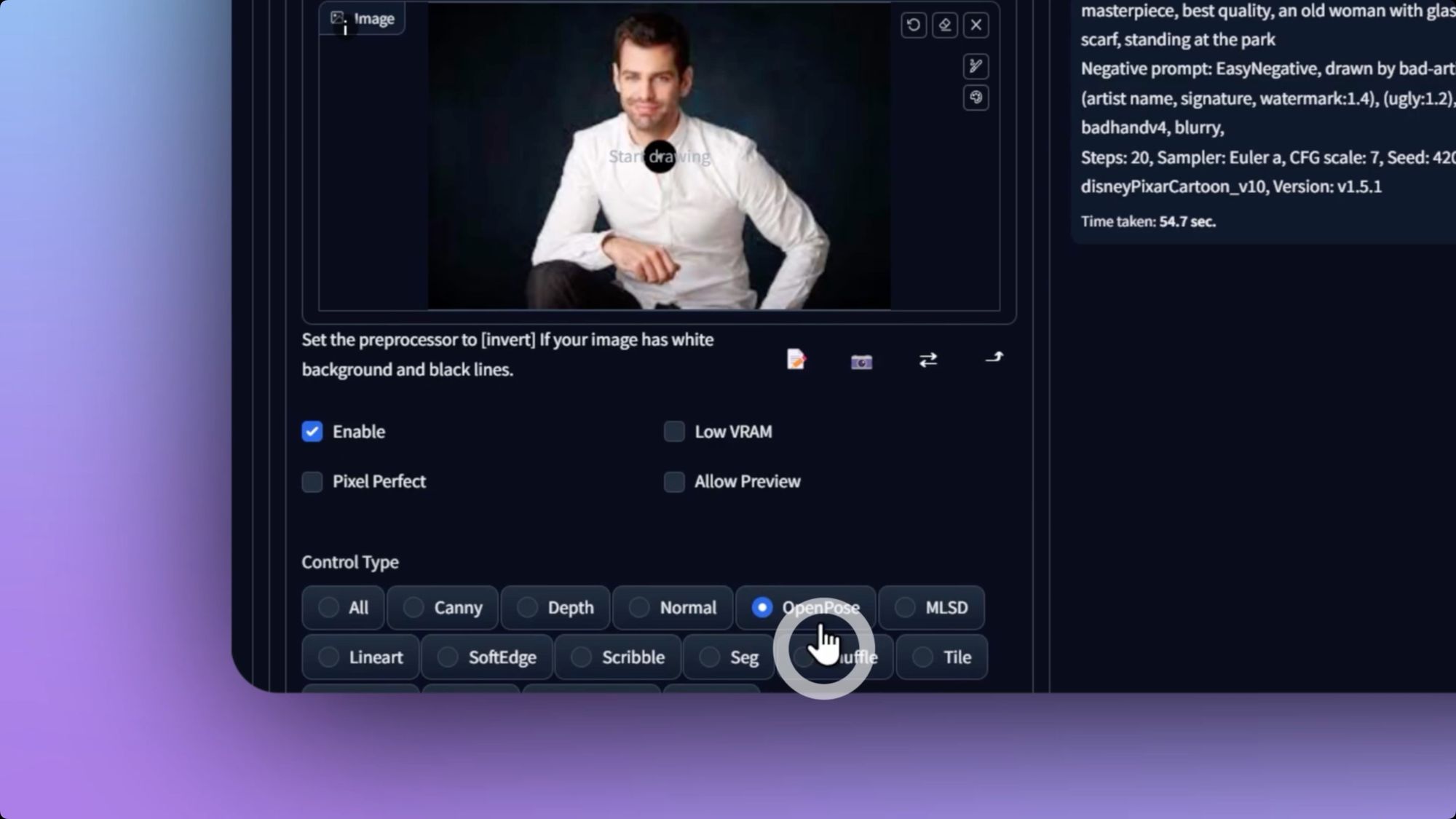
We’ll use the same seed value to carry over the images we liked by hitting the recycle icon, and Hit 'Generate' again.
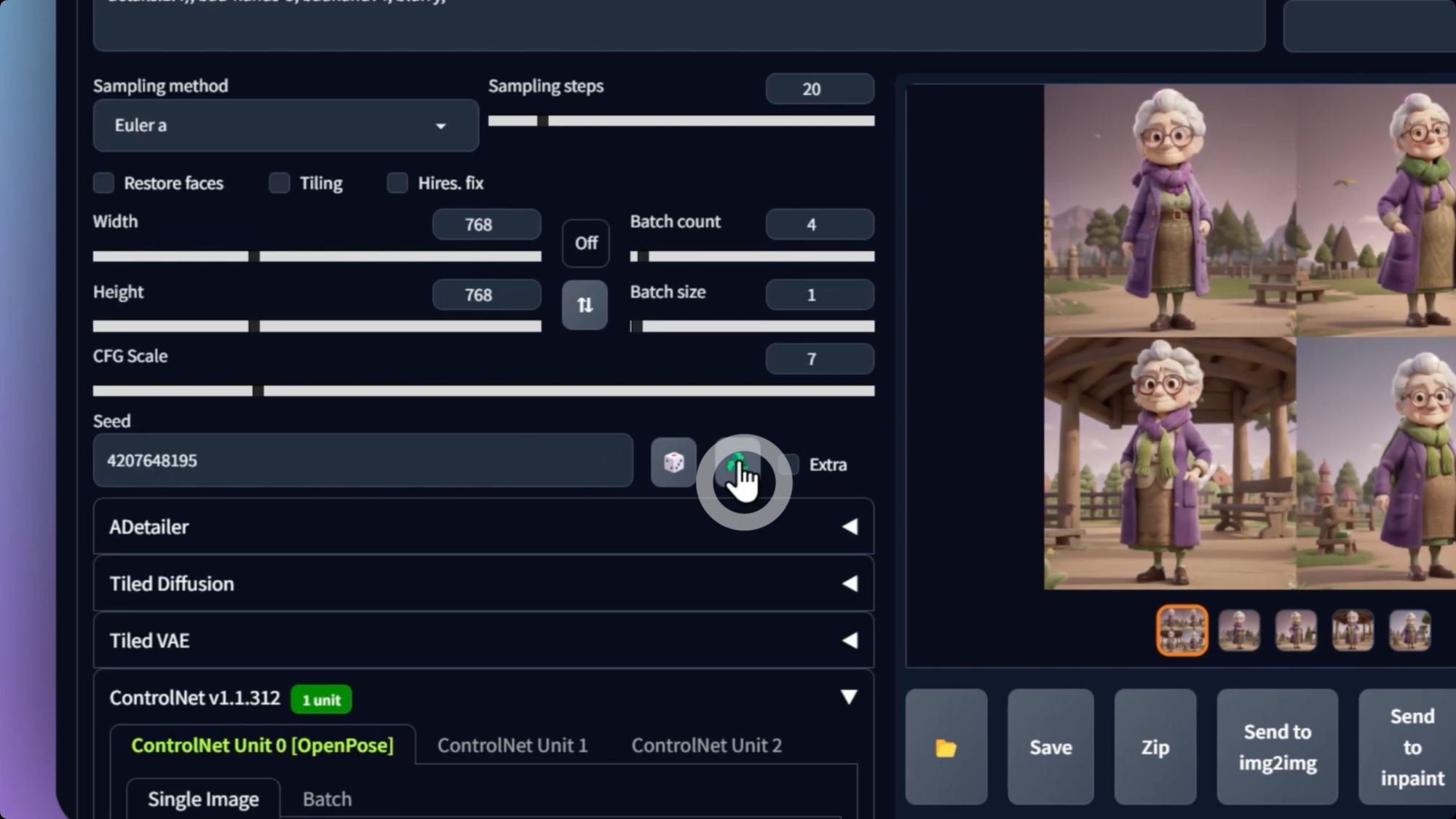
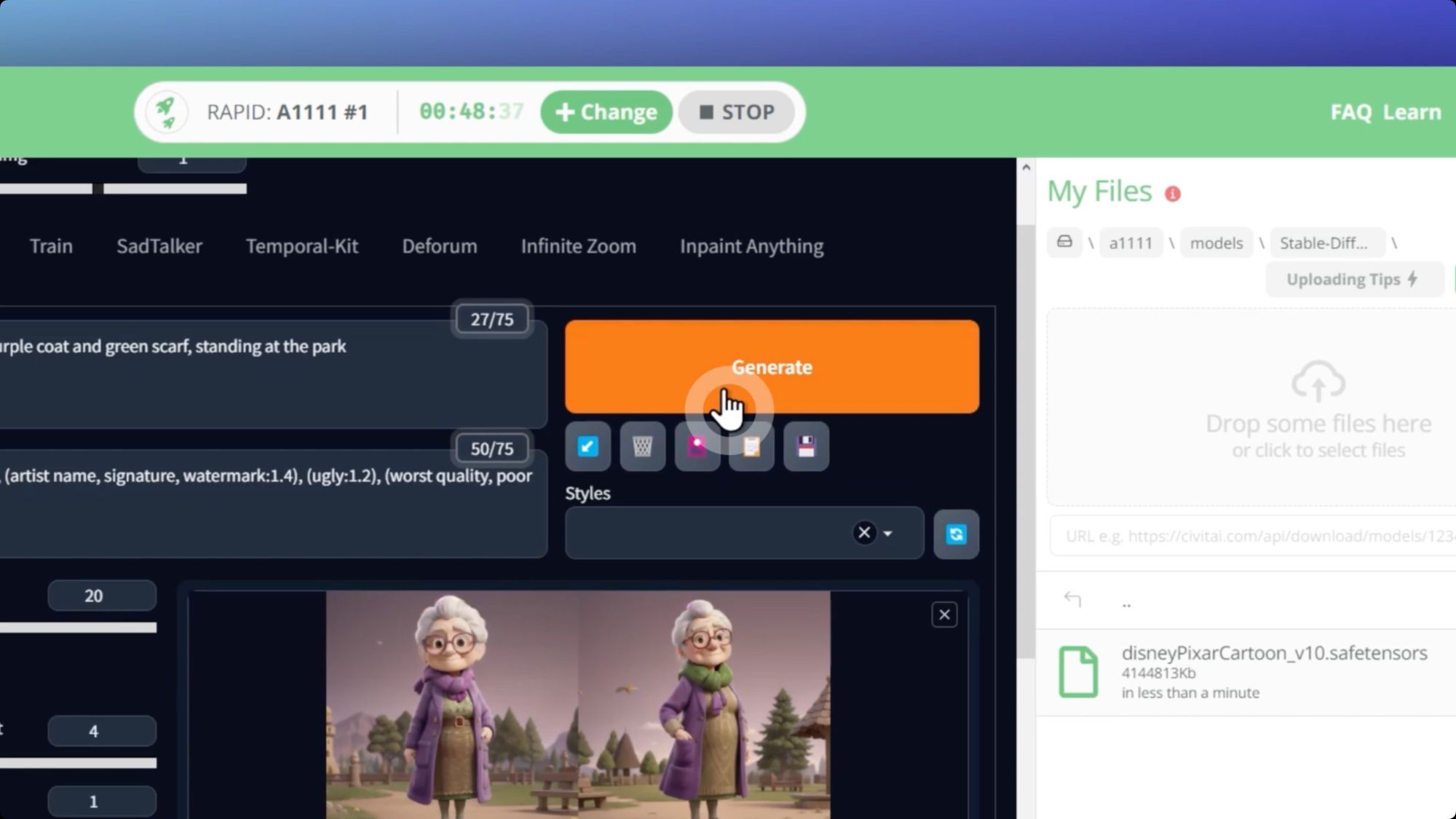
Looking good, but what if you want your face or someone else’s in it?
Conduct the world's fastest face transplant
Update 4/13/24 - Face Transplanting can now be accomplished with dedicated App called FaceFusion
Hit generate again, and Boom there you have it! A beautiful visual with the exact style, pose, and face you want.
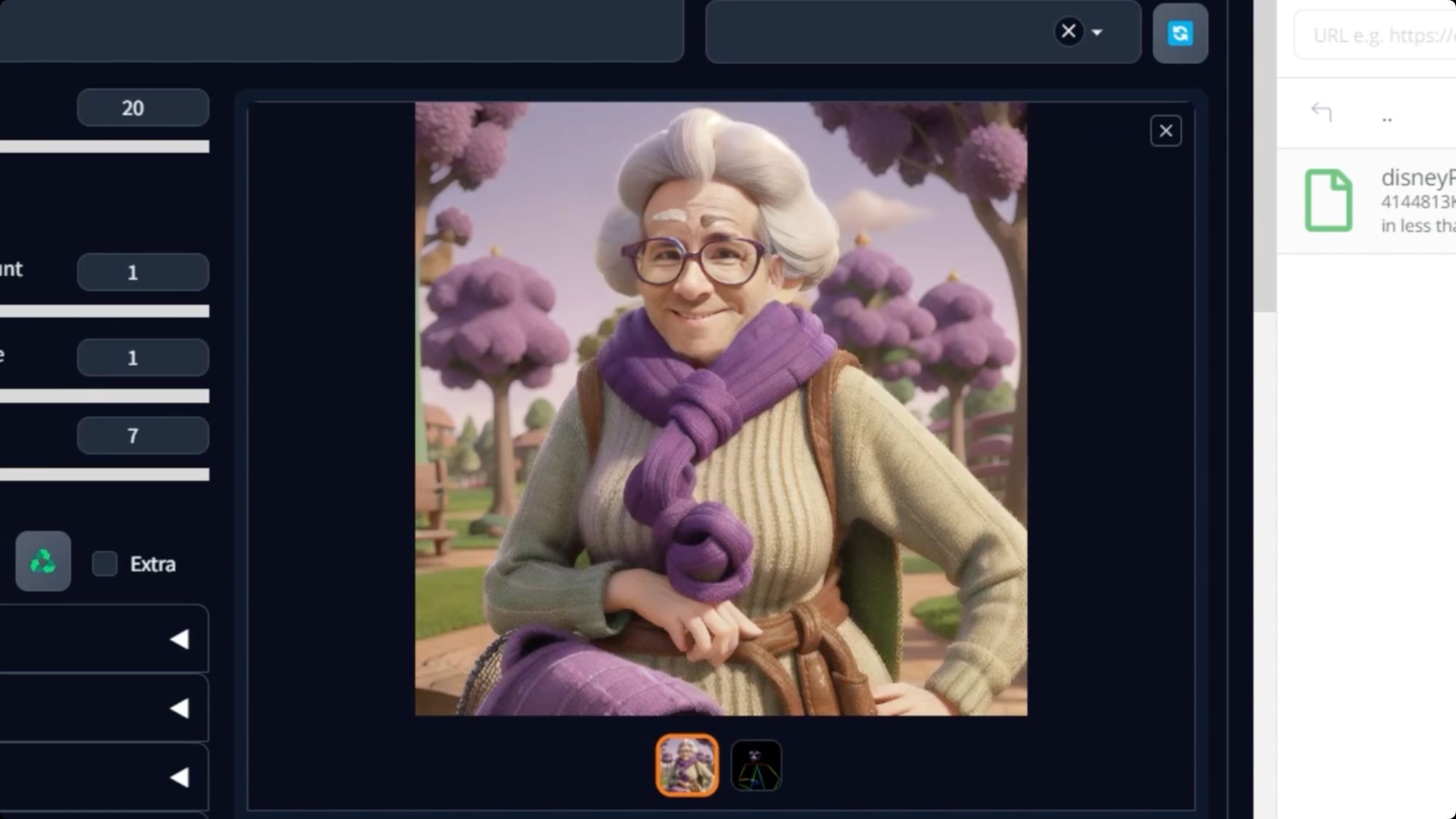
And all of this just scratches the surface of what we can do.
Visit this Learn section for more tutorials, and we're offering up to 4 free hours for you to start experimenting. That's enough time to create thousands of images and even fully animated videos.
Any of our workflows including the above can run on a local version of SD but if you’re having issues with installation or slow hardware, you can try any of these workflows on a more powerful GPU in your browser with ThinkDiffusion.
If you’d like to explore a way to make your new creation talk, check out my post to using Sadtalker here. Most importantly, just dive in, have fun, and show us what you can make!


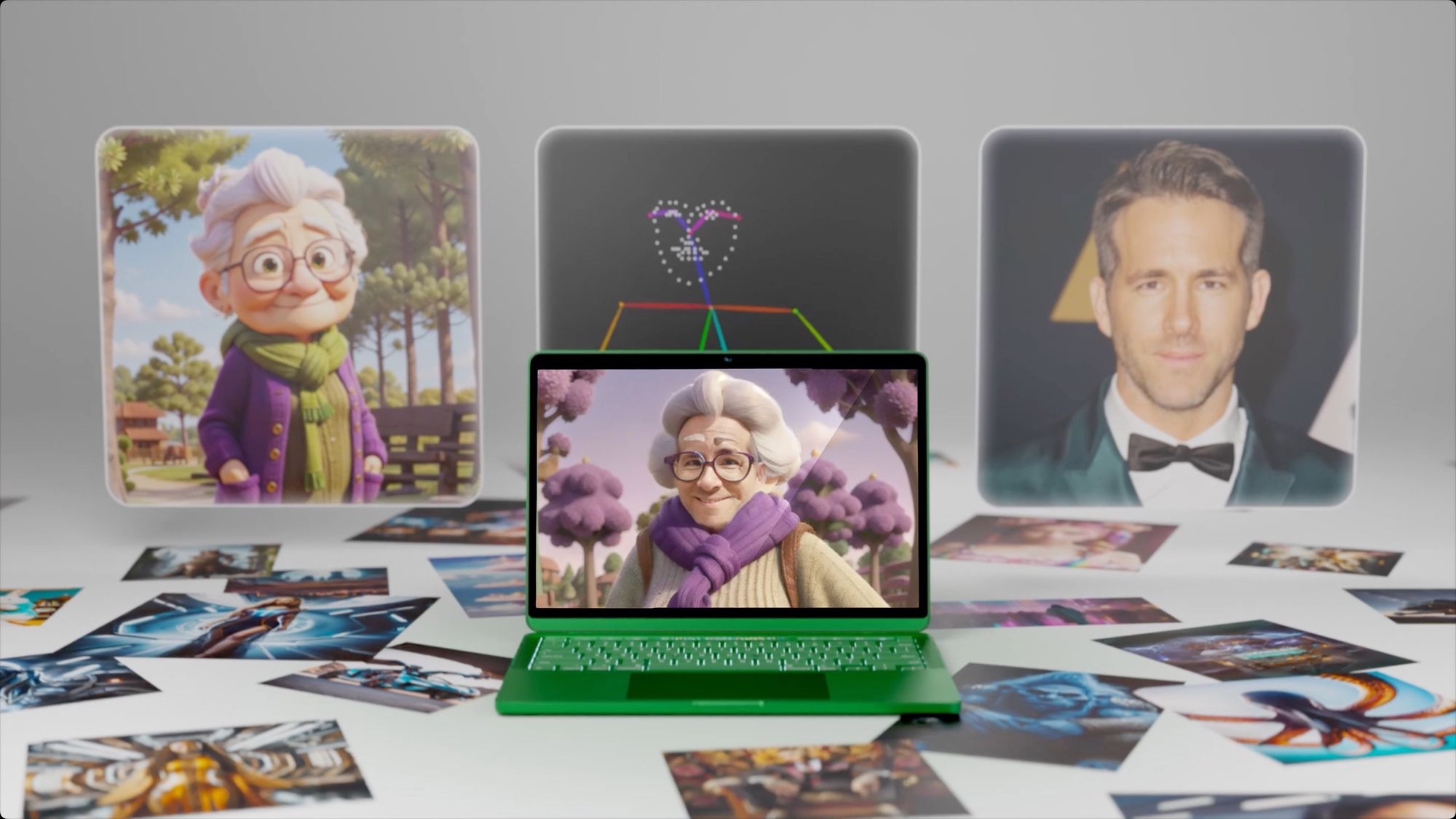
Member discussion