Welcome to the world of morphing video! By combining Stable Diffusion with the intriguing Loopback Wave Script, we'll create animations that seamlessly transform and captivate.
Preparing Morphing Images (Stable Diffusion)
Our first step involves gathering and organizing a small sequence of five images that will serve as the transformation points for our final video.
It's worth noting that for the loopback wave script to operate accurately, we require an initial seed image as a reference point. This seed image plays a crucial role in guiding the morphing process effectively.
Txt2img Settings
Head over to the Txt2Img tab so we can create our five images:
Image #1
- (1) Set the Checkpoint model to revAnimated
- (2) Positive Prompts:
android, blue eyes, robot, cyborg , Masterpiece, Best Quality, Art, Highly Detailed, Extremely Detailed CG Unity 8k Wallpaper, (Full portrait: 0.6), 3DMM, neon pink lights, neon lights, (front facing:1.2), perfect eyes - (3) Negative Prompts:
3d, cartoon, anime, sketches, (worst quality:2), (low quality:2), (normal quality:2), lowres, normal quality, easynegative - (4) Sampler: Euler a
- (5) Sampling steps: 40
- (6) Resolution: 768 x 768
- (7) CFG Scale: 5
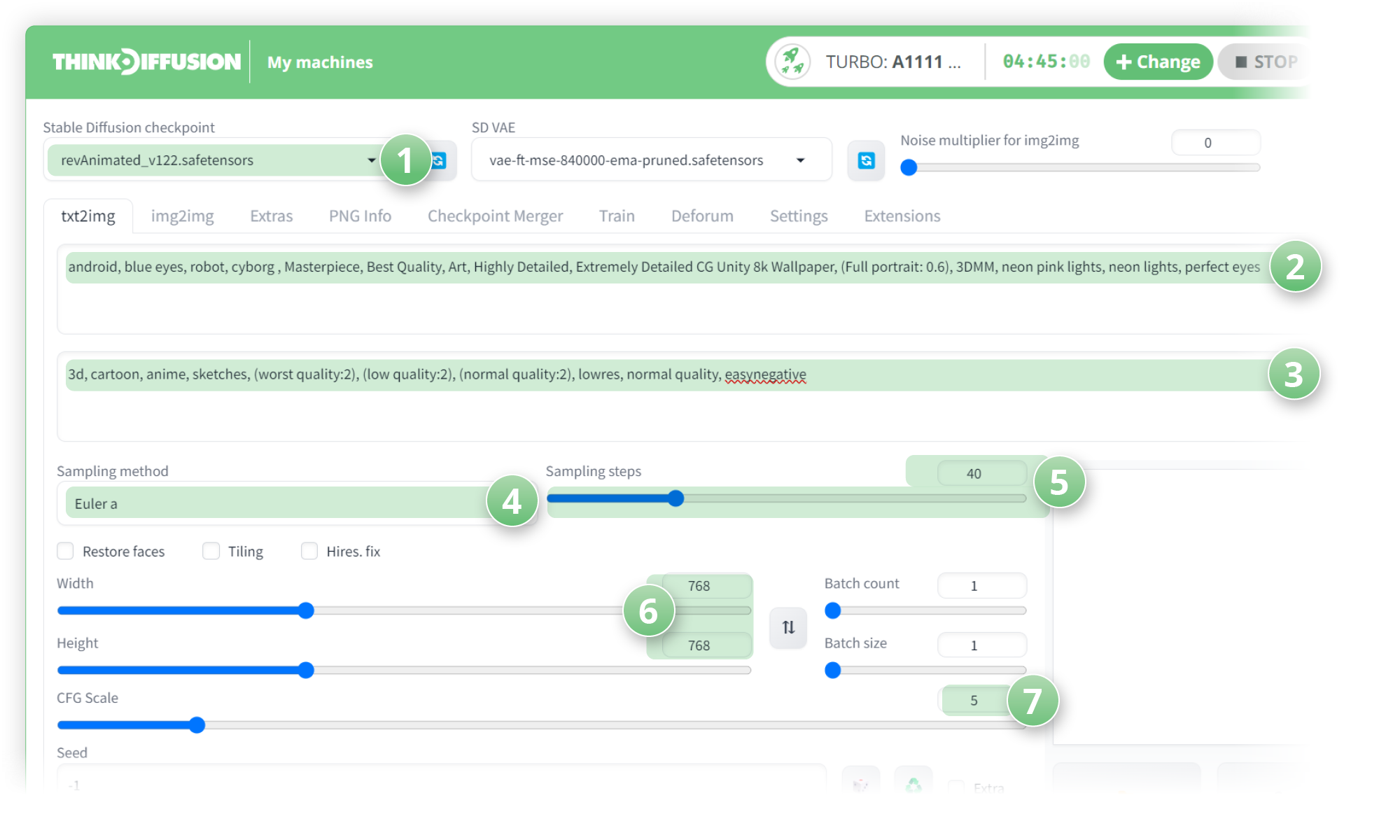
- Hit generate!

Image #2
Leave all the settings for model, sampler, steps, resolution and CFG Scale the same. We're just going to change up the prompts:
- Positive Prompts: Zombie, blue eyes, Masterpiece, Best Quality, Art, Highly Detailed, Extremely Detailed CG Unity 8k Wallpaper, (Full portrait: 0.6), 3DMM, neon pink lights, neon lights, (front facing:1.2), perfect eyes
- Negative Prompts: 3d, cartoon, anime, sketches, (worst quality:2), (low quality:2), (normal quality:2), lowres, normal quality, easynegative
- Hit Generate

Image #3
Again, all settings except prompts change:
- Positive Prompts: (Skeleton:1.2), blue eyes, Masterpiece, Best Quality, Art, Highly Detailed, Extremely Detailed CG Unity 8k Wallpaper, (Full portrait: 0.6), 3DMM, neon pink lights, neon lights, (front facing:1.2), perfect eyes
- Negative Prompts: 3d, cartoon, anime, sketches, (worst quality:2), (low quality:2), (normal quality:2), lowres, normal quality, easynegative

Image #4
- Positive Prompts: (Monster:1.3), blue eyes, Masterpiece, Best Quality, Art, Highly Detailed, Extremely Detailed CG Unity 8k Wallpaper, (Full portrait: 0.6), 3DMM, neon pink lights, neon lights, (front facing:1.2), perfect eyes
- Negative Prompts: 3d, cartoon, anime, sketches, (worst quality:2), (low quality:2), (normal quality:2), lowres, normal quality, easynegative

Image #5
- Positive Prompts: (Werewolf:1.3), blue eyes, Masterpiece, Best Quality, Art, Highly Detailed, Extremely Detailed CG Unity 8k Wallpaper, (Full portrait: 0.6), 3DMM, neon pink lights, neon lights, (front facing:1.2), perfect eyes
- Negative Prompts: 3d, cartoon, anime, sketches, (worst quality:2), (low quality:2), (normal quality:2), lowres, normal quality, easynegative

Make a note of the seed numbers for your images as we will need these for the next steps. To find out the seed number of your image, simply upload the image to the PNG Info tab as shown below:
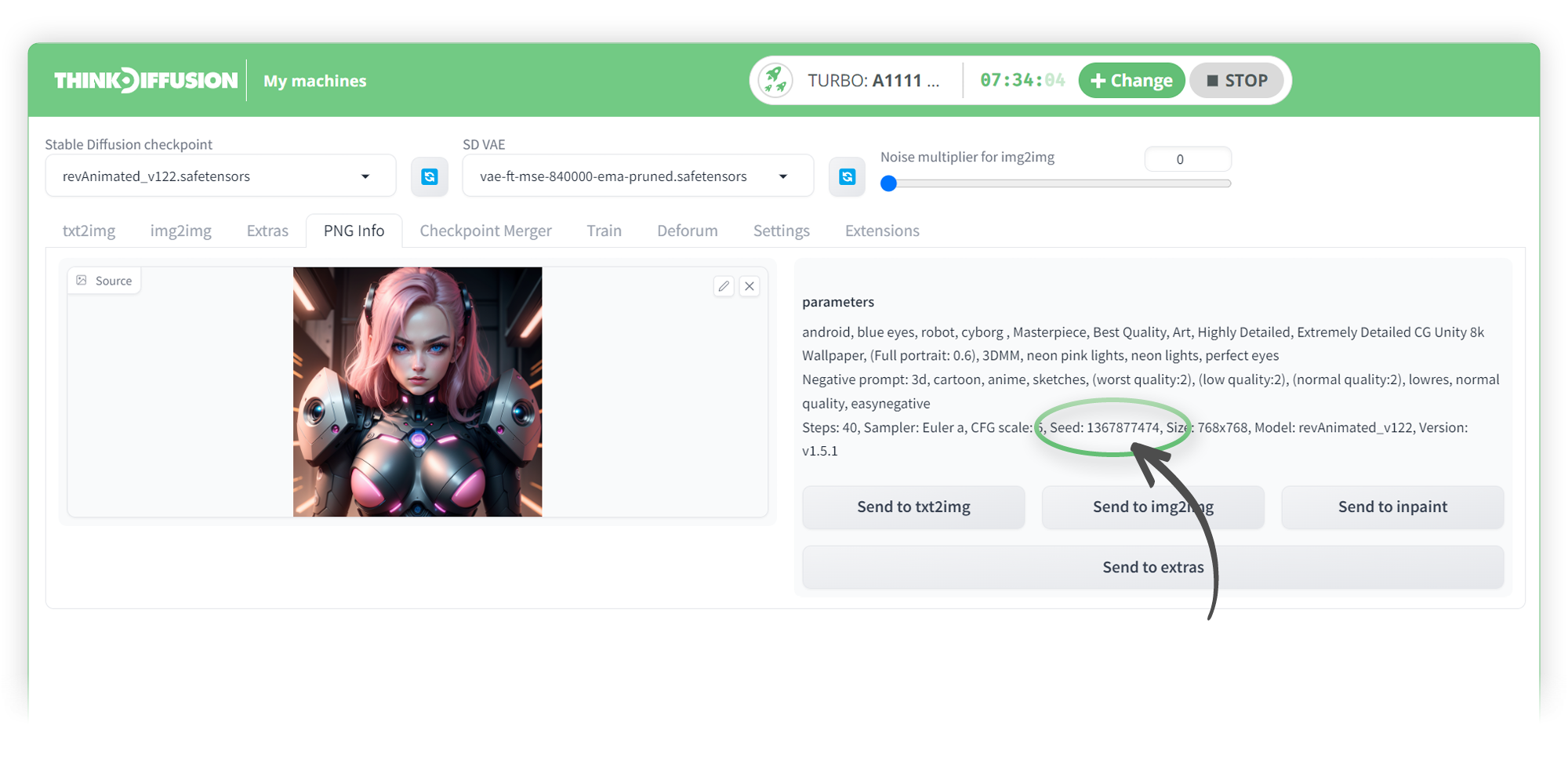
Here were the seeds from my images, yours may vary!
- Img1: Seed 1367877474
- Img2: Seed 2528350103
- Img3: Seed 3939786343
- Img4: Seed 1358182932
- Img5: Seed 1986125655
With the images now arranged alongside their corresponding seed numbers, we can proceed to the next stage: the "img2img" tab.
Img2img Settings
Let's navigate to the "img2img" tab.
- (1) Additionally, we'll include both a positive and a negative prompt, which match our initial prompts
- (2) Here, we will initiate the process by dragging and dropping our first image.
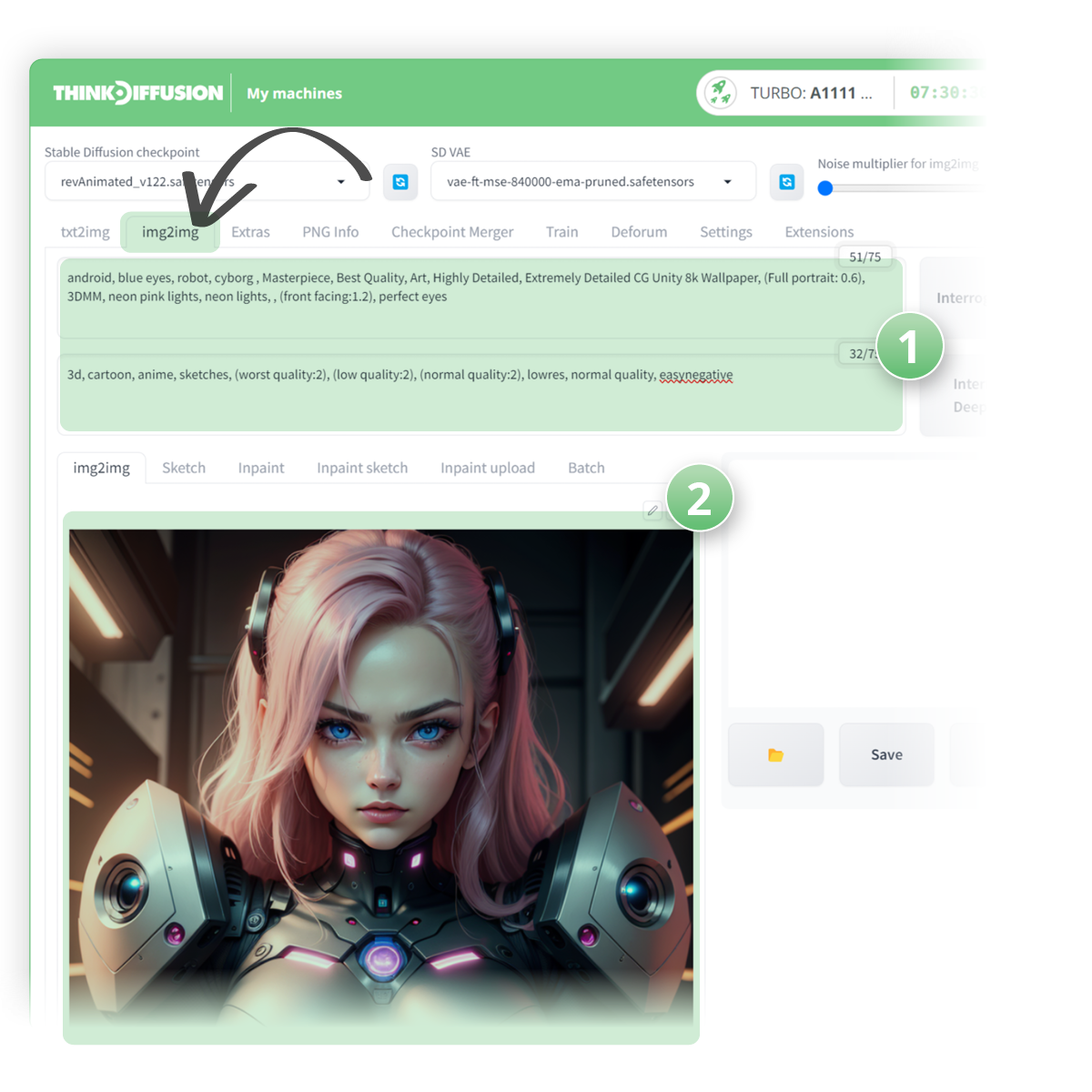
- (3) Sampling method: Euler a
- (4) Set the sampling steps to 40
- (5) Set the resolution to 768 x 768
- (6) Set the CFG scale to 5
- (7) Set the denoising strength to around 0.35
- (8) Paste the seed number that we noted down earlier for the first image
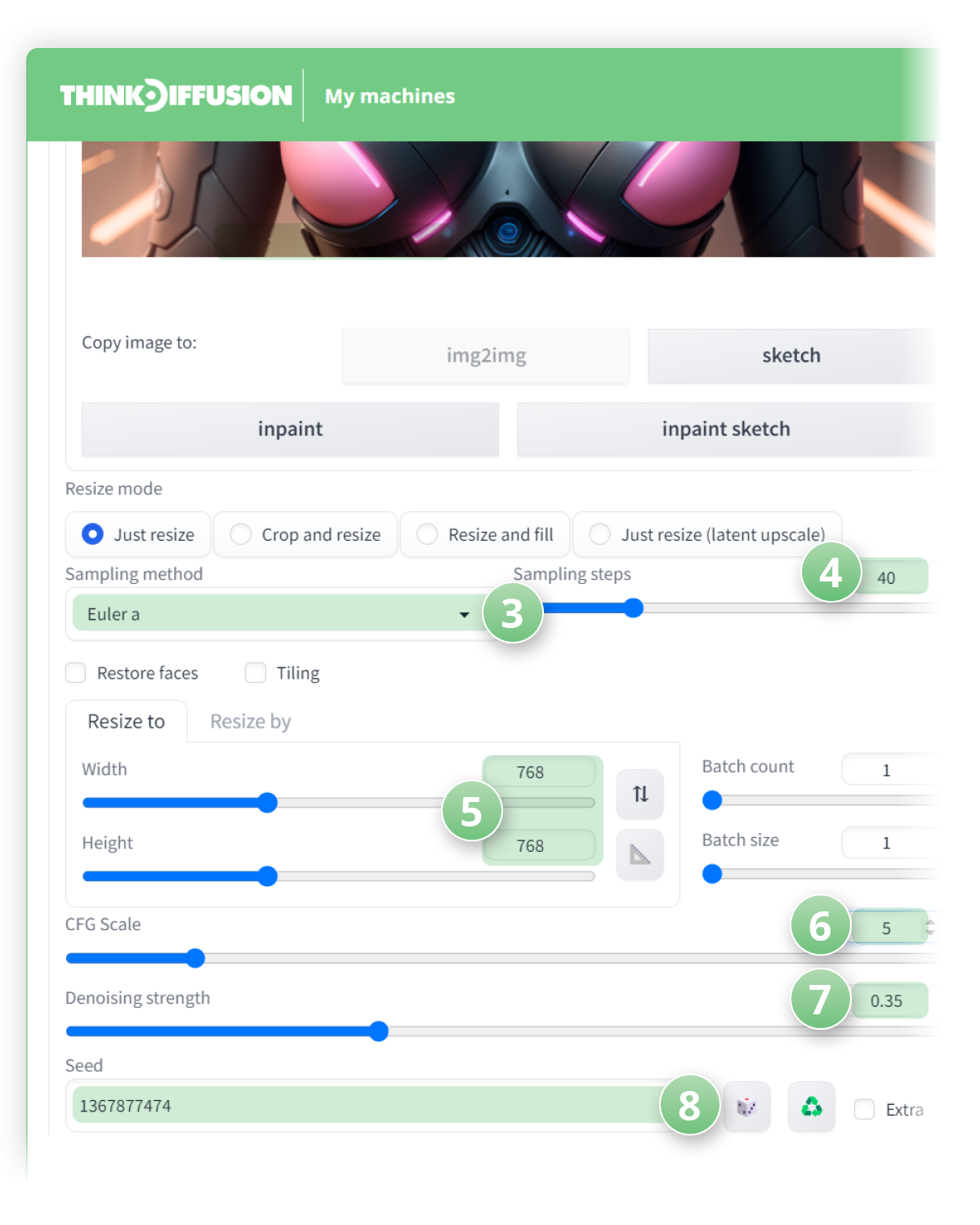
Loopback Wave Script Settings
Scroll down and select the loopback wave script from the available options in the script dropdown. Follow the provided instructions to adjust the necessary settings and achieve a visually appealing morphing animation.
Basic Settings:
Let's start by focusing on the fundamental settings within the Loopback Wave script. These include the number of frames, frames per wave, and the maximum additional denoise parameters. With five images in preparation, we'll adjust the frames per wave to 20, resulting in a cumulative total of 100 frames.
- (1) Basic Frames: 100
- (2) Frames Per Wave: 20
- (3) Max Additional Denoise: 0.6
Prompt Changes
Now, let's delve into the input field for prompt changes in the Loopback Wave script. In this section, you have the opportunity to finely adjust modifications at specific timeframes. This involves making corresponding prompt changes, all contributing to achieving a seamless morphing effect.
The prompt change operates in the following format with "::" in between
Frame Number: The frame number at which the transition to the next image's morphing takes place.
Seed Number: The seed number linked to the image prepared for the morphing process.
- (4) Prompt Changes:
20::2528350103:: Zombie, blue eyes, Masterpiece, Best Quality, Art, Highly Detailed, Extremely Detailed CG Unity 8k Wallpaper, (Full portrait: 0.6), 3DMM, neon pink lights, neon lights, (front facing:1.2), perfect eyes
40::3939786343:: (Skeleton:1.2), blue eyes, Masterpiece, Best Quality, Art, Highly Detailed, Extremely Detailed CG Unity 8k Wallpaper, (Full portrait: 0.6), 3DMM, neon pink lights, neon lights, (front facing:1.2), perfect eyes
60::1358182932::(Monster:1.3), blue eyes, Masterpiece, Best Quality, Art, Highly Detailed, Extremely Detailed CG Unity 8k Wallpaper, (Full portrait: 0.6), 3DMM, neon pink lights, neon lights, (front facing:1.2), perfect eyes
80::1986125655::(Werewolf:1.3), blue eyes, Masterpiece, Best Quality, Art, Highly Detailed, Extremely Detailed CG Unity 8k Wallpaper, (Full portrait: 0.6), 3DMM, neon pink lights, neon lights, (front facing:1.2), perfect eyes
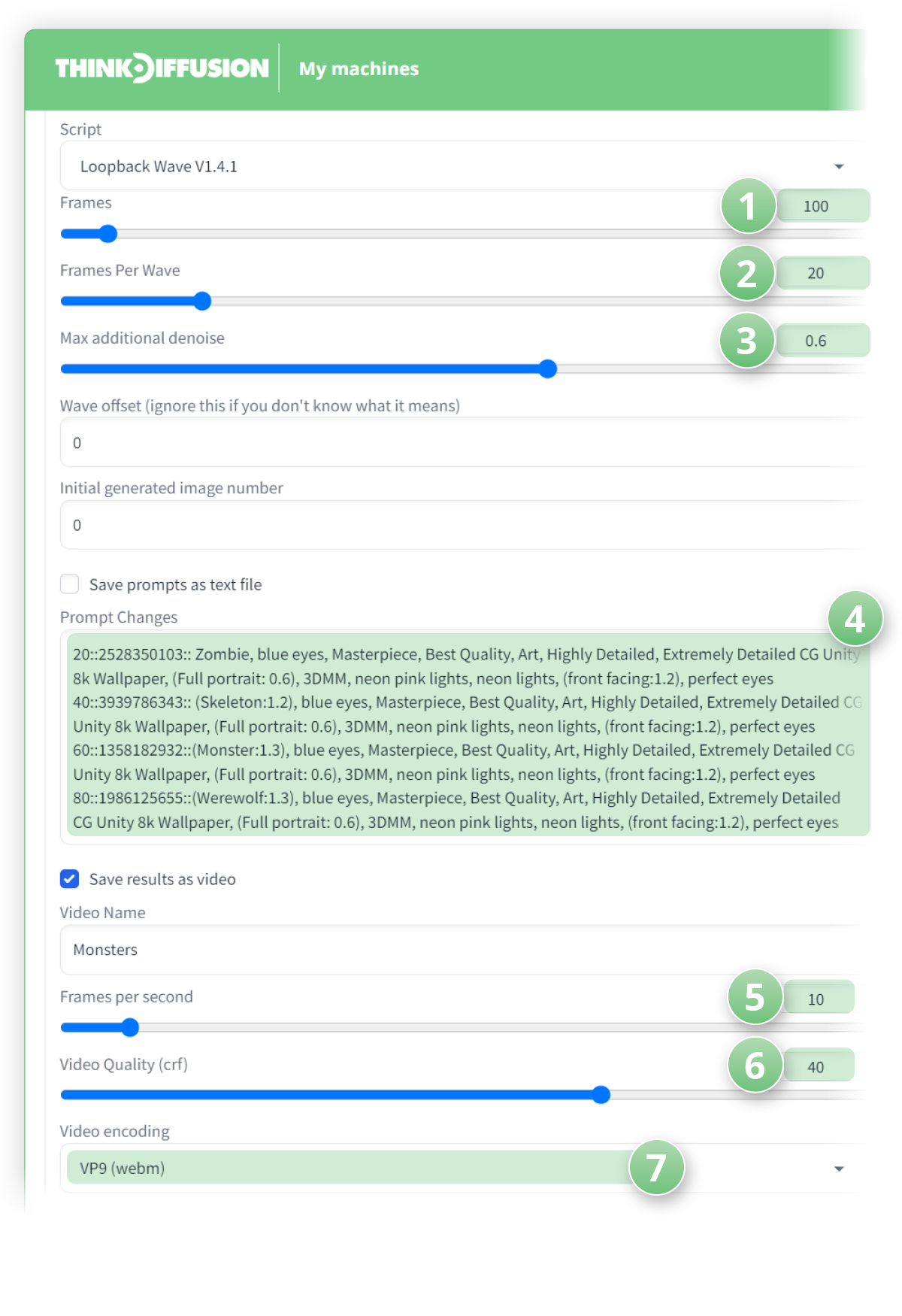
Video Settings
Select an appropriate title for your video, such as "Monsters," and proceed with the following settings:
- (5) Frames Per Second: 10
- (6) Video Quality (CRF): 40
- (7) Video Encoding: VP9 (WebM)
Hit generate and once rendered your video will be in the ../user_data/a1111/outputs/img2img-images/loopback-wave/ folder within ThinkDiffusion
- Here is our final video!
There are literally limitless morphing video/animation possibilities with this Loopback Wave script, we can't wait to find out what you'll make.
Any of our workflows can run on a local version of SD but if you’re having issues with installation or slow hardware, you can try any of these workflows on a more powerful GPU in your browser with ThinkDiffusion.
If you’d like to explore another cool way to create animations, check out my post to using Deforum and ControlNet here. Most importantly, have a great time messing around with Loopback Wave, surf's up my friend!



Member discussion