In this guide you'll get started with one of the latest and greatest AI video models, Mochi, within ComfyUI.
Mochi excels turning text into video (text2video) with high quality motion and prompt adherence.
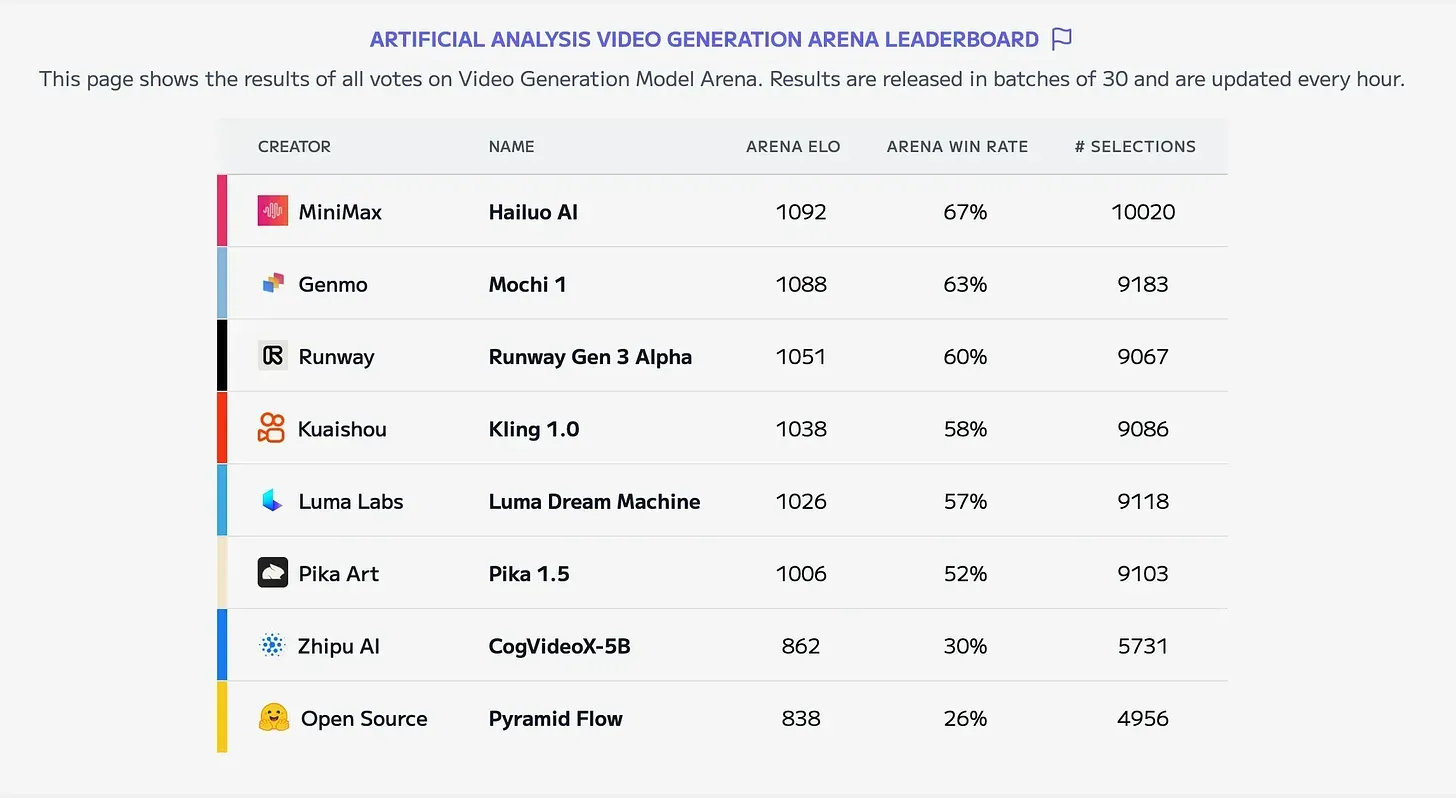
Did we mention that ComfyUI is open source? All you need is a local install of ComfyUI or a cloud solution like ThinkDiffusion.
The workflow can be downloaded below, all you need to do is drag & drop it into your ComfyUI and follow the steps below.
How to run Mochi text-to-video in ComfyUI
Installation guide
Custom Nodes
If there are red nodes in the workflow, it means that the workflow lacks the certain required nodes. Install the custom nodes in order for the workflow to work.
- Go to ComfyUI Manager > Click Install Missing Custom Nodes
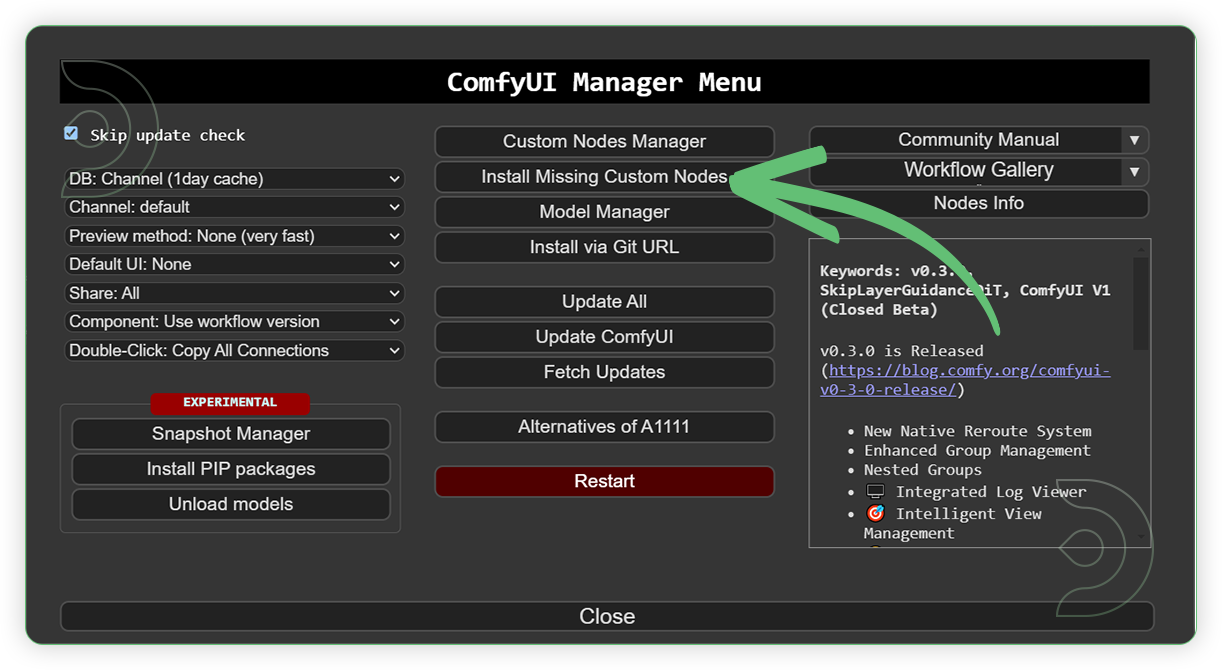
- Check the list below if there's a list of custom nodes that needs to be installed and click the install.
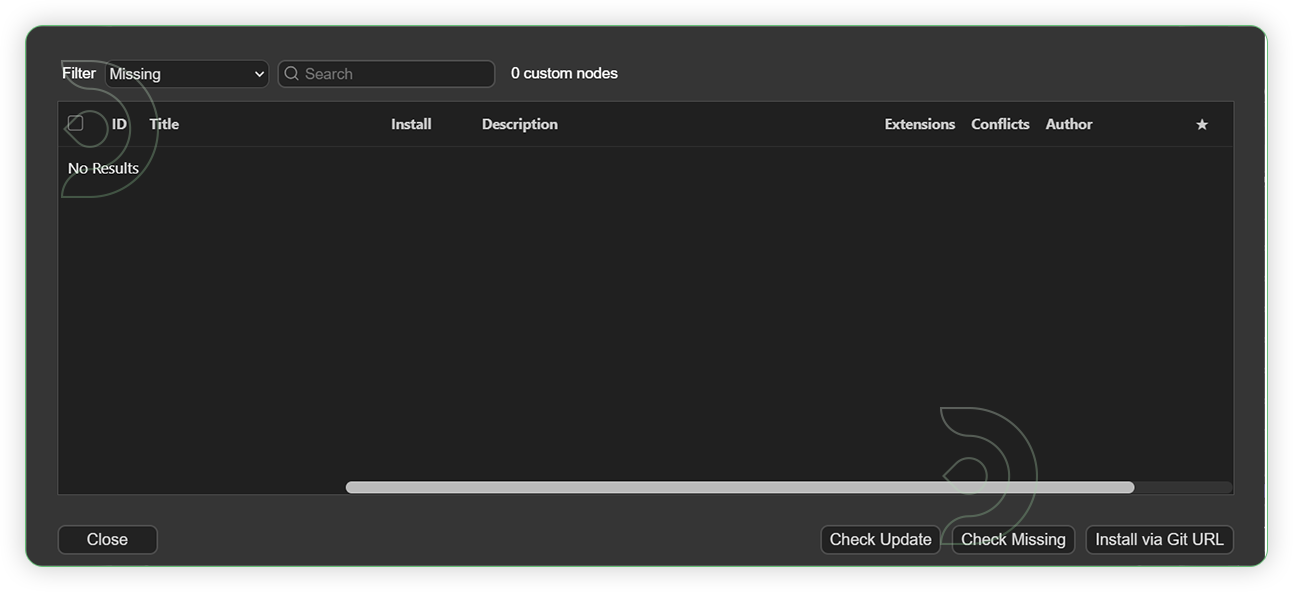
Models
Download the recommended models (see list below) using the ComfyUI manager and go to Install models. Refresh or restart the machine after the files have downloaded.
- Go to ComfyUI Manager > Click Model Manager
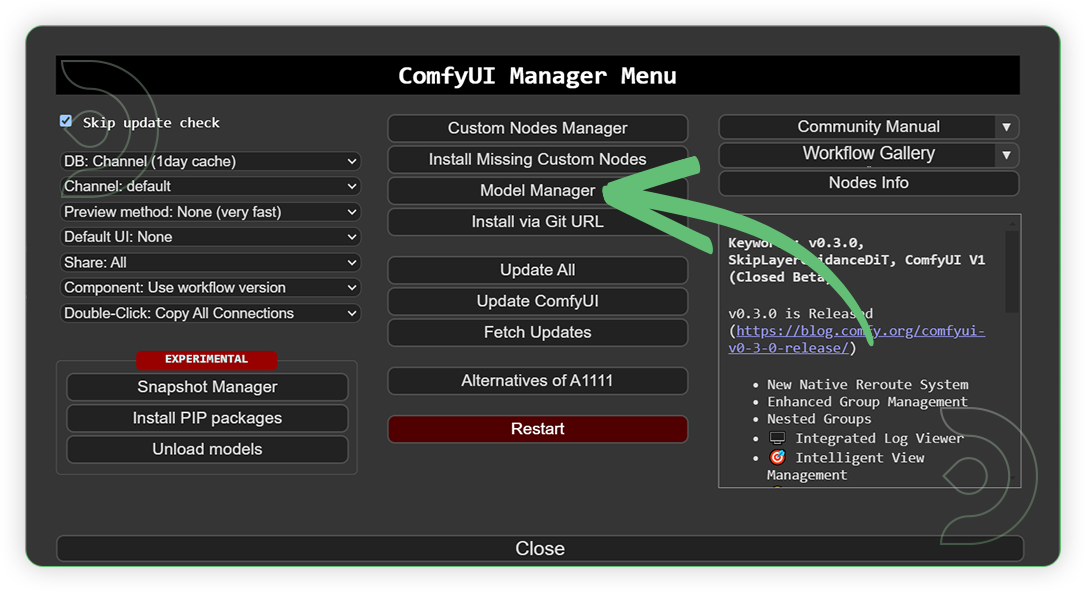
- When you find the exact model that you're looking for, click install and make sure to press refresh when you are finished.
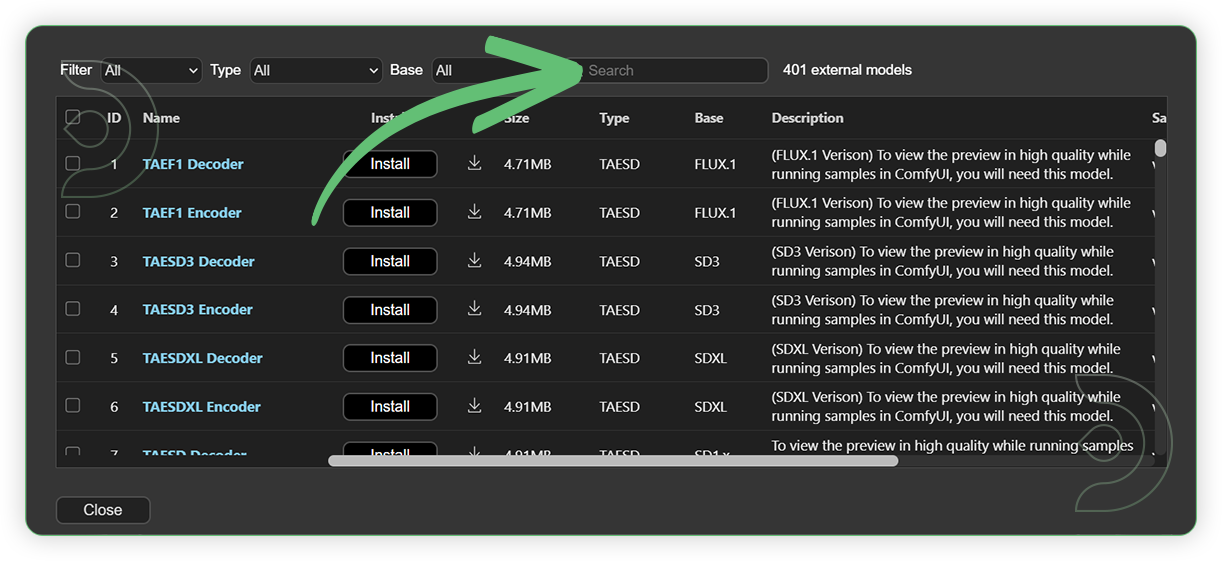
Model Path Source
Use the model path source if you prefer to install the models using model's link address and paste into ThinkDiffusion MyFiles using upload URL.
| Model Name | Model Link Address |
|---|---|
| mochi_preview_dit_bf16.safetensors | |
| t5xxl_fp16.safetensors | |
| mochi_vae.safetensors |
Guide Table for Upload
Step-by-step guide for Mochi in ComfyUI
| STEPS | Default Nodes to Follow |
|---|---|
| 1. Set the Models |  |
| 2. Write a Prompt | 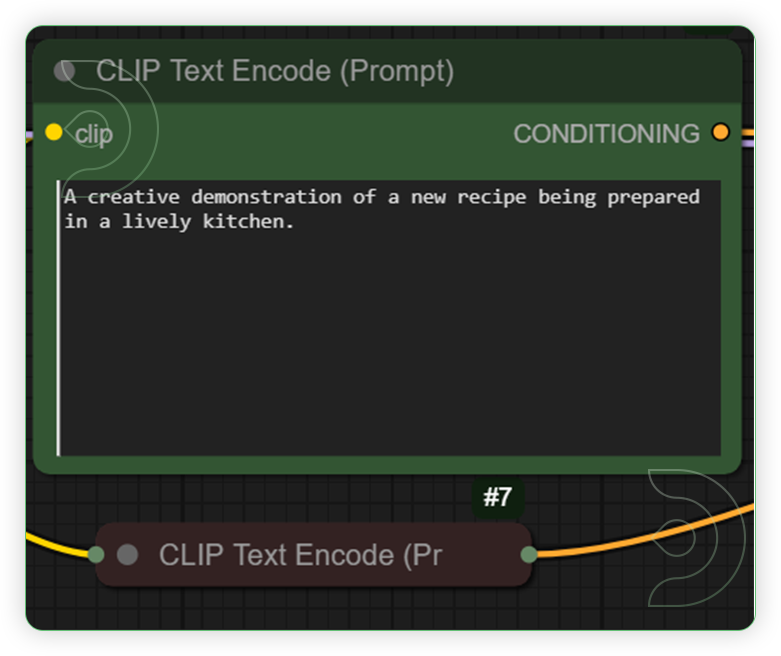 |
| 3. Set the Video Size Set the resolution to 480 as this is the only compatible size for the Mochi 1 models. |
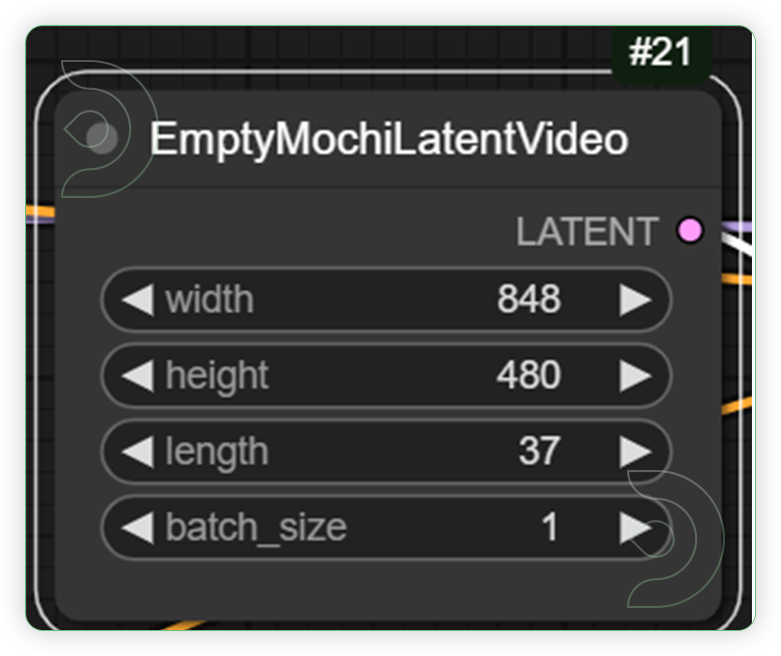 |
| 4. Set the Settings Set the steps between 50 to 100. I found the sweet spot around 75 steps |
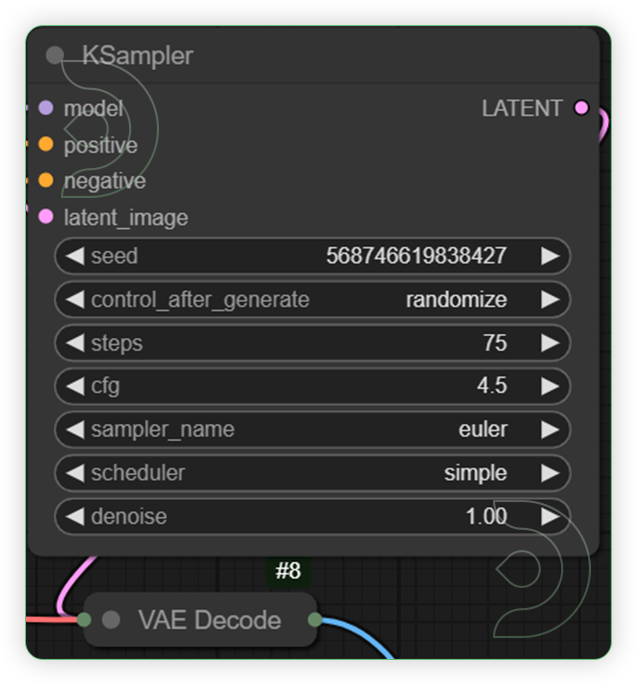 |
| 5. Check the Video Output | 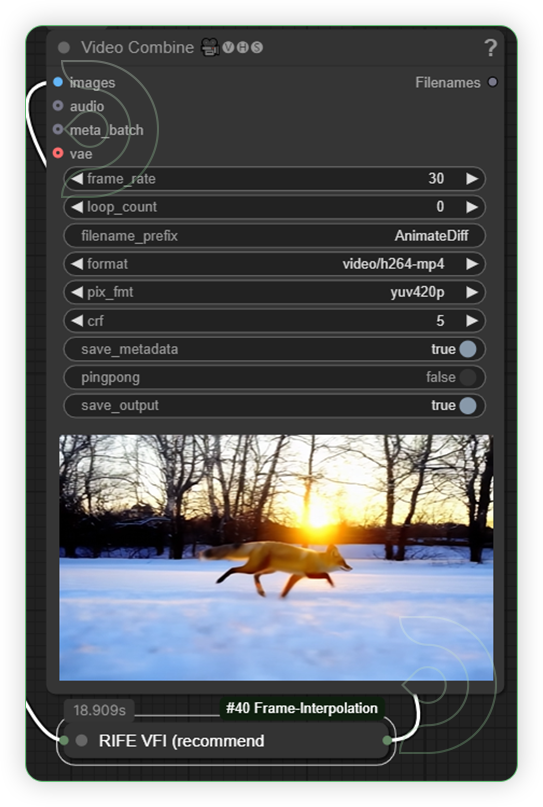 |
Notes
Mochi text-to-video in ComfyUI Examples
CALM FOREST
- Prompt - A calming nature walk through a beautiful autumn forest.
- Seed - 926345488871431
- Steps 75, CFG 4.5
- Euler , Simple
- Mochi_preview_dit_bf16.safetensors
- t5xxl_fp16.safetensors
EMERGING ANTS
- Prompt - The underground world of ants building their complex colony.
- Seed - 654412196420470
- Steps 75, CFG 4.5
- Euler , Simple
- Mochi_preview_dit_bf16.safetensors
- t5xxl_fp16.safetensors
WATERWORLD
- Prompt - The vibrant nightlife of a coral reef under a full moon.
- Seed - 568746619838427
- Steps 75, CFG 4.5
- Euler , Simple
- Mochi_preview_dit_bf16.safetensors
- t5xxl_fp16.safetensors
TREE TIMELAPSE
- Prompt - A time-lapse of a seed growing into a towering tree in a forest.
- Seed - 980178990217739
- Steps 75, CFG 4.5
- Euler , Simple
- Mochi_preview_dit_bf16.safetensors
- t5xxl_fp16.safetensors
If you’re having issues with installation or slow hardware, you can try any of these workflows on a more powerful GPU in your browser with ThinkDiffusion.
If you enjoy ComfyUI and you want to test out creating awesome animations, then feel free to check out this AnimateDiff tutorial here. And have fun out there with your noodles!


Member discussion