Prompt: A loving mother, dressed in a simple white outfit, gently lifts her baby - also clothed in white - into the air against a soft, warm background. As the animation progresses, the scene smoothly transitions: the mother brings the baby down into a gentle embrace, ending with both of them sharing a heartfelt hug. Throughout the sequence, their expressions remain tender and natural, with the mother and baby’s white clothing staying crisp and unchanged. The background, atmosphere, and lighting remain consistent, with a seamless, natural transformation between lifting and hugging poses.
What This Workflow Does
This ComfyUI workflow creates smooth animations by:
- Taking your starting image
- Generating an end frame with AI
- Creating seamless transitions between both frames
- Maintaining consistent subjects and backgrounds throughout
Original Link: https://www.youtube.com/watch?v=hB7dSagdLS8
This ComfyUI workflow creates smooth animations by taking your starting image, generating an AI-powered end frame, and creating seamless transitions between both frames while maintaining consistent subjects and backgrounds throughout. The result is professional-quality animations with cinematic transitions, subject consistency across all frames, and context-aware scene evolution without jarring cuts or morphing artifacts.
Think of it as directing a movie scene where you define the beginning and ending poses, and the AI fills in all the natural movement between them. Whether you want a mother lifting her baby into an embrace, a flower blooming to reveal something magical, or a peaceful landscape transforming dramatically, this workflow handles the complex interpolation while keeping everything visually coherent.
Why is VACE and Flux Kontext has the advantage?
Prompt: A windswept grassy field stretches into the distance, blades of grass bending gently in the breeze beneath a partly cloudy sky. As the animation progresses, a girl stands amidst the tall grass—at first with her back to the camera or positioned away. The wind tousles her hair and clothing as she slowly turns her body to face the viewer, her expression brightening into a happy, genuine smile. The final moment captures her smiling directly at the camera, radiating joy and warmth, while the lively movement of grass and hair continues throughout.
Integrating VACE - a powerful, unified model that brings precision, subject consistency, and cinematic quality to each frame, enabling coherent background changes and nuanced transformations. Including Flux Kontext, a context-aware image editing model, further refines this process by allowing detailed, prompt-driven modifications and maintaining object integrity or stylistic adjustments from the start to the end frame.
By combining VACE and Flux Kontext in the Wan Start-End Frame workflow, users gain the ability to craft sophisticated, professional-grade animations with smooth transitions, reliable subject identity, and creatively controlled scene evolution that simply isn’t possible with basic interpolation alone.
Let’s the journey toward truly seamless storytelling.
Download Workflow
Getting started requires downloading the workflow file and setting up the necessary components. First, download the workflow file and open ComfyUI, either locally or through ThinkDiffusion. Simply drag the workflow file into the ComfyUI window to load it.
Installation guide
- Download the workflow file
- Open ComfyUI (local or ThinkDiffusion)
- Drag the workflow file into the ComfyUI window
- If you see red nodes, install missing components:
- ComfyUI Manager > Install Missing Custom Nodes
Verified to work on ThinkDiffusion Build: June 27, 2025
ComfyUI v0.3.44 with the use flux1-kontext-dev.safetensors, wan2.1_t2v_14B_fp8_e4m3fn.safetensors, and Wan2_1-VACE_module_14B_fp8_e4m3fn.safetensors
Note: We specify the build date because ComfyUI and custom node versions updated after this date may change the behavior or outputs of the workflow.
Minimum Machine Size: Ultra
Use the specified machine size or higher to ensure it meets the VRAM and performance requirements of the workflow
Custom Nodes
If there are red nodes in the workflow, it means that the workflow lacks the certain required nodes. Install the custom nodes in order for the workflow to work.
- Go to the ComfyUI Manager > Click Install Missing Custom Nodes
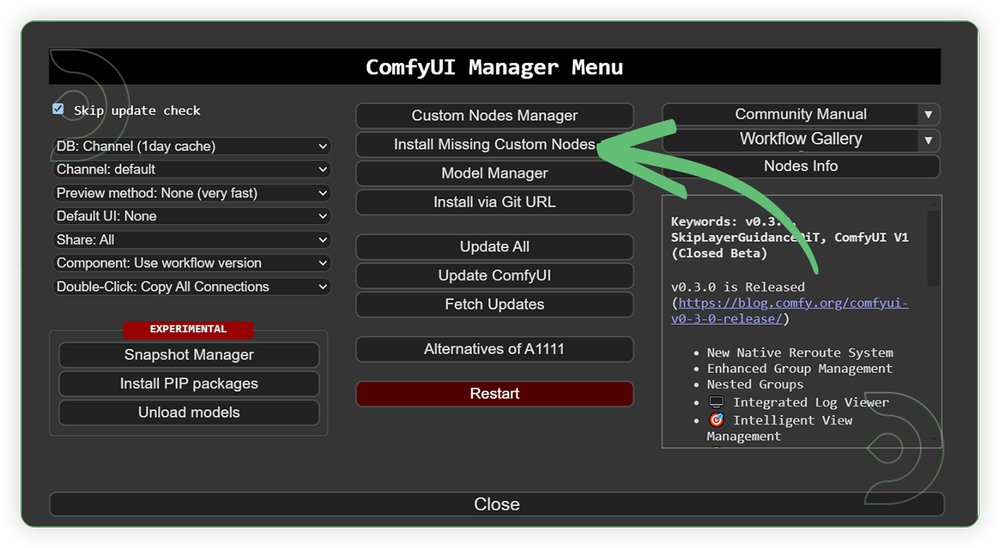
- Check the list below if there's a list of custom nodes that needs to be installed and click the install.
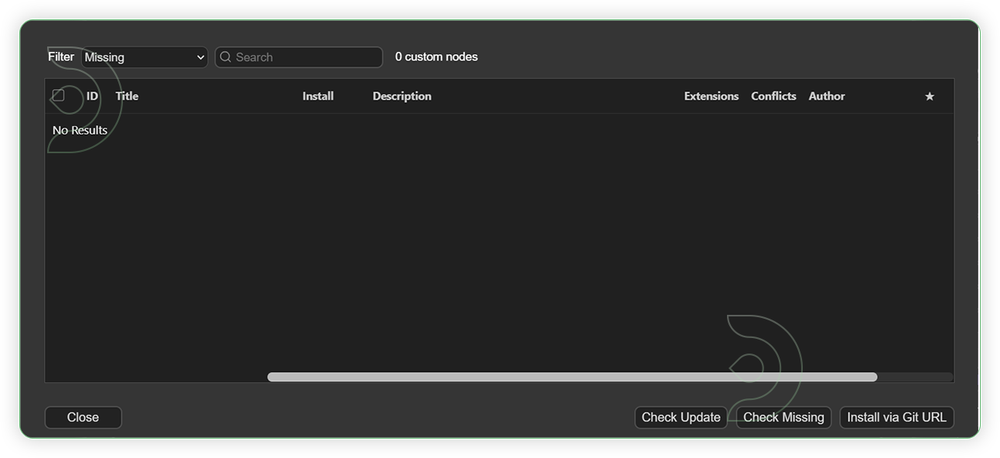
Required Models
For this guide you'll need to download these 9 recommended models.
2. clip_l.safetensors
3. t5xxl_fp8_e4m3fn.safetensors
4. ae.safetensors
5. Wan2_1_VAE_bf16.safetensors
6. umt5_xxl_fp8_e4m3fn_scaled.safetensors
7. wan2.1_t2v_14B_fp8_e4m3fn.safetensors
8. Wan21_T2V_14B_lightx2v_cfg_distill_lora_rank32.safetensors
9. Wan2_1-VACE_module_14B_fp8_e4m3fn.safetensors
- Go to ComfyUI Manager > Click Model Manager
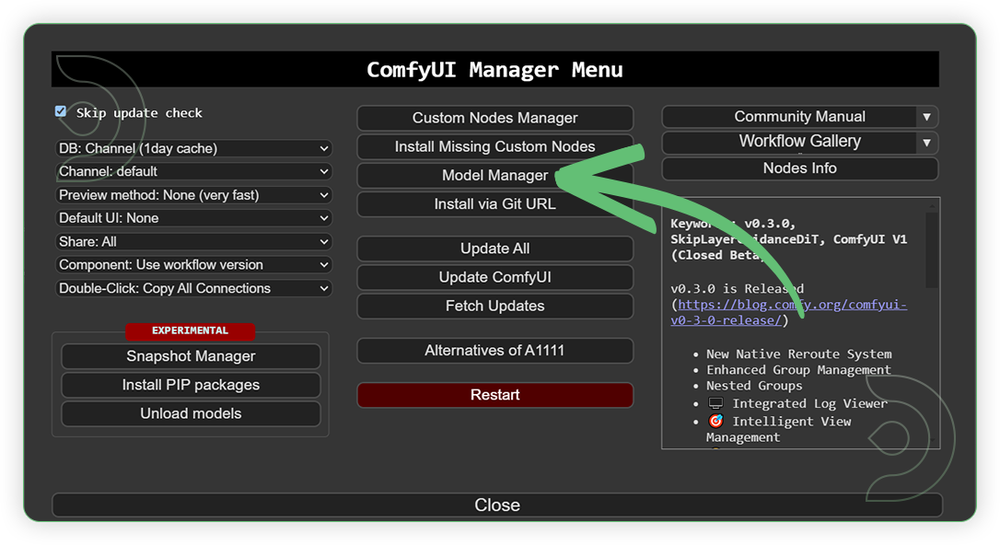
- Search for the models above and when you find the exact model that you're looking for, click install, and make sure to press refresh when you are finished.
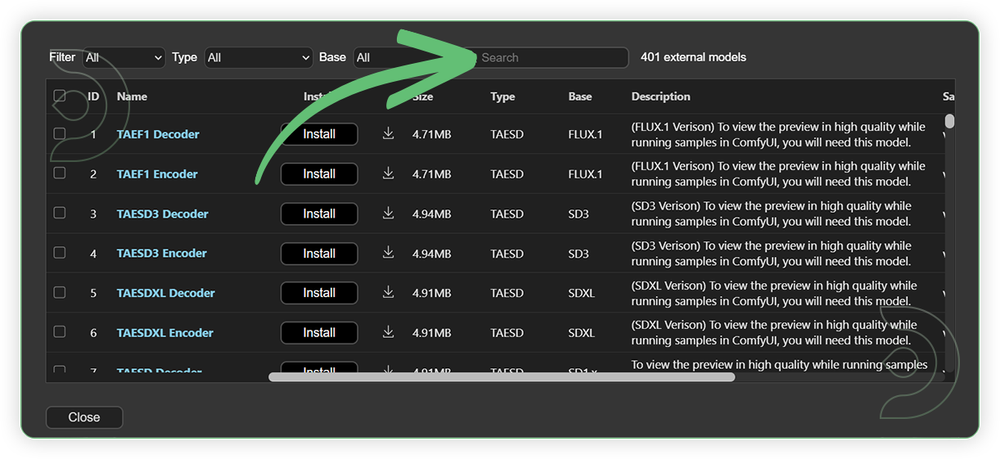
If Model Manager doesn't have them: Use direct download links (included with workflow) and upload through ThinkDiffusion MyFiles > Upload URL. Refer our docs for more guidance on this.
You could also use the model path source instead: by pasting the model's link address into ThinkDiffusion MyFiles using upload URL.
| Model Name | Model Link Address | ThinkDiffusion Upload Directory |
|---|---|---|
flux1-kontext-dev.safetensors |
.../comfyui/models/diffusion_models/ |
|
| clip_l.safetensors | .../comfyui/models/clip/ |
|
| t5xxl_fp8_e4m3fn.safetensors | .../comfyui/models/text_encoders/ |
|
| ae.safetensors | .../comfyui/models/vae/ |
|
| Wan2_1_VAE_bf16.safetensors | .../comfyui/models/vae/ |
|
| umt5_xxl_fp8_e4m3fn_scaled.safetensors | .../comfyui/models/text_encoders/ |
|
| wan2.1_t2v_14B_fp8_e4m3fn.safetensors | .../comfyui/models/diffusion_models/ |
|
| Wan21_T2V_14B_lightx2v_cfg_ distill_lora_rank32.safetensors |
.../comfyui/models/lora/ |
|
| Wan2_1-VACE_module_14B_fp8_e4m3fn.safetensors | .../comfyui/models/diffusion_models/ |
Step-by-step Workflow Guide
This workflow was pretty easy to set up and runs well from the default settings. Here are a few steps where you might want to take extra note.
| Steps | Recommended Nodes |
|---|---|
| 1. Load First Frame Image Input your image as the first frame. You can choose either horizontal scale or vertical image. |
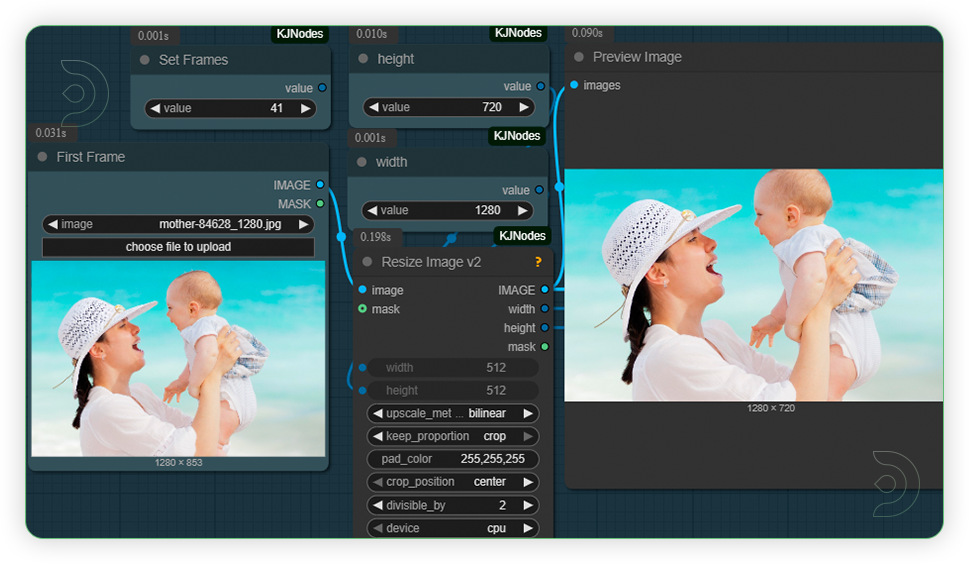 |
| 2. Generate End Frame Image Set your end frame image by generating it using the flux kontext prompt. |
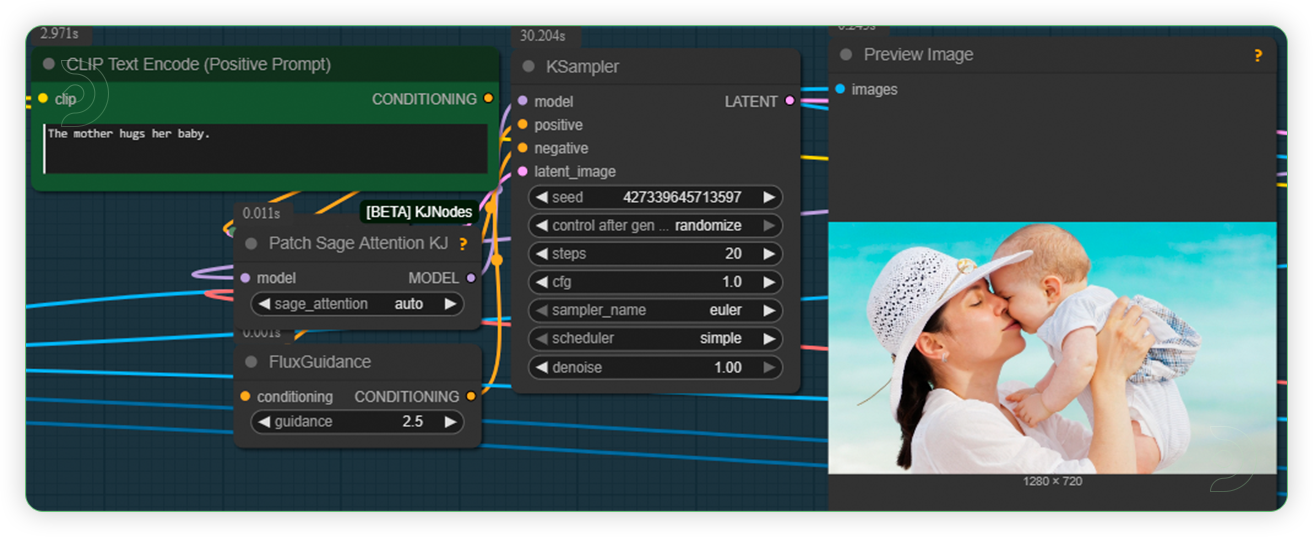 |
| 3. Set Models Set the models as seen on the image. If you experience an out of memory reduced the weight more to fp8. |
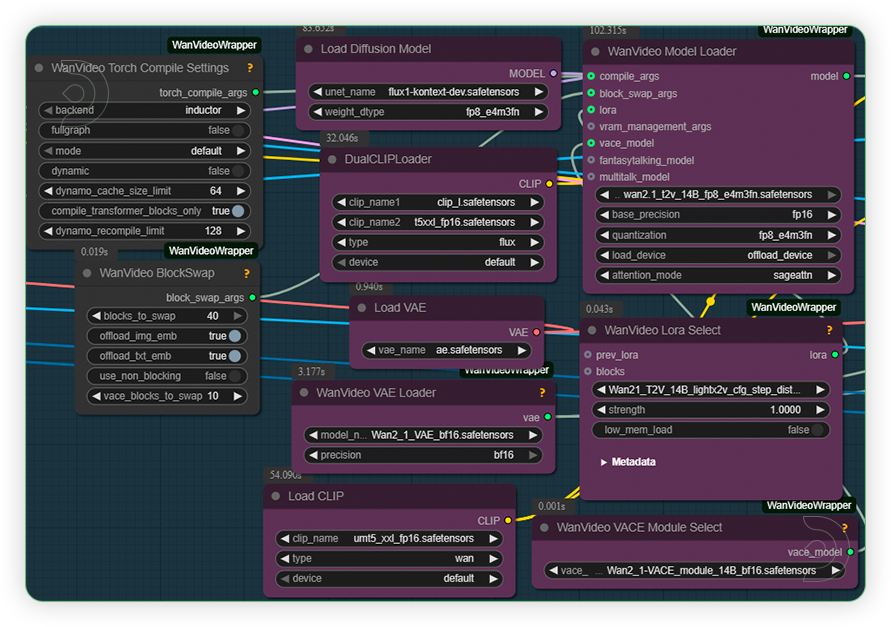 |
| 4. Write Prompt for First and End Frame Write a complete prompt here for your Start and End frame. It should be detailed and describes how does animation looks from the start to end. |
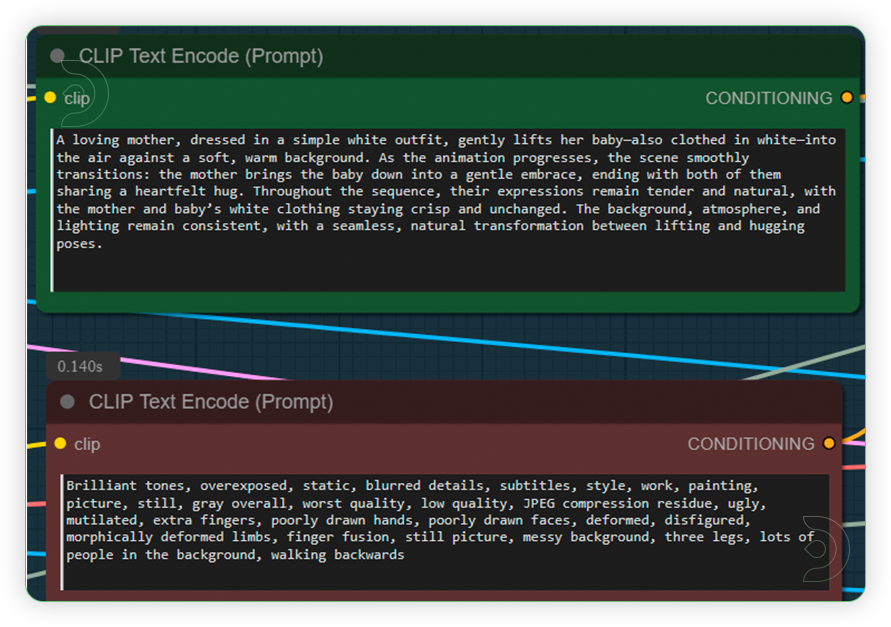 |
| 5. Check Sampling Set the sampling settings as seen on the image. |
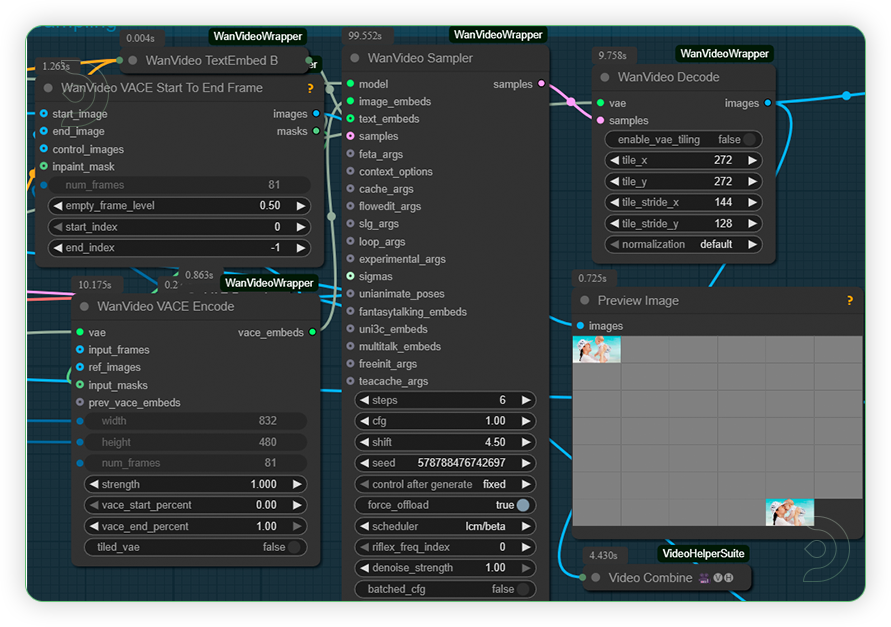 |
| 6. Check Output |
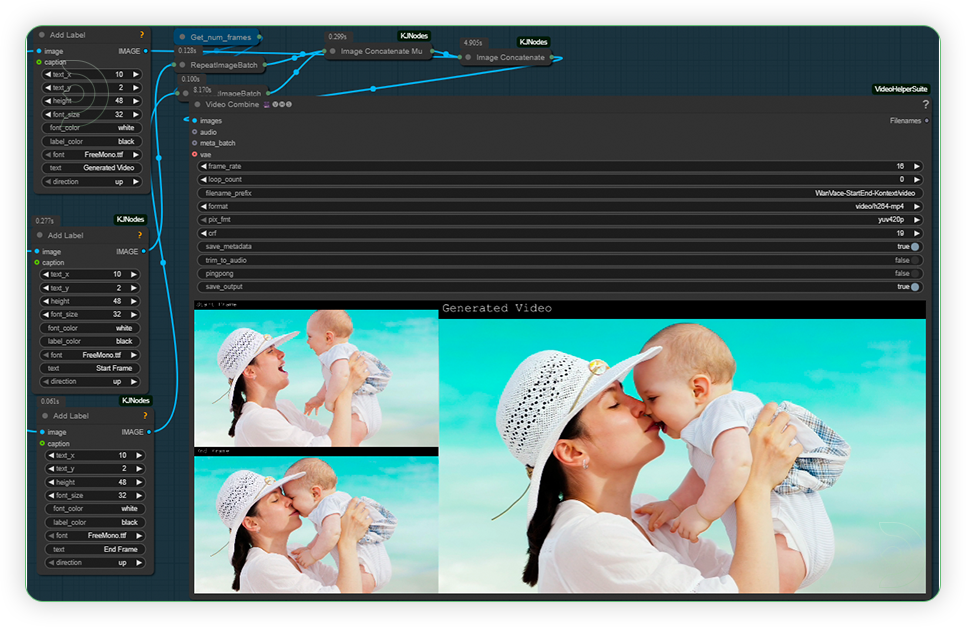 |
EXAMPLES
Prompt: An empty living room, neatly arranged and softly illuminated by natural light, sits quiet and undisturbed. As the animation progresses, a man enters the scene from off-frame, walks purposefully toward the television across the room, and reaches out to switch it on. The transition is smooth, showing each action clearly—the man's movement is gradual and natural, and the television’s screen comes to life in the final moment. Throughout the sequence, all background elements, lighting, and room arrangement stay consistent, with the only changes being the man’s presence and the activation of the television. No abrupt shifts, morphing, or object distortion—maintain environment and subject clarity at all times.
Prompt: A delicate yellow flower bud stands upright against a soft, green background, its petals gently wrapped and untouched. As the animation progresses, the bud slowly opens and blossoms into a fully bloomed yellow flower, each petal unfurling with smooth, natural motion. At the heart of the blooming flower, a tiny, peaceful baby appears asleep—nestled comfortably at the center, with serene features and a gentle posture. The background remains undisturbed throughout the sequence, focusing all changes on the opening of the bud and the baby’s gentle emergence within the flower’s center. Maintain vibrant yellow tones, realistic textures, and sharp focus on both the flower and the sleeping baby, creating a tranquil and dreamlike atmosphere.
Prompt: A breathtaking view of Mount Fuji rises majestically above lush forests and a crystal-clear lake, set beneath bright blue skies with gentle daylight. As the animation progresses, the serene scene transforms: Mount Fuji suddenly erupts, sending torrents of fiery magma and ash into the air. Bright lava bursts from the crater, smoke billows, and the once-clear skies grow dark and turbulent, filled with swirling ash clouds. The mountain’s distinct shape and the surrounding landscape remain consistent, with only the dramatic volcanic eruption and atmospheric changes unfolding. Ensure the transition from tranquil beauty to eruption is smooth and cinematic, with natural motion in the flow of lava, spreading smoke, and gradual darkening of the environment.
Troubleshooting
Red Nodes: Install missing custom nodes through ComfyUI Manager
Out of Memory: Use smaller expansion factors or switch to Ultra machine
Poor Quality: Check input image resolution and adjust kontext strength
Visible Seams: Lower strength and ensure good prompt description
If you’re having issues with installation or slow hardware, you can try any of these workflows on a more powerful GPU in your browser with ThinkDiffusion.
If you're having issues with workflow and visit us here at Discord #Help Desk or you may opt to email us at support@thinkdiffusion.com
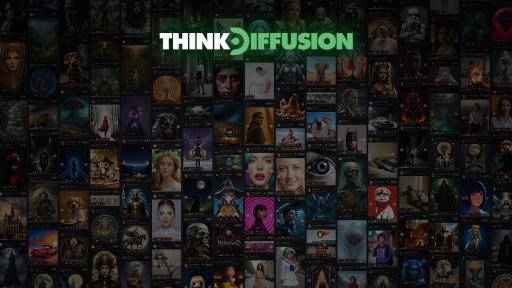

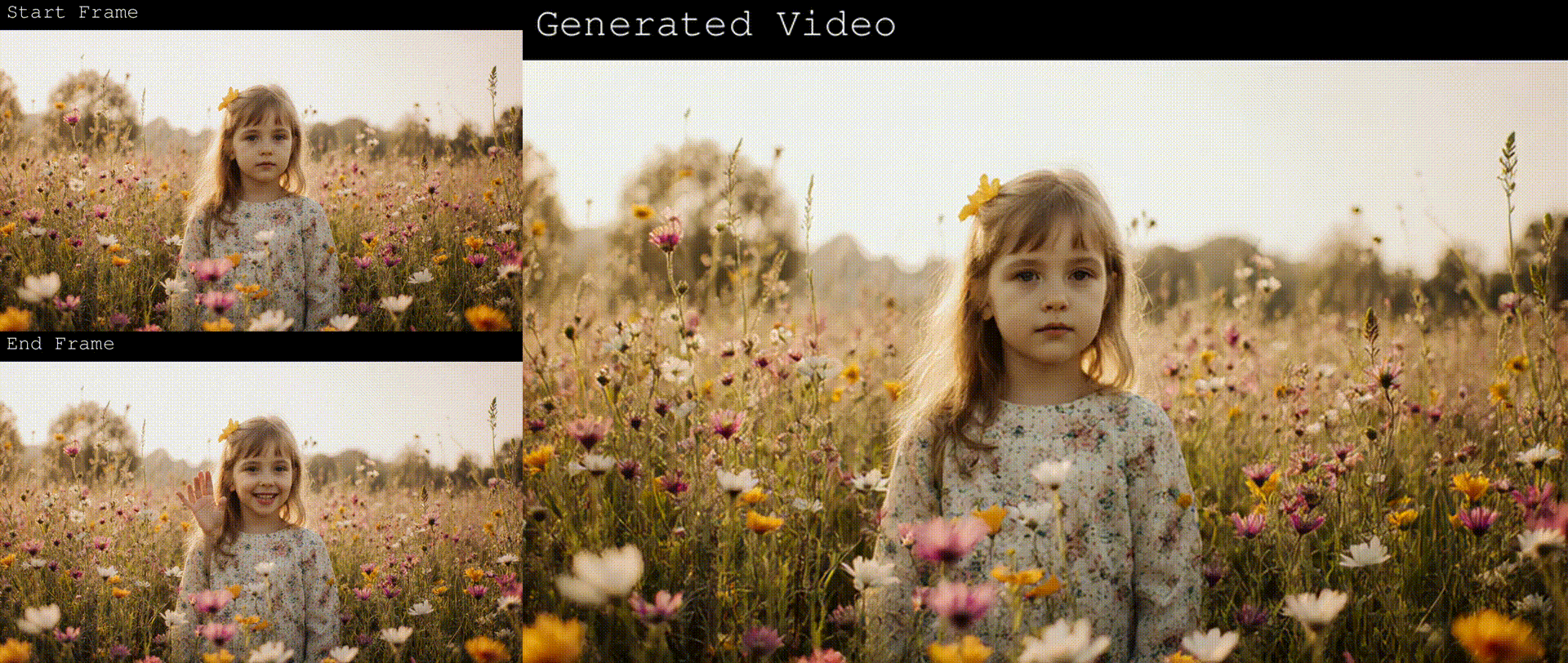
Member discussion