Prompt: FPS-24, a unique car in the road, colored building, few people, realistic / Seed: 685308083704661
Skyreels AI video model is a specialized fine-tuning of the Hunyuan base model that excels in generating more consistent, flicker-free footage. By targeting video-specific training data and leveraging user feedback for iterative improvements, Skyreels aims to reduce artifacts and maintain coherent motion across frames.
Many enthusiasts highlight its enhanced prompt controls, smoother transitions, and compatibility with existing workflows as standout advantages over Hunyuan’s more general-purpose foundation.
(Note: Skyreels while high quality in its own right, had the unfortunate luck of launching at around the same time that Wan 2.1 broke out onto the scene, and became the SOTA open source video model for quality. Skyreels still holds a speed advantage.)
Verified to work on ThinkDiffusion Build: Jan 28, 2025
ComfyUI v0.3.12 with Huyuan video model support.
Why do we specify the build date? ComfyUI and custom node versions that are part of this workflow that are updated after this date may change the behavior or outputs of the workflow.
Why choose Skyreels model over Hunyuan native base model?
Prompt: sunset at the sweet waves of sea, realistic / Seed: 1171400988189
How to run Hunyuan Skyreels Image2Video in ComfyUI
Installation guide
Custom Node
If there are red nodes in the workflow, it means that the workflow lacks the certain required nodes. Install the custom nodes in order for the workflow to work.
- Go to ComfyUI Manager > Click Install Missing Custom Nodes
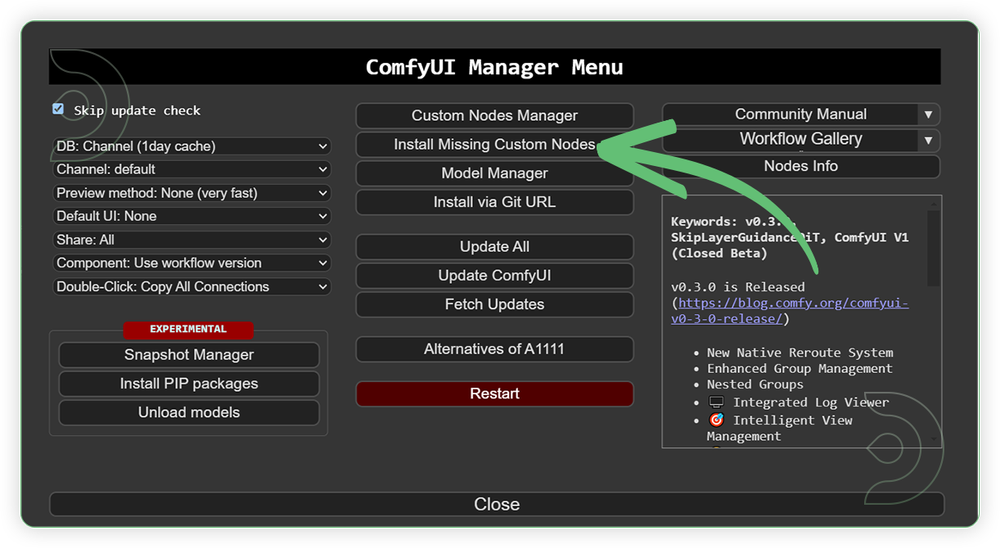
- Check the list below if there's a list of custom nodes that needs to be installed and click the install.
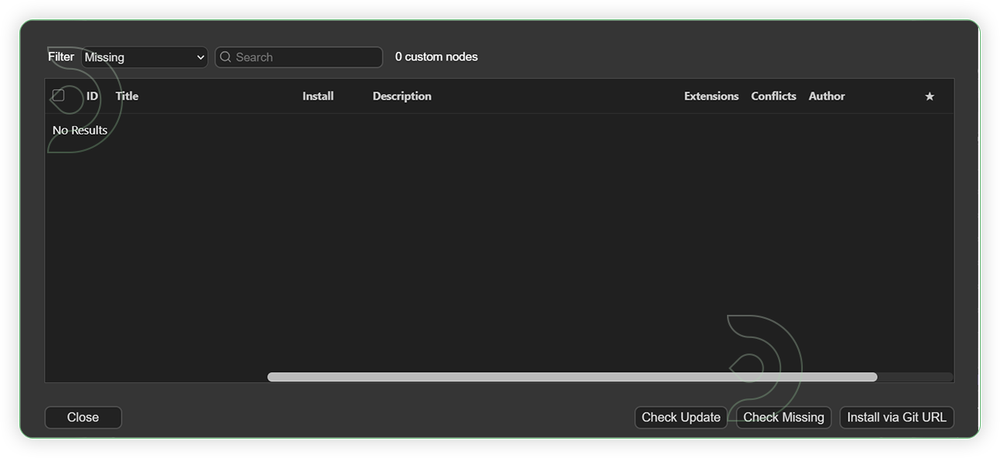
Models
For this guide you'll need 4 models. There will 3 models that needs to be downloaded, 1 models are pre-loaded and 1 model is optional.
1. hunyuan_video_vae_bf16.safetensors
2. skyreels_hunyuan_i2v_bf16.safetensors
3. clip-vit-large-patch14/model.safetensors (auto-download)
4. llava_llama3_fp8_scaled.safetensors
- Go to ComfyUI Manager > Click Model Manager
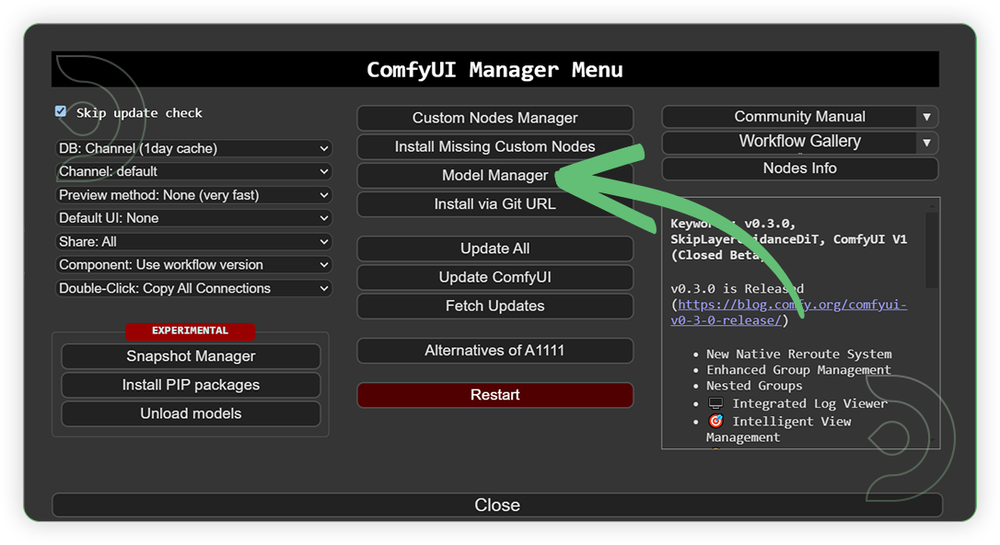
- Search for the model to install and when you find the exact model that you're looking for, click install and make sure to press refresh when you are finished.
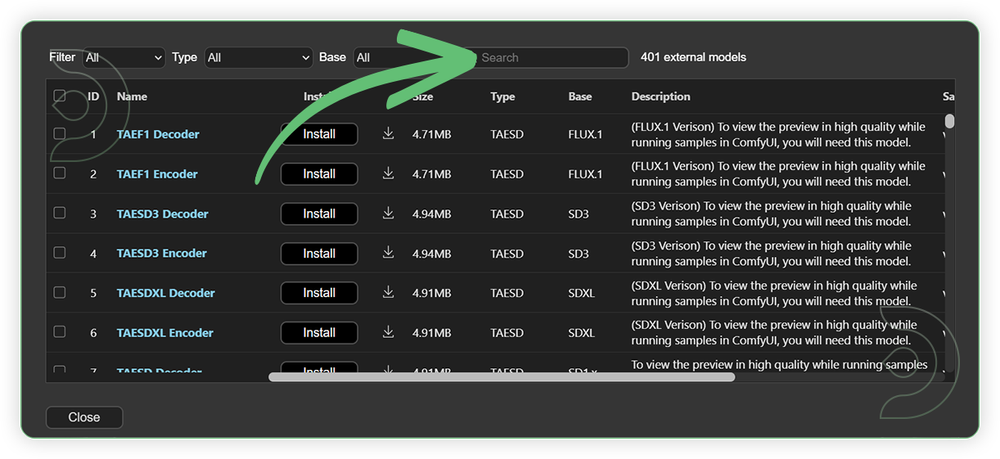
Optional Model Path Source
Use the model path source if you prefer to install the models using model's link address and paste into ThinkDiffusion MyFiles using upload URL.
| Model Name | Model Link Address | ThinkDiffusion Upload Directory |
|---|---|---|
hunyuan_video_vae_bf16.safetensors |
.../comfyui/models/vae/ |
|
| skyreels_hunyuan_i2v_bf16.safetensors | .../comfyui/models/diffusion_models/ |
|
| clip-vit-large-patch14/model.safetensors |
Auto Download
|
Auto Dowload |
| llava_llama3_fp8_scaled.safetensors | .../comfyui/models/text_encoders/ |
Step-by-step Workflow Guide
This workflow was pretty easy to set up and runs well from the default settings. Here are a few steps where you might want to take extra note.
| Steps | Recommended Nodes Setup |
|---|---|
| 1. Load Image | 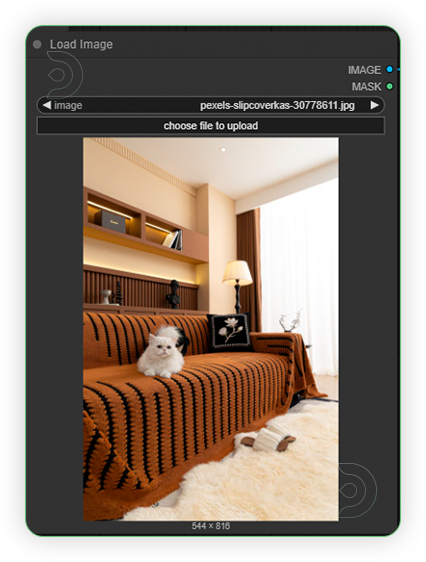 |
| 2. Resize Image Set the resolution up to 960x544. Don't set beyond that resolution because it will degrade the quality of the video. |
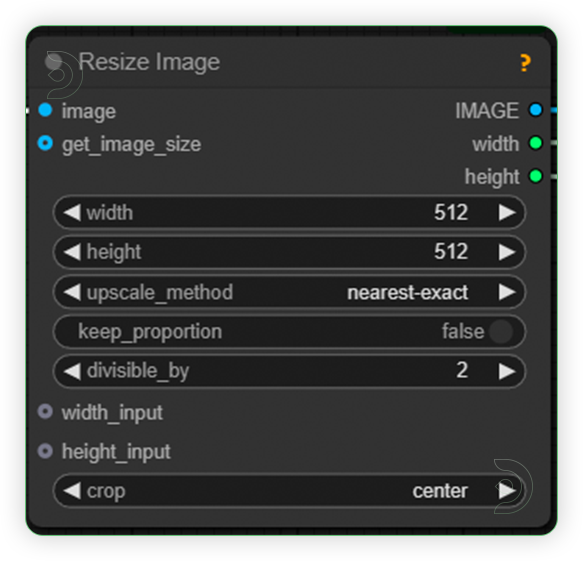 |
| 3. Set Frame Length Set the frames up to 49, 73 or 97 |
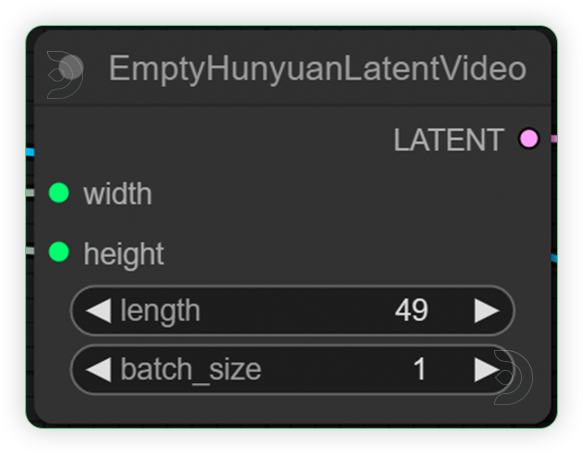 |
| 4. Set the Models Set the models as seen on the image. Be sure precision is set to bf16. |
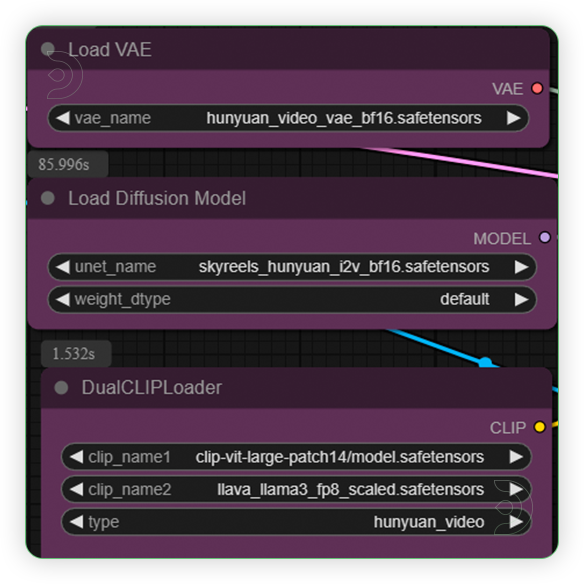 |
| 5. Write a Prompt Include "fps-24" in your prompt and use short prompts. Less than 50 words. Describe the image and add a few movement instructions. |
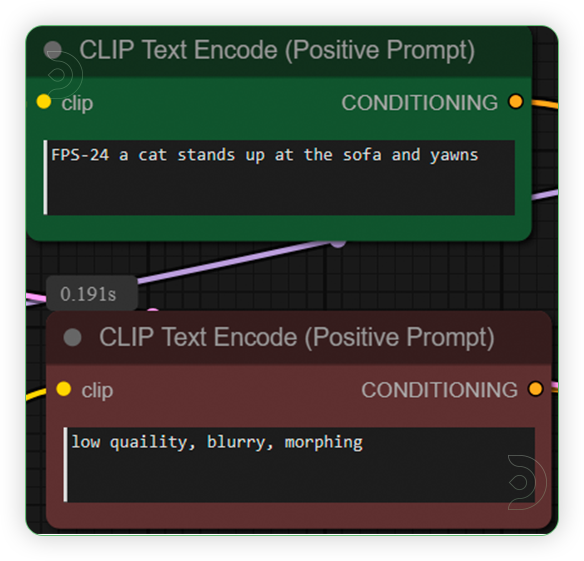 |
| 6. Check the Sampling Settings Check the settings as seen on the image. |
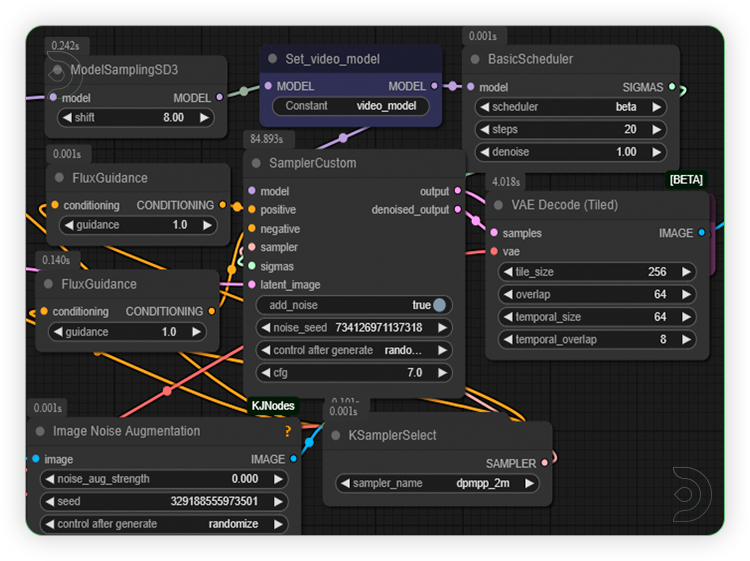 |
| 7. Check the Generated Video | 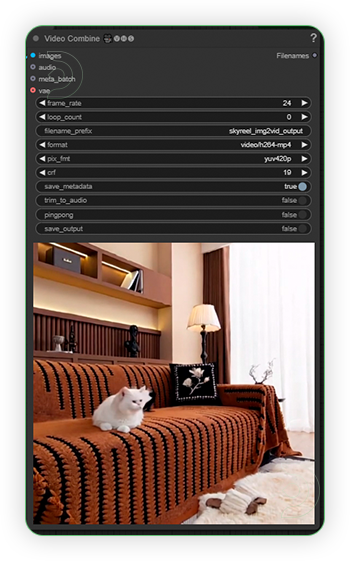 |
Examples
Prompt: FPS-24, a busy library, students at floor, realistic / Seed: 381304172514835
Prompt: FPS-24, realistic, pillow fight, friendly battle, happy / Seed: 482587308685089
Prompt: FPS-24, a happy couple, windy grass, realistic / Seed - 211683735974342
Prompt: FPS-24, a happy girl at the grass, beautiful sunrise, anime / Seed - 160113683952126
Prompt: FPS-24, a happy professional man facing the camera, realistic / Seed: 840129433965343
If you’re having issues with installation or slow hardware, you can try any of these workflows on a more powerful GPU in your browser with ThinkDiffusion.
If you enjoy ComfyUI and you want to test out creating awesome videos, then feel free to check out this Hunyuan with LoRA tutorial here. And have fun out there with your videos!


Member discussion