We have previously written tutorials on creating hidden faces and hidden text in Automatic1111 so now is the time to re-create this in ComfyUI. This ComfyUI workflow will allow you to upload an image, type in your prompt and output some awesome hidden faces and text!
Setting up
Make sure you're file browser is navigated to the ThinkDiffusion folder:
../user_data/comfyui/models/ControlNet/
We will need to upload the QR code monster controlnet model version 2, which can be downloaded from this link QRCode Monster.
Just copy the file path above into the file path field in ThinkDiffusion, where it will transfer directly.
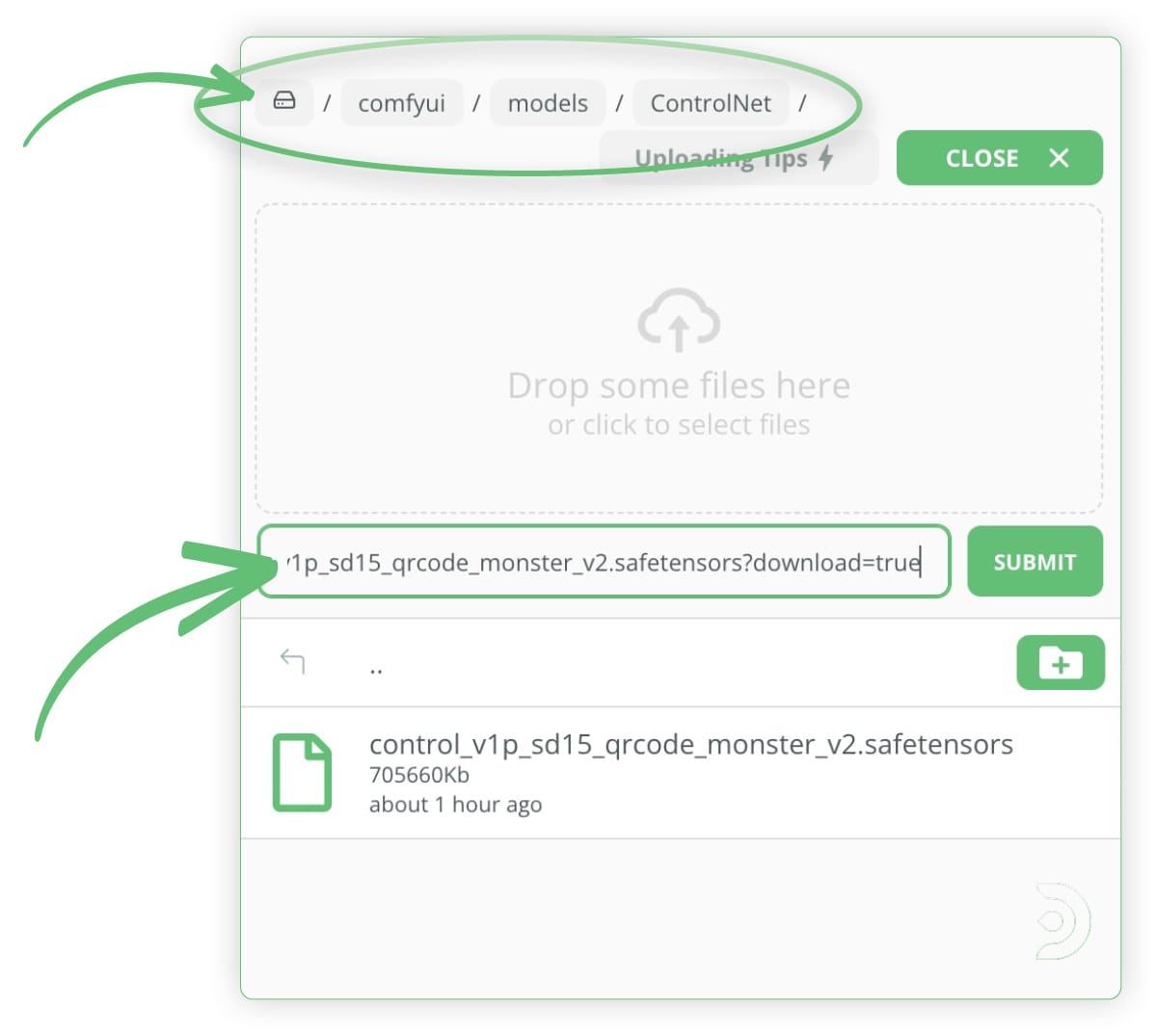
Hidden faces
Firstly, download this workflow and load it on your ComfyUI instance on ThinkDiffusion. You can load it by simply dragging the file over the interface.
Let's see if we can blend Homer Simpson into some trees and clouds! Once you have loaded the workflow listed above, you will need to upload your starting image into the Load Image node, as shown in the image below.
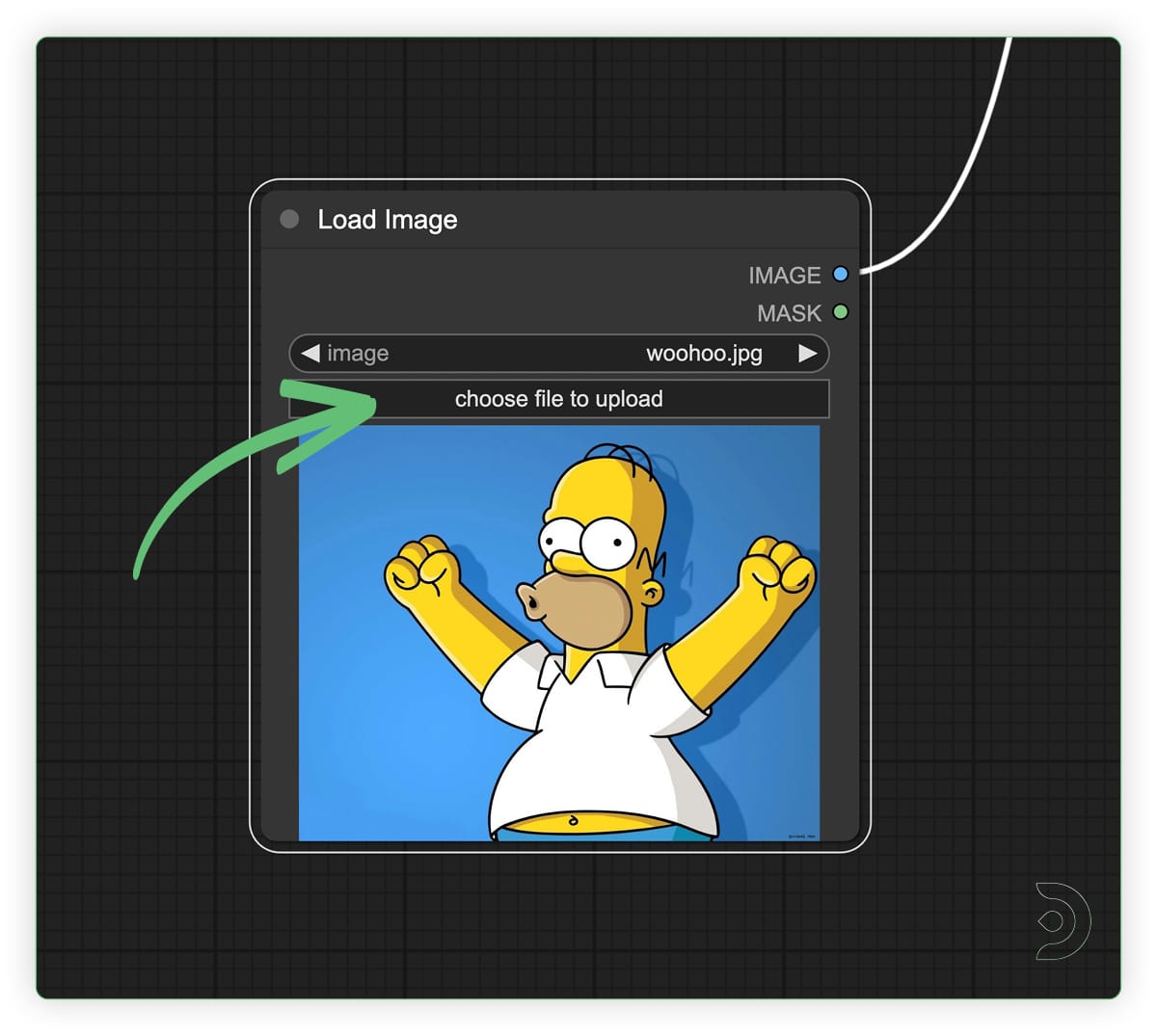
- Positive Prompt: 'tree, sunshine, blue sky, 4k, ultra detailed, masterpiece'
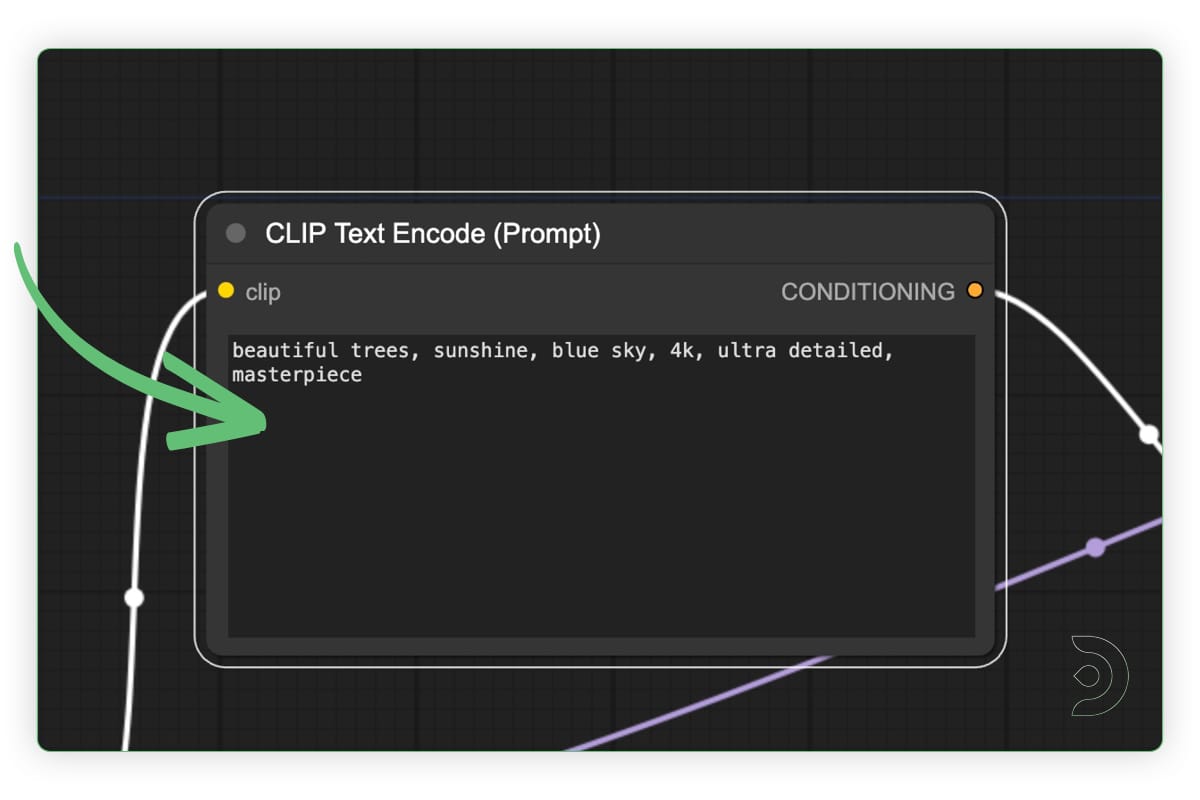
- Make sure to select the QR code monster controlnet model that we downloaded earlier in the Load ControlNet Model node
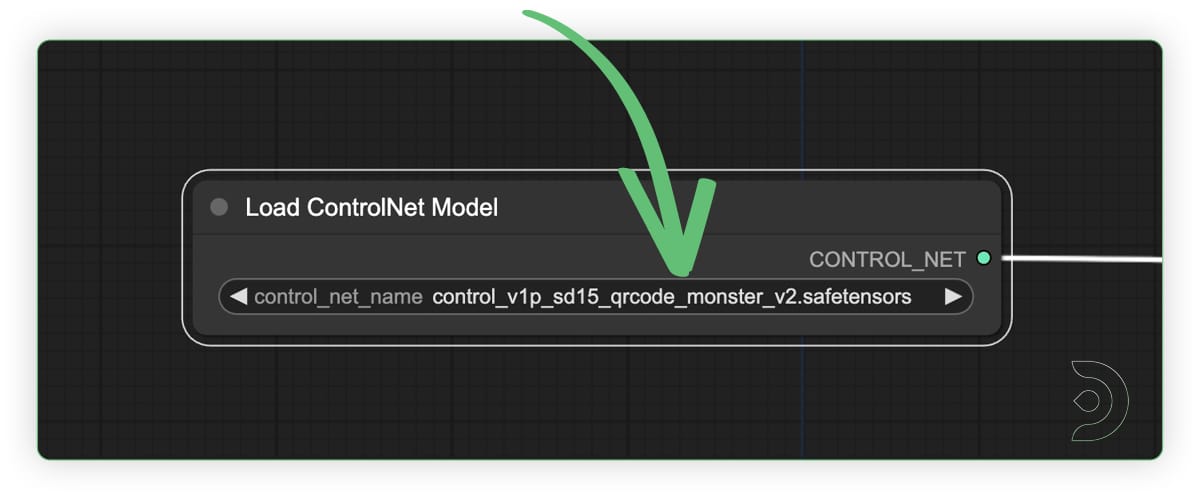
- You can adjust the resolution in the Empty Latent Image node, to match the input image. I have left this as the default 512 x 512.
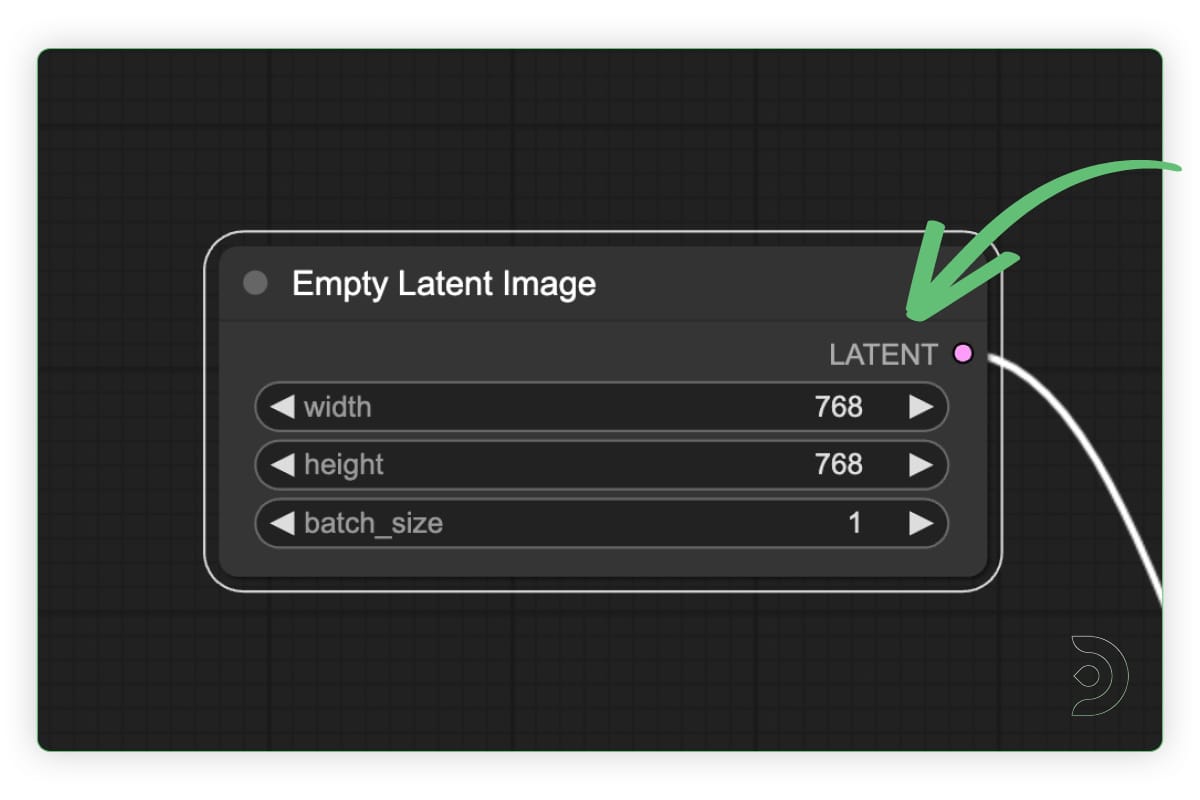
- Hit Generate (aka Queue Prompt)!

Hidden text
Now that we have blended a character into an image, let's see if we can generate hidden text within an image. We can create the lettering in paint.net, which shows us we can hide any text that we want to! Here's the text I am using:

You can keep the same settings as the hidden faces. If you're uploading a new image, it is better to match the resolution of the starting image.
- Positive Prompt: 'fried chicken, 4k, ultra detailed, masterpiece'
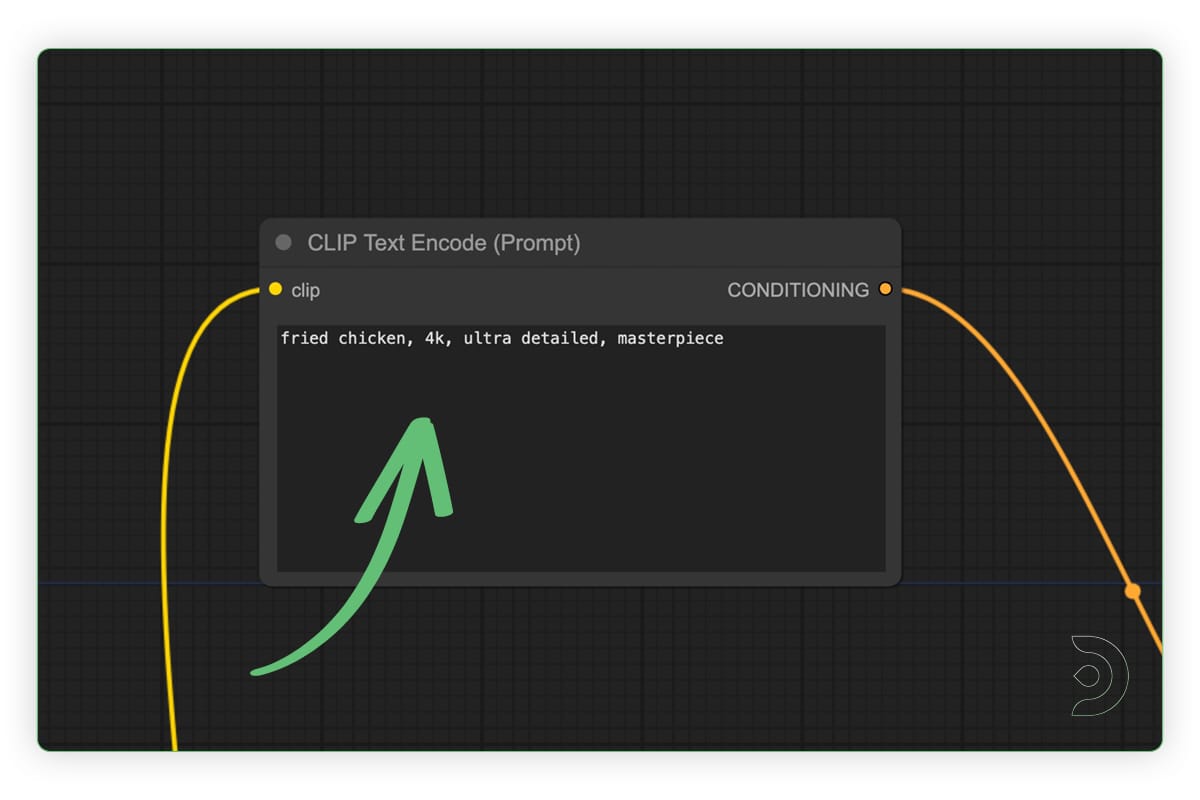
- Hit Generate (aka Queue Prompt)!

Any of our workflows including the above can run on a local version of SD but if you’re having issues with installation or slow hardware, you can try any of these workflows on a more powerful GPU in your browser with ThinkDiffusion.
If you’ve ever generated AI art and cringe when a face doesn't come out as you had expected, check out my post using ComfyUI FaceDetailer.
Deep Dive on AI Hidden Images & Illusions in a Video Game
And as always have fun hiding.
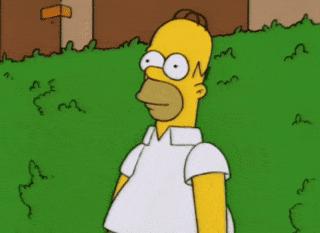


Member discussion