A new extension has been published recently to let you create infinite zoom effect videos using stable diffusion outpainting method. I am going to show you how to use this extension to create a cool video with it.
Mind-Bending Zoom video created with Stable Diffusion, Infinite Zoom, and Think Diffusion
Infinite Zoom essentially starts with a small image and then extends that image by using the outpainting technique to fill the areas around the starting image. The outpainting steps is not the rendering steps but the amount of times each image will be extended.
Infinite Zoom works best with inpainting stable diffusion models for better results. I am using the RealisticVision20_v20-inpainting model. You can download the model and put it in your models/Stable-diffusion folder:-
https://civitai.com/models/4201?modelVersionId=29461
Infinite Zoom settings
- Click on Infinite Zoom tab and select the Main tab and you can adjust the following fields:
- Total video length is the duration of the video:
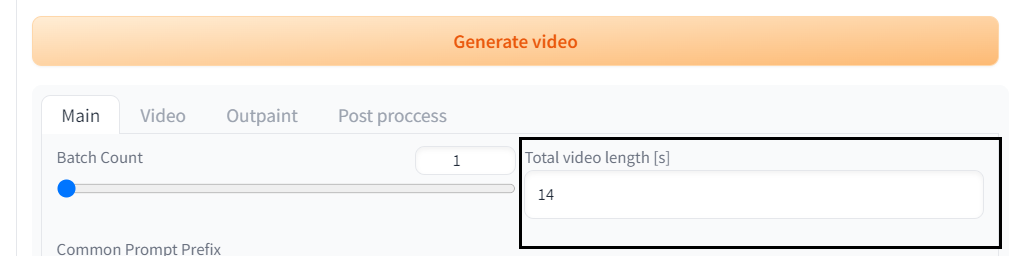
- You can then enter your prompts to create your video. In our example we can see the prompts entered at steps 0, 3, 6, 9 and 12. This essentially means that our image is going to be outpainted 12 times. Stable diffusion will create the initial image at step 0 and then outpaint through steps 1 and 2 before the next prompt will be used at step 3.
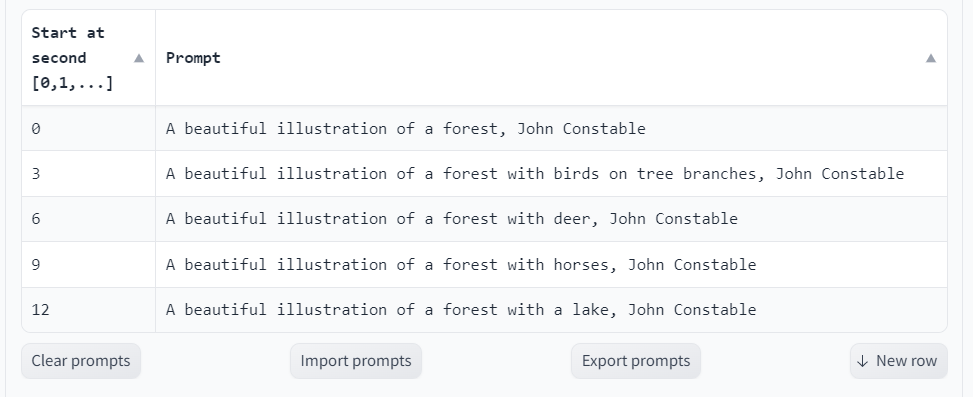
- You can then set your render settings, by choosing a random seed of -1 for the starting image, the sampling method of your choice, the resolution of the images generated, the CFG guidance scale and the number of sampling steps for each outpaint.
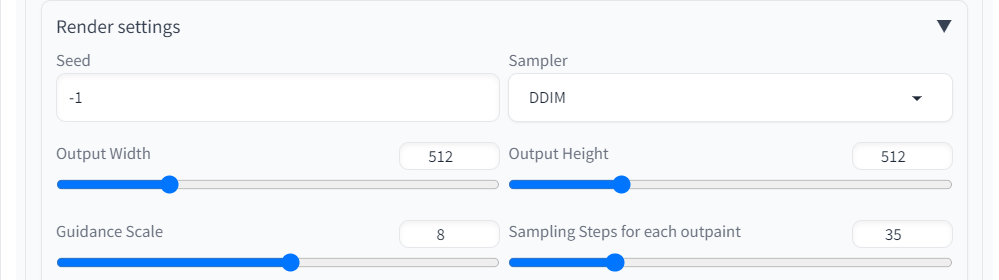
- You also have the option of using a starting image which you can upload here:-

- We can now look at the video tab and we can leave the frames per second at 30 as this should give us a consistent video. I find that using zoom in gives a better consistency than zoom out. The zoom speed can also be set here. The higher the zoom speed, the slower the video will be. I find that a zoom speed of 1.5 gives me a smooth transition between frames. Please note, that the zoom speed is multiplied by the video length in seconds to give the final video length. In our example, we have a video length of 14 seconds and a zoom speed of 1.5, which will give us a finalised video length of 21 seconds (14 multiplied by 1.5)
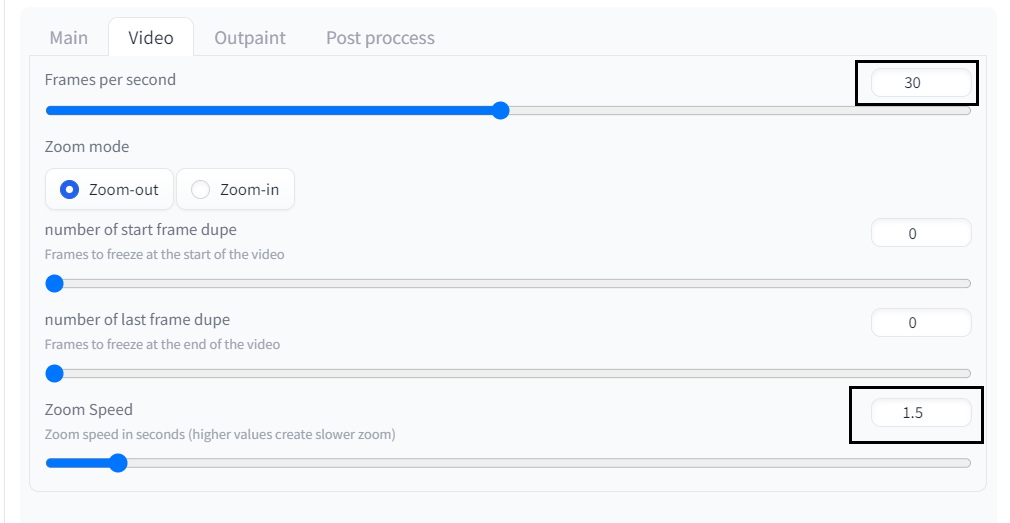
- On the post process tab, you can optionally choose to upscale the video to give you better resolution and a smoother animation. I have used 4x-UltraSharp as the upscaler and I am upscaling by a factor of 4.
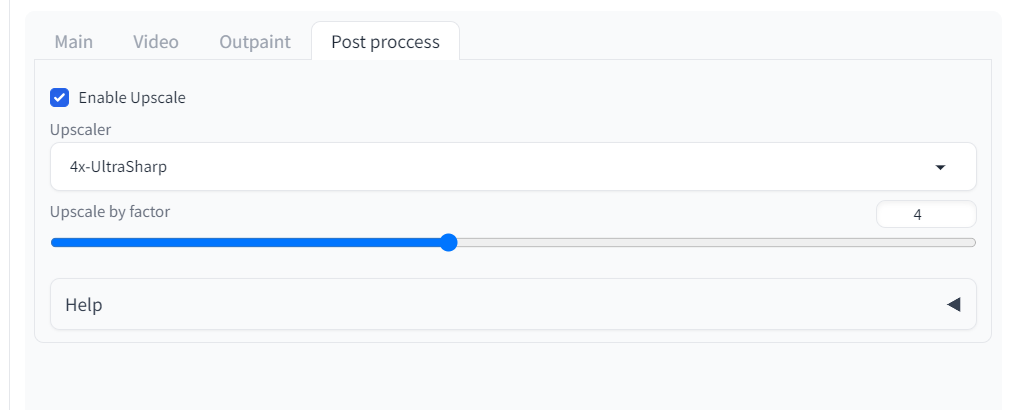
- You can then click generate to process the video:-

- Once it has finished processing you can preview the video or look in the "stable-diffusion-webui\outputs\infinite-zooms\" folder.
Painterly style zoom video created with Stable Diffusion, Infinite Zoom, and Think Diffusion
If you’re having issues with installation or slow hardware, you can try any of these workflows on a more powerful GPU in your browser with ThinkDiffusion.
If you’d like to explore more animation techniques with SD, check out my post to using trippy animations with Deforum here.
Let me know what you cool crazy animating techniques you're experimenting with, and happy zooming!



Member discussion